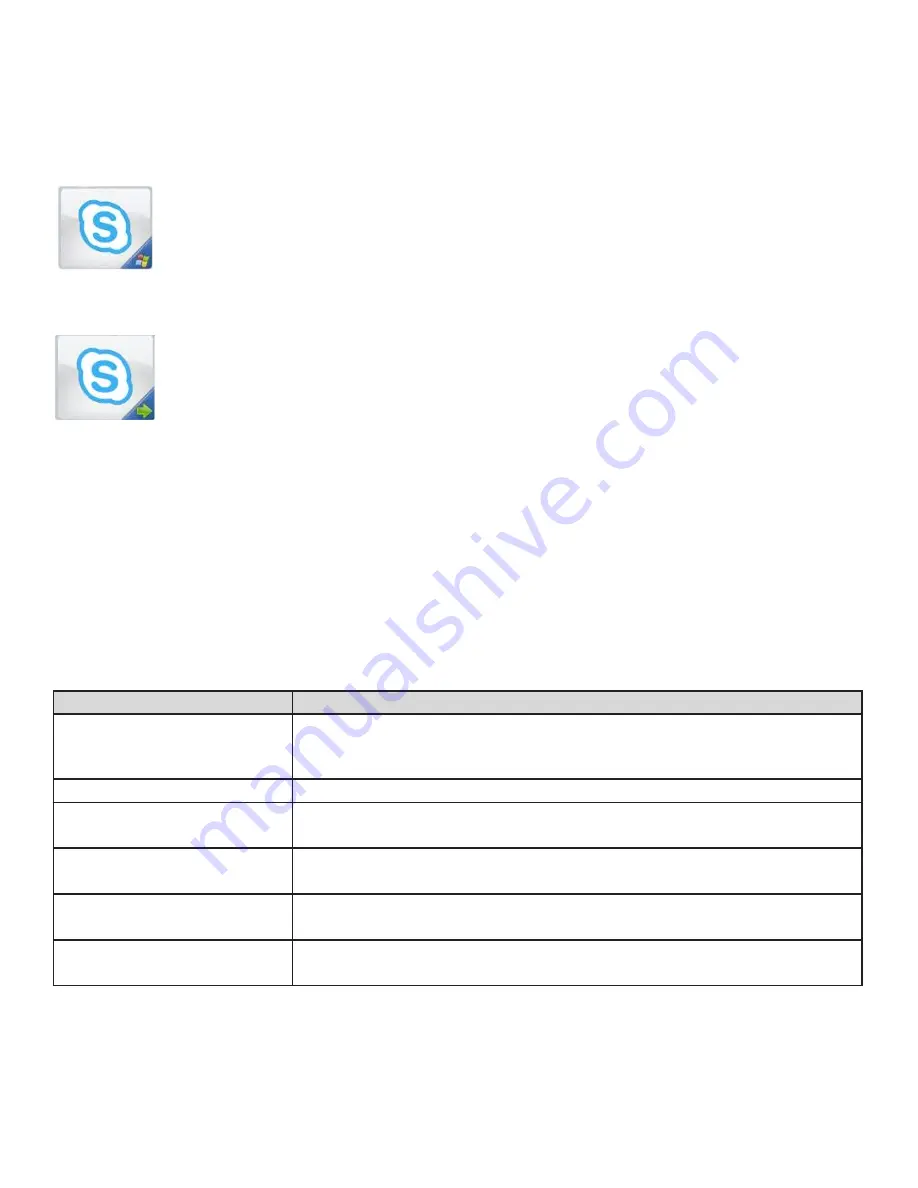
Extras
3rd Party Applications
Mondopad toolbar 3rd Party Application Shortcuts
:
3rd party application shortcuts which have been added to the Mondopad toolbar by
OTS
may appear with a
Microsoft symbol in the lower right-hand corner. Tap the shortcut to open the application.
The Mondopad toolbar displays shortcuts for open 3rd party applications. These shortcuts have a green arrow in
the lower right-hand corner. Tap the shortcut to switch between the Mondopad interface and the open applica-
tion.
To start a 3rd party application
: Tap the application shortcut in the Mondopad toolbar or in the Extras > Application folder.
To minimize the application
:
Tap the minimize button in the upper right-hand corner of the window.
To close the application
:
Tap the
X
in the upper right-hand corner of the window.
Troubleshooting
Symptom
Possible Solutions
I can’t see some types of View &
Share files
• Only certain files types are compatible with the Mondopad software. See "View &
Share" for a full listing of compatible file types. If desired, you can display
the files
from an external source (bypassing the Mondopad software).
No access to the Internet
•
Check with
OTS
.
Email messages are not being re
-
ceived by Mondopad
•
Check with
OTS
.
A View & Share folder is locked
• Have the sender check his/her email for the Access Code.
PowerPoint and images keep pan
-
ning rather than scrolling
• Images and files cannot be scrolled when the files are zoomed in or out. Restore the im-
ages to their normal size and try again.
The remote Whiteboard application
is only partially visible.
• Reduce the page size in the Browser settings.















