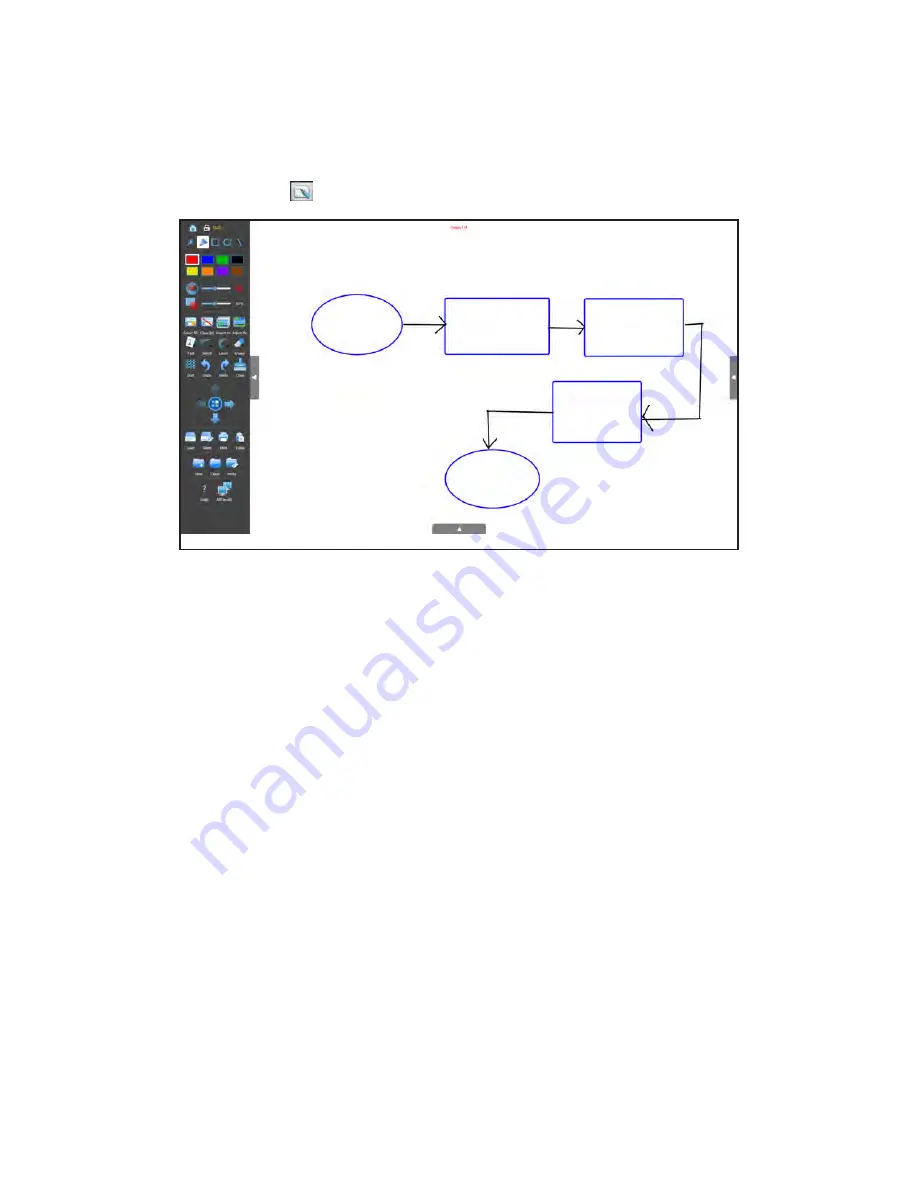
Whiteboard
Use the Whiteboard
Use the Whiteboard to brainstorm ideas, create graphs, and workflows, or whatever you desire. This blank slate lets you collaborate,
share, and save your ideas.
From the Home page, tap
Whiteboard
.
Create a drawing
1)
Tap a drawing object and the color, pen width, and transparency desired.
2)
Draw on the Whiteboard with your finger.
TIP
: Keep other objects, including writing utensils, other fingers, and knuckles away
from the drawing surface to draw your image cleanly.
3)
Use
Select
,
Lasso
,
Undo
,
Re-do
,
Clear
, and
Eraser
to modify the drawing. See "Whiteboard tools"
Add text
1)
Tap
Text
.
2)
Tap the screen where you want the text box to be. A text box opens.
3)
Adjust the font size, color, and type attributes, as desired.
4)
Using either a keyboard or the on-screen keyboard, type your text.
NOTE
: The text overlays the open document and does not affect the text within the displayed document. To edit the original
source document, close annotation and tap
Edit
in the View & Share Navigation toolbar.
5)
Tap
OK
when finished.
Save the Whiteboard file
1)
Tap
Save
.
2)
Type the file
Name
.
3)
Choose the desired
File Type
(MWB*, JPG, and PDF).



















