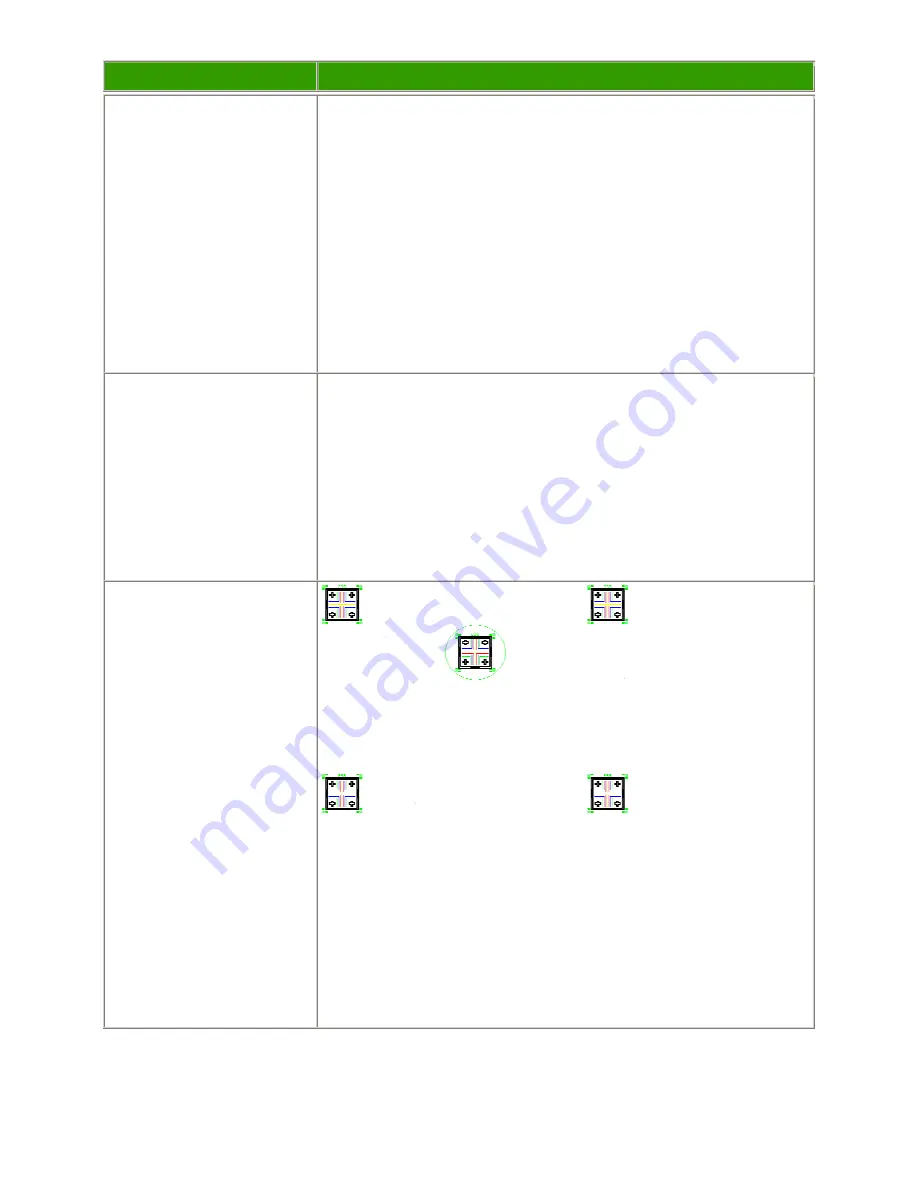
LP500 Series Service Manual
82
Software Version / Standby /
Reset All
Press the Menu button.
Navigate to the Status menu.
Check the software version.
Navigate to the Display menu.
Select Reset All.
Press the Standby button on
the keypad.
Verify software version.
Verify the keys are not sticky.
Verify unit goes in and out of standby mode.
The next step is to observe 3
computer images. These will
confirm that the computer
input works properly, and will
test image quality.
Press the Computer button on
the keypad.
Verify that the images project synchronize properly through both of the
following inputs:
M1 Analog
M1 Digital
Image #1: Focus Test Image
Turn off any local light.
Turn the zoom ring to make
the smallest image.
Focus the image so the middle
icon is clearly focused.
Focus the image on the 4
green squares.
After focusing on the green
squares on the middle
icon, turn the zoom ring to
make the largest image, then
repeat the focus tests.
Verify that all four corner icons have clear resolution
Verify that the white space is visible on all 5 bar/line icon areas (between
green).
Verify that the image focuses through the full zoom range.
Verify that the image remains in focus when the Image Shift knob is
turned.
Tests
Verification
Summary of Contents for LP500
Page 1: ...Service Guide for the LP500 LP530 ...
Page 7: ...LP500 Series Service Manual 7 Parts Replacement Replaceable Part Hierarchy ...
Page 25: ...LP500 Series Service Manual 25 This page intentionally left blank ...
Page 26: ...LP500 Series Service Manual 26 This page intentionally left blank ...
Page 86: ...LP500 Series Service Manual 86 Dead page 51 ...
Page 87: ...LP500 Series Service Manual 87 fansnolamp page 101 page 51 page 30 page 101 page 51 ...
Page 88: ...LP500 Series Service Manual 88 fansdies4times page 58 page 13 page 112 ...
Page 89: ...LP500 Series Service Manual 89 blinksgreen page 51 page 106 page 30 page 101 page 60 page 30 ...
Page 90: ...LP500 Series Service Manual 90 shutsdown30sec page 102 page 30 ...
Page 91: ...LP500 Series Service Manual 91 prematureshutdown page 105 page 58 page 51 page 30 ...
Page 93: ...LP500 Series Service Manual 93 noimage page 30 page 60 ...
Page 94: ...LP500 Series Service Manual 94 badcolor page 30 ...
Page 95: ...LP500 Series Service Manual 95 dim page 13 page 30 page 60 ...
Page 96: ...LP500 Series Service Manual 96 Troubleshooting Keypad Problems page 22 page 30 ...
Page 97: ...LP500 Series Service Manual 97 Troubleshooting Remote Problems page 23 page 30 ...
Page 98: ...LP500 Series Service Manual 98 Troubleshooting Menu Problems page 96 page 97 page 30 ...
Page 101: ...LP500 Series Service Manual 101 Check controller voltages ...
Page 109: ...LP500 Series Service Manual 109 ...






























