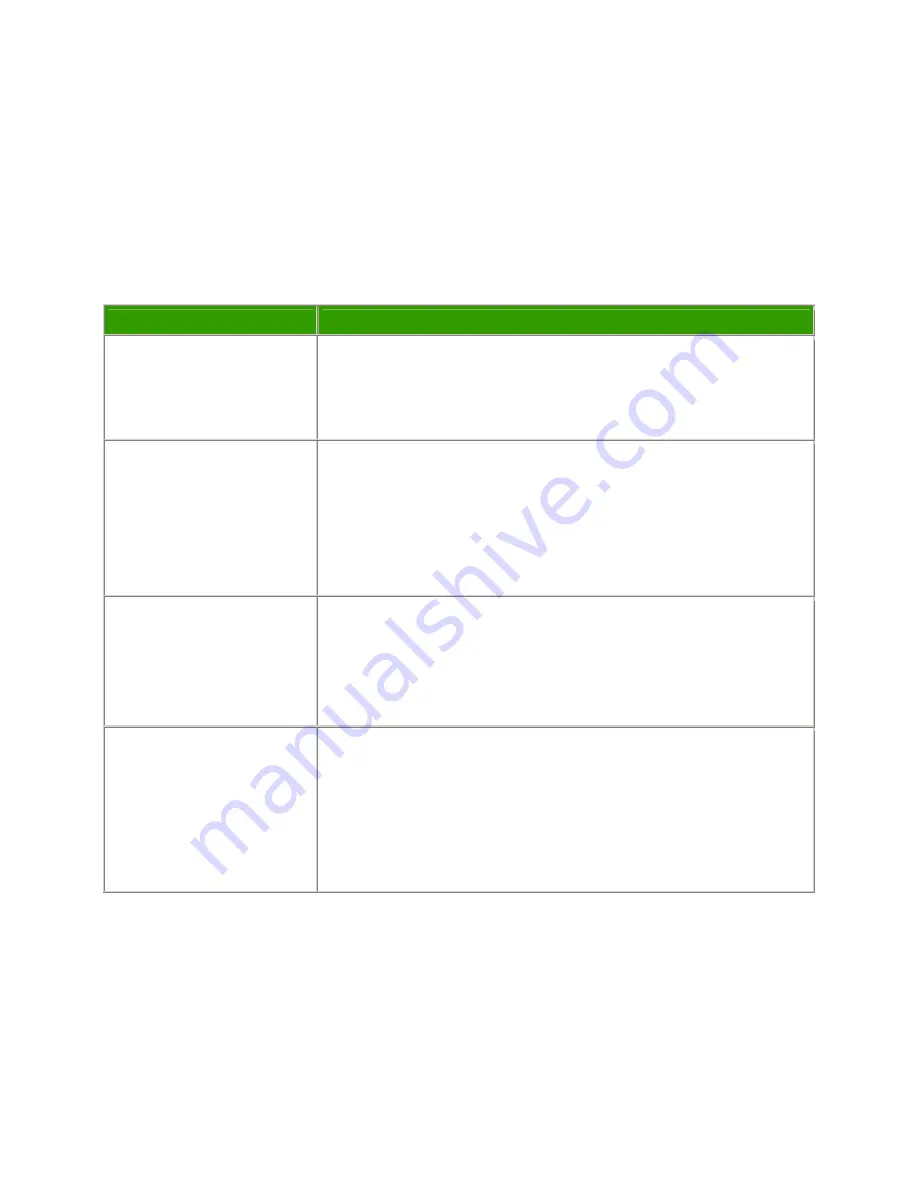
LP500 Series Service Manual
80
Before beginning
Make sure the work surface where you perform the functional tests is level and clean. Place the projector
on a soft surface (such as an anti-static mat) when running the tests.
Connect the following to the I/O panel on the projector:
♦
Video player through Composite Video and S-video ports
♦
Computer through M1A cable
Perform the following tests
Tests
Verification
Power Up
Connect AC power, and turn
the unit on.
Verify that the proper splash (logo) screen appears.
Verify image quality.
Cosmetics and mechanicals
Adjust the projector so that the
image is square. Make sure
the lens is at a 90° angle to
the wall.
Verify that the elevator and leveling foot are functional.
Verify that the focus and zoom rings operate properly.
Verify cosmetics.
Composite video from video
source
On the keypad, press the
Video button.
Verify that the video automatically synchronizes.
Verify there is no distortion, noise or other abnormalities.
S-Video from video source
Connect the S-VIDEO cable to
the projector.
Disconnect Yellow composite
(RCA) video connector.
Verify that the video automatically synchronizes.
Verify there is no distortion, noise or other video abnormalities.
Summary of Contents for LP500
Page 1: ...Service Guide for the LP500 LP530 ...
Page 7: ...LP500 Series Service Manual 7 Parts Replacement Replaceable Part Hierarchy ...
Page 25: ...LP500 Series Service Manual 25 This page intentionally left blank ...
Page 26: ...LP500 Series Service Manual 26 This page intentionally left blank ...
Page 86: ...LP500 Series Service Manual 86 Dead page 51 ...
Page 87: ...LP500 Series Service Manual 87 fansnolamp page 101 page 51 page 30 page 101 page 51 ...
Page 88: ...LP500 Series Service Manual 88 fansdies4times page 58 page 13 page 112 ...
Page 89: ...LP500 Series Service Manual 89 blinksgreen page 51 page 106 page 30 page 101 page 60 page 30 ...
Page 90: ...LP500 Series Service Manual 90 shutsdown30sec page 102 page 30 ...
Page 91: ...LP500 Series Service Manual 91 prematureshutdown page 105 page 58 page 51 page 30 ...
Page 93: ...LP500 Series Service Manual 93 noimage page 30 page 60 ...
Page 94: ...LP500 Series Service Manual 94 badcolor page 30 ...
Page 95: ...LP500 Series Service Manual 95 dim page 13 page 30 page 60 ...
Page 96: ...LP500 Series Service Manual 96 Troubleshooting Keypad Problems page 22 page 30 ...
Page 97: ...LP500 Series Service Manual 97 Troubleshooting Remote Problems page 23 page 30 ...
Page 98: ...LP500 Series Service Manual 98 Troubleshooting Menu Problems page 96 page 97 page 30 ...
Page 101: ...LP500 Series Service Manual 101 Check controller voltages ...
Page 109: ...LP500 Series Service Manual 109 ...
















































