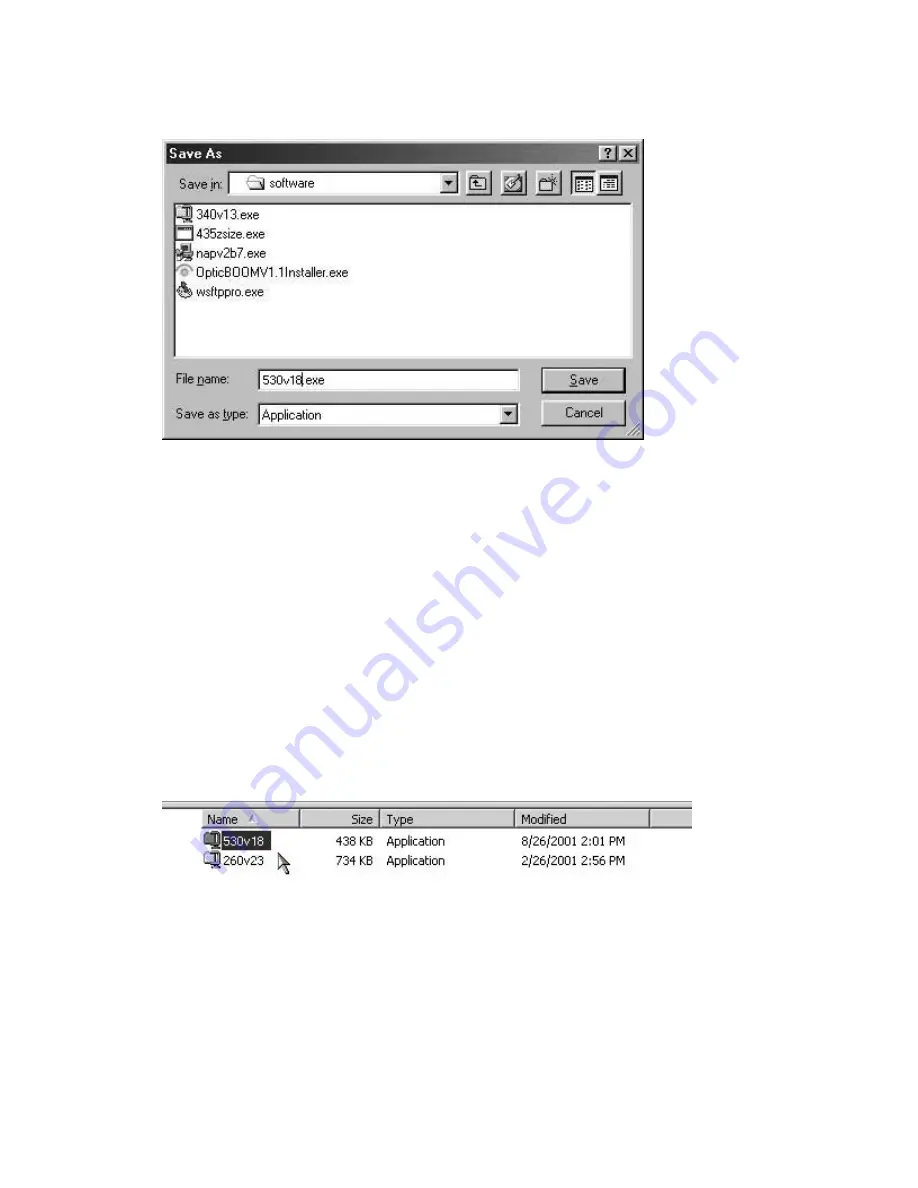
LP500 Series Service Manual
70
2
In the Save As dialog box, navigate to the folder in which you want to store the file, then click
OK.
The file downloads to your computer’s hard drive. Now you're ready to install the software on the
computer. You can also transfer the file to a floppy disk to use on other computers.
Install the Software on the Computer
The software you download is bundled into one .EXE file. You open the .EXE file and install the upgrade
software on the computer you plan to use to flash the projector.
The .EXE file is made of two other .EXE files. One contains the software upgrade files. The other contains
the Upgrade Utility.
1
Open Windows Explorer on your computer.
To do this, click the
Start
button, point to
Programs
, then click
Windows Explorer
.
2
In Windows Explorer, locate the .EXE file that contains the upgrade files. Double-click the file to
extract the contents.
The filename 530v18.exe means that this is version 1.8 of the system software for the LP530.
The version number changes each time the software is updated.
Summary of Contents for LP500
Page 1: ...Service Guide for the LP500 LP530 ...
Page 7: ...LP500 Series Service Manual 7 Parts Replacement Replaceable Part Hierarchy ...
Page 25: ...LP500 Series Service Manual 25 This page intentionally left blank ...
Page 26: ...LP500 Series Service Manual 26 This page intentionally left blank ...
Page 86: ...LP500 Series Service Manual 86 Dead page 51 ...
Page 87: ...LP500 Series Service Manual 87 fansnolamp page 101 page 51 page 30 page 101 page 51 ...
Page 88: ...LP500 Series Service Manual 88 fansdies4times page 58 page 13 page 112 ...
Page 89: ...LP500 Series Service Manual 89 blinksgreen page 51 page 106 page 30 page 101 page 60 page 30 ...
Page 90: ...LP500 Series Service Manual 90 shutsdown30sec page 102 page 30 ...
Page 91: ...LP500 Series Service Manual 91 prematureshutdown page 105 page 58 page 51 page 30 ...
Page 93: ...LP500 Series Service Manual 93 noimage page 30 page 60 ...
Page 94: ...LP500 Series Service Manual 94 badcolor page 30 ...
Page 95: ...LP500 Series Service Manual 95 dim page 13 page 30 page 60 ...
Page 96: ...LP500 Series Service Manual 96 Troubleshooting Keypad Problems page 22 page 30 ...
Page 97: ...LP500 Series Service Manual 97 Troubleshooting Remote Problems page 23 page 30 ...
Page 98: ...LP500 Series Service Manual 98 Troubleshooting Menu Problems page 96 page 97 page 30 ...
Page 101: ...LP500 Series Service Manual 101 Check controller voltages ...
Page 109: ...LP500 Series Service Manual 109 ...
















































