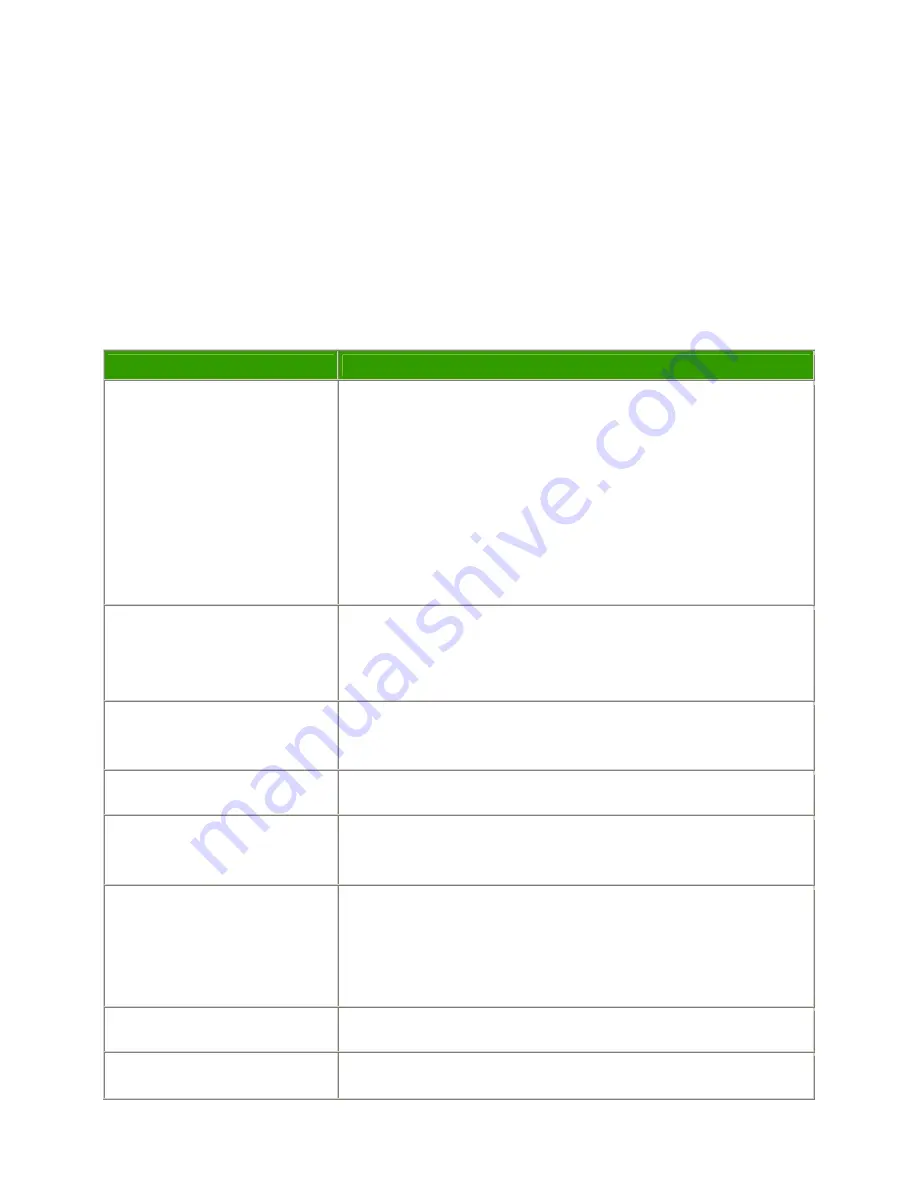
LP500 Series Service Manual
79
Functional Tests
You perform the functional tests after you’ve repaired the projector to make sure all components of the
projector operate properly. You can also perform the functional tests if you’re having trouble determining
what is wrong with the projector. For additional help in diagnosing trouble with the projector, see
Troubleshooting on page 84.
Required equipment
Equipment
Notes
Composite video DVD player with
S-video capability
Make sure the video player has an S-video Out port and cables. The
player should also have a Composite video output port (RCA).
InFocus strongly suggests you use a DVD player to test the
video quality.
DVD players reproduce colors better and project
sharper images. The least preferable is a VCR. If you must use a
VCR, make sure you use a commercially produced recording, not one
recorded from a broadcast source. The VCR must include an S-video
connector in addition to a composite connector.
Commercially produced video to
test S-video, composite video,
and audio.
You'll need the video in DVD, laser disc, or video cassette format.
InFocus strongly suggests you use
Video Essentials, Optimizing Your
Audio/Video System
(available at Amazon.com).
Audio & Video cables
Use the cables that come with the projector, including the Digital
Video Interface (DVI) cable.
Computer cables
M1-A and M1-DA cables for both analog and digital playback.
RGB test screens in a
PowerPoint presentation
We recommend that you use the Test Patterns available on the
InFocus web site to check image quality.
PC with digital video and sound
card
Make sure the card has an M1 Digital Video Interface (DVI) output
port. The stereo audio card should have either a 3.5mm stereo audio
jack or RCA left and right output ports. The computer must have a
CD-ROM and a standard VESA connector for analog output.
Remote control
Ensure that the remote has fresh AA batteries.
Projection screen
Use a flat screen, not a curved one.
Summary of Contents for LP500
Page 1: ...Service Guide for the LP500 LP530 ...
Page 7: ...LP500 Series Service Manual 7 Parts Replacement Replaceable Part Hierarchy ...
Page 25: ...LP500 Series Service Manual 25 This page intentionally left blank ...
Page 26: ...LP500 Series Service Manual 26 This page intentionally left blank ...
Page 86: ...LP500 Series Service Manual 86 Dead page 51 ...
Page 87: ...LP500 Series Service Manual 87 fansnolamp page 101 page 51 page 30 page 101 page 51 ...
Page 88: ...LP500 Series Service Manual 88 fansdies4times page 58 page 13 page 112 ...
Page 89: ...LP500 Series Service Manual 89 blinksgreen page 51 page 106 page 30 page 101 page 60 page 30 ...
Page 90: ...LP500 Series Service Manual 90 shutsdown30sec page 102 page 30 ...
Page 91: ...LP500 Series Service Manual 91 prematureshutdown page 105 page 58 page 51 page 30 ...
Page 93: ...LP500 Series Service Manual 93 noimage page 30 page 60 ...
Page 94: ...LP500 Series Service Manual 94 badcolor page 30 ...
Page 95: ...LP500 Series Service Manual 95 dim page 13 page 30 page 60 ...
Page 96: ...LP500 Series Service Manual 96 Troubleshooting Keypad Problems page 22 page 30 ...
Page 97: ...LP500 Series Service Manual 97 Troubleshooting Remote Problems page 23 page 30 ...
Page 98: ...LP500 Series Service Manual 98 Troubleshooting Menu Problems page 96 page 97 page 30 ...
Page 101: ...LP500 Series Service Manual 101 Check controller voltages ...
Page 109: ...LP500 Series Service Manual 109 ...
















































