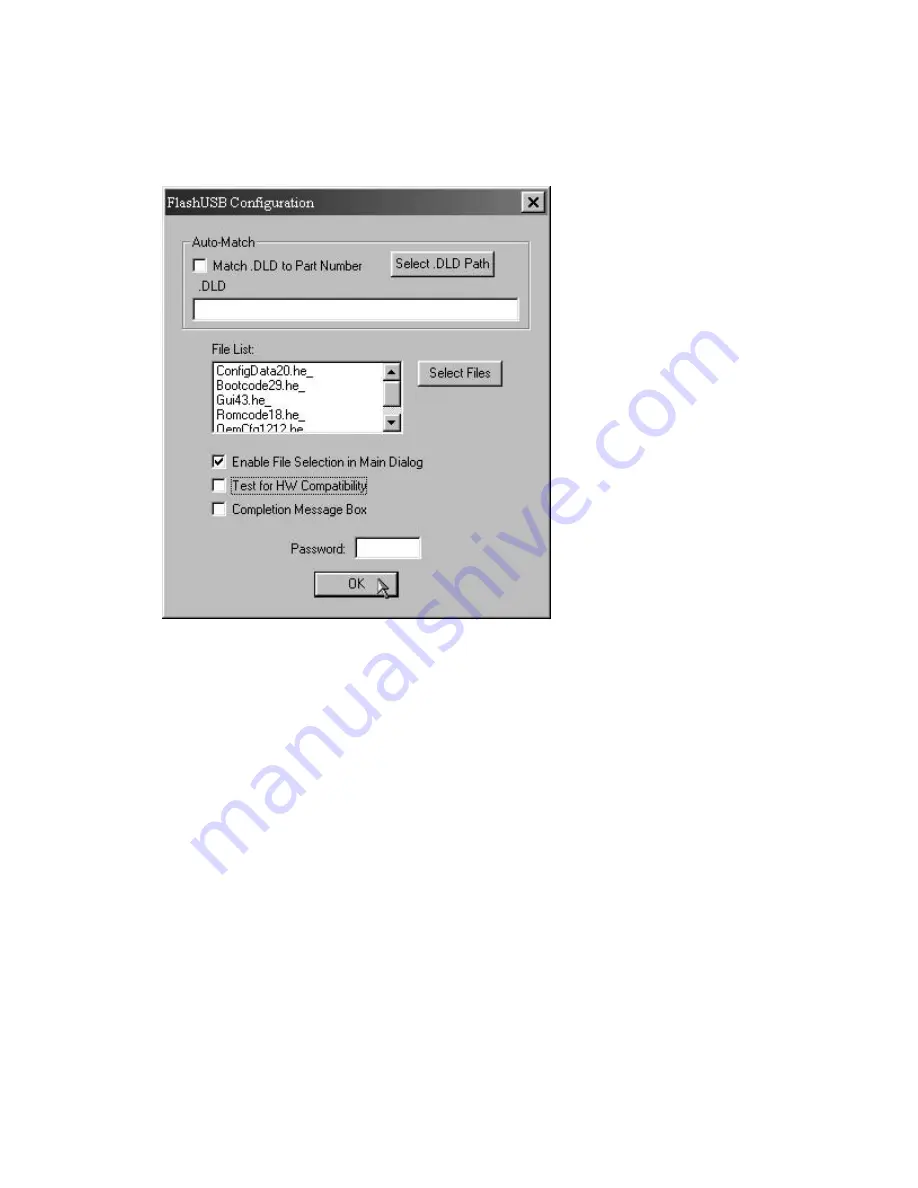
LP500 Series Service Manual
76
5
In the FlashUSB Configuration dialog box,
clear the
Test For HW Compatibility check box
,
then click OK.
If this check box is not cleared, the software upgrade will not work.
6
Plug the power cord into the projector. The green LED should light.
7
On the LP530 keypad, press the green power button, then
immediately
press and hold the
volume –
and the
source
buttons.
The projector should go to ‘load state’, where the fans are running and the green LED glows, but
the lamp does not light.
In the FlashUSB v1.2 dialog box, The
Status: Connecting…
message changes to
Status:
Connected
. The
Download button
becomes available.
The Status indicator now says
Connected...
, telling you that the computer is communicating with
the projector.
Summary of Contents for LP500
Page 1: ...Service Guide for the LP500 LP530 ...
Page 7: ...LP500 Series Service Manual 7 Parts Replacement Replaceable Part Hierarchy ...
Page 25: ...LP500 Series Service Manual 25 This page intentionally left blank ...
Page 26: ...LP500 Series Service Manual 26 This page intentionally left blank ...
Page 86: ...LP500 Series Service Manual 86 Dead page 51 ...
Page 87: ...LP500 Series Service Manual 87 fansnolamp page 101 page 51 page 30 page 101 page 51 ...
Page 88: ...LP500 Series Service Manual 88 fansdies4times page 58 page 13 page 112 ...
Page 89: ...LP500 Series Service Manual 89 blinksgreen page 51 page 106 page 30 page 101 page 60 page 30 ...
Page 90: ...LP500 Series Service Manual 90 shutsdown30sec page 102 page 30 ...
Page 91: ...LP500 Series Service Manual 91 prematureshutdown page 105 page 58 page 51 page 30 ...
Page 93: ...LP500 Series Service Manual 93 noimage page 30 page 60 ...
Page 94: ...LP500 Series Service Manual 94 badcolor page 30 ...
Page 95: ...LP500 Series Service Manual 95 dim page 13 page 30 page 60 ...
Page 96: ...LP500 Series Service Manual 96 Troubleshooting Keypad Problems page 22 page 30 ...
Page 97: ...LP500 Series Service Manual 97 Troubleshooting Remote Problems page 23 page 30 ...
Page 98: ...LP500 Series Service Manual 98 Troubleshooting Menu Problems page 96 page 97 page 30 ...
Page 101: ...LP500 Series Service Manual 101 Check controller voltages ...
Page 109: ...LP500 Series Service Manual 109 ...






























