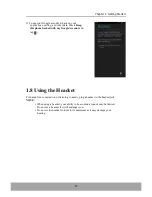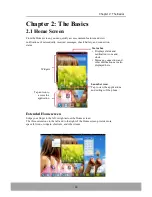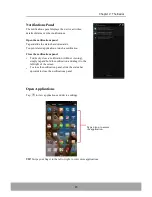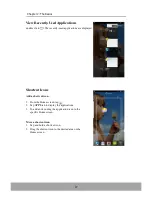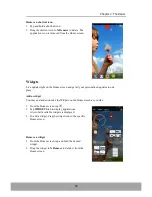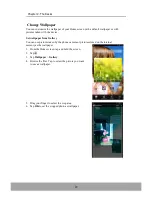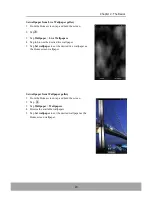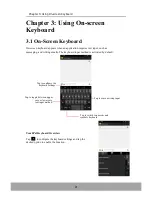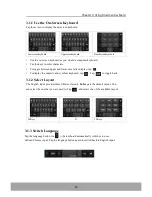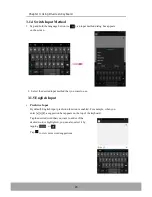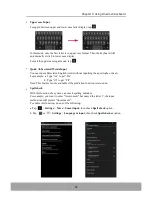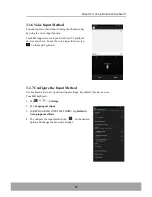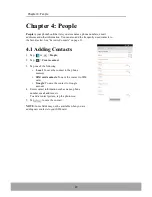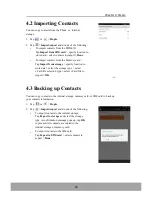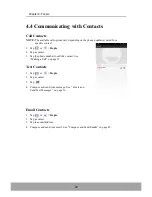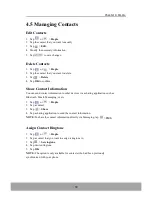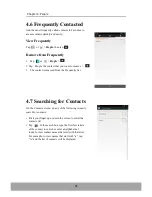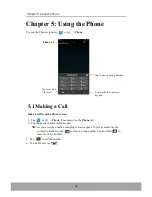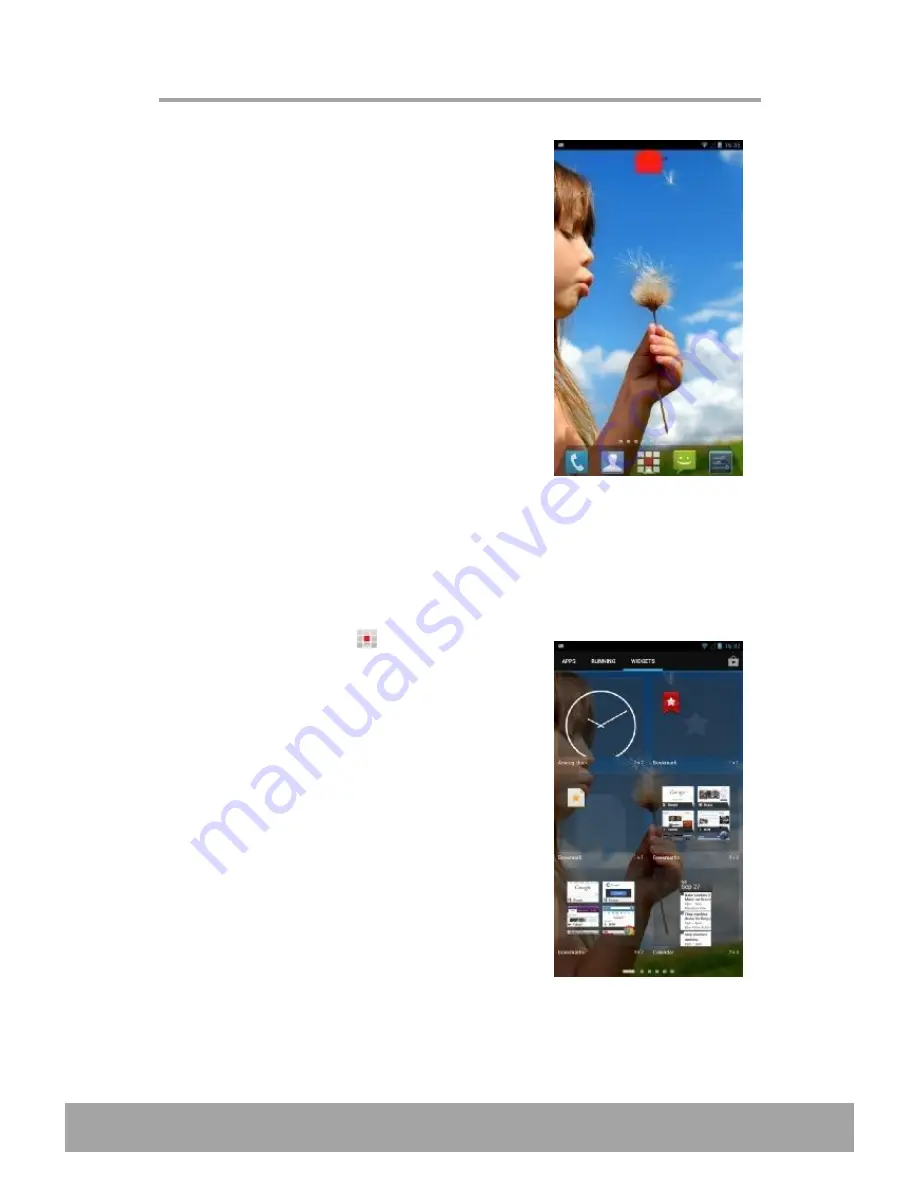
Chapter 2: The Basics
18
Remove a shortcut icon
1. Tap and hold a shortcut icon.
2. Drag the shortcut icon to
X Remove
to delete. The
application icon is removed from the Home screen.
Widgets
Live updates right on the Home screen and get all your personalized updates in one
place.
Add a widget
You may add and customize the Widgets on the Home screen as you like.
1. From the Home screen, tap
.
2. Tap
WIDGETS
tab to display applications.
A list of all available widgets is displayed.
3. To add a widget, drag the widget icon to the specific
Home screen.
Remove a widget
1. From the Home screen, tap and hold the desired
widget.
2. Drag the widget to
X Remove
to delete it from the
Home screen.
Summary of Contents for IN610
Page 1: ...User Guide IN610 ...