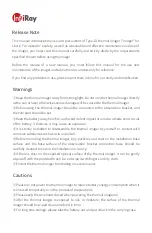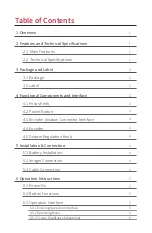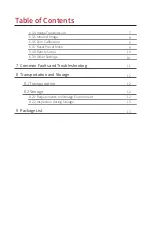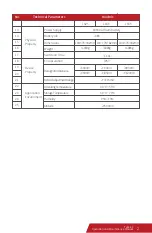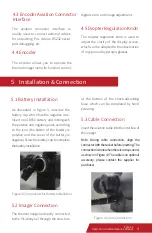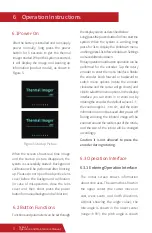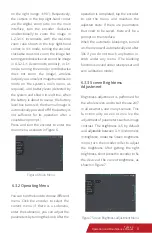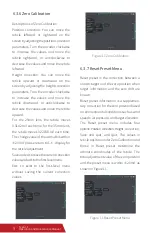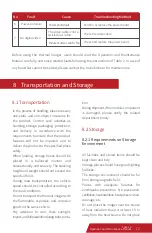Figure 9 Infrared Image Submenu
Select the infrared image on the main
menu and press the button to go to the
infrared image submenu shown in Figure
9. The infrared image submenu provides
the following functions:
①Calibration mode (Manual, Auto 0, and
Auto 1)
Auto 0: This mode produces soft and
refined images with moderate contrast
and can automatically adapt to indoor,
night, and other scenarios;
Auto 1: The mode produces images with
higher contrast to present more details
for easier discovery of long-distance,
small targets and targets with small
temperature differences.
Manual: In this mode, the brightness and
contrast menus are opened for optional
selection. You can manually adjust the
image quality by setting the brightness
and contrast according to the environmen-
tal conditions and usage requirements.
②Brightness (adjustable between 0‒100,
0 by default)
Unlike the screen brightness adjustment
function, this function is for adjusting the
image brightness to fit with the surrounding
environment brightness.
③Contrast (adjustable between 0‒100, 0
by default)
Brightness and contrast: ranges between
0‒100. Turn the encoder clockwise to
increase the value, or anticlockwise to
decrease the value. The value changes in
5 increments/decrements each time you
6.3.5 Infrared Image
turn the encoder. Brightness and
contrast are only adjustable in manual
mode.
④Palette (Black Hot, White Hot, Red Hot,
Rainbow, and Red Face)
The Palette includes five modes: Black
Hot, White Hot, Red Hot, Rainbow, and
Red Face. Different palette highlights
distinct target colors and suits different
statuses. The default status is White Hot
mode, but you can switch among
different modes as required.
⑤Enhancement (default: On)
⑥Filter (default: On)
Enabling the image enhancement and
filter can enhance image details, refining
the image. The two functions are
enabled by default.
①Default status refers to the status after
the module is powered on.
②The image brightness and contrast
cannot be changed until the calibration
mode is changed to manual.
The default status is Auto 0, which can be
adjusted manually.
2
Tyke-L3
Operation and Maintenance Manual
8
Tyke-L3
Operation and Maintenance Manual