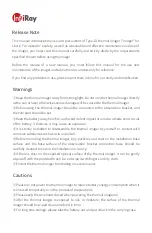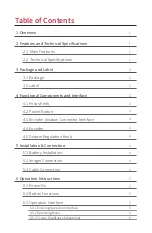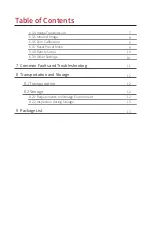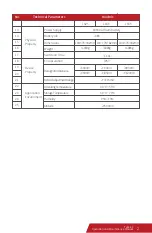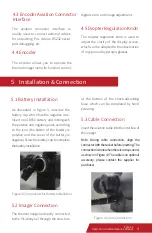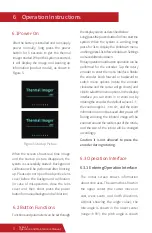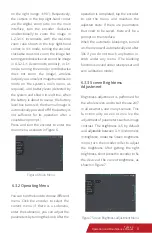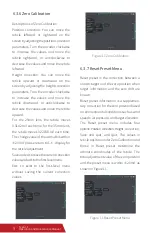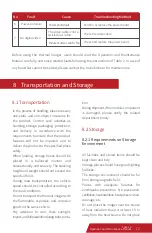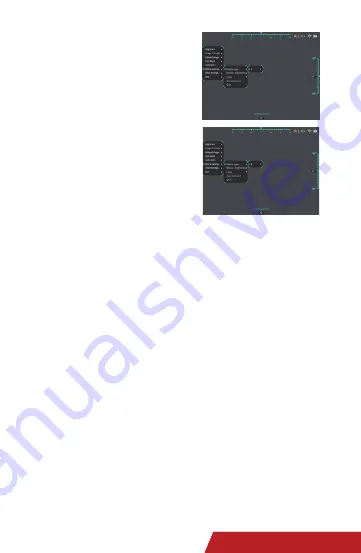
Figure 12 Reticle Setup Submenu
On the main menu, select Reticle setup.
The submenu of Reticle setup is displayed,
as shown in Figure 12.
The reticle setup includes five parts:
Reticle type, Reticle brightness, Reticle
color, Save and exit, and Exit. You can
adjust the reticle by selecting the right
reticle type and setting its color and
brightness as required.
Reticle setup helps you point to a target
position quickly in various application
environments.
Reticle type: includes cross reticle and
spot reticle. You can select the desired
type (or customize it by communicating
with the manufacturer).
Reticle brightness: cyclically changes from
1‒3.Turn the encoder clockwise to
increase the value, i.e., to make the reticle
brighter (1=dimmest; 3=brightest). The
default brightness value is 2. The setting is
automatically saved when it is complete.
Reticle color: includes five modes, i.e.,
Red, Yellow, Green, B/W and Reverse. The
default mode is Reverse. (In Reverse
mode, the reticle color is adjusted
according to the background color. The
reticle is black against bright background
and is white against dim background.)
Save and exit: Press OK to exit to the
first-level menu if you are sure you need to
save the current setting.
Exit: Press this button if you do not need to
save the current setting.
On the main menu, select Other settings.
The Other settings submenu is displayed.
Battery Power Detection: When you go to
this submenu, detection will be performed
on battery power. When the detection is
complete, the results will show on the
screen.
Factory default: The system parameters of
the thermal imager will reset to the factory
default values (zero calibration and reset
preset data will not be reset to default
values).
Blanking menu: When turning on the
switch for this submenu, you can choose
to enable or disable the automatic
blanking function. The system will
automatically exit menu for 60 seconds of
inactivity after it is enabled.
Select language: includes Chinese and
6.3.8 Reticle Setup
6.3.9 Other Settings
2
Tyke-L3
Operation and Maintenance Manual
10
Tyke-L3
Operation and Maintenance Manual