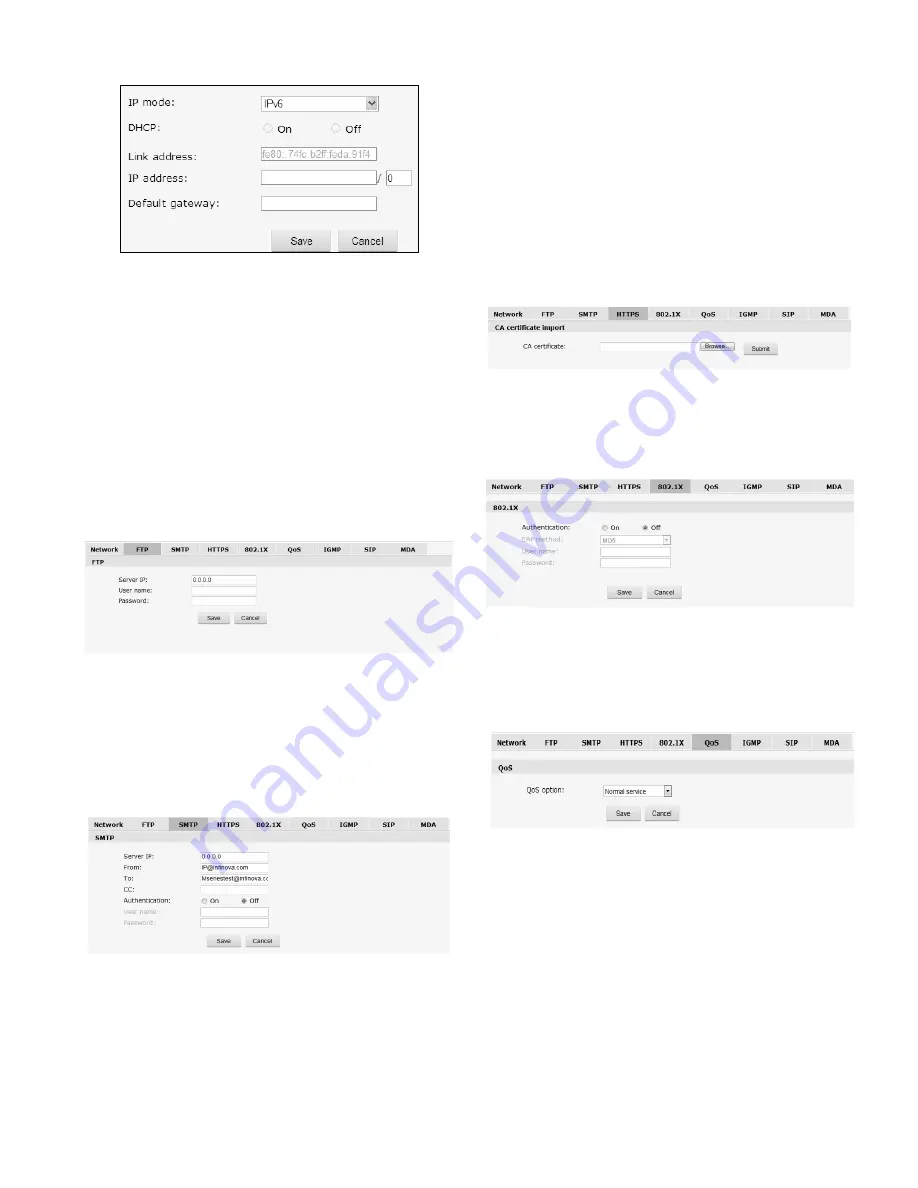
11
Fig. 4-15 Network Settings
Under IPv4 mode, users can enable or disable DHCP. When it is
disabled, users can set Unit IP address, Subnet mask, Gateway and
DNS server IP address manually.
Notes:
The system indicator quickly flickers for 5s after the
network settings are completed.
Users can also enable/disable PPPoE in this interface. If enabled,
users can set the user name and password.
V1492MR-T series PTZ camera supports heartbeat function. In
SNMP settings, set and save the heartbeat sever IP address and
Heartbeat interval, and then the heartbeat package will be sent to
the server or client, which greatly facilitates the server or client to
know about the camera’s network status.
4.3.2 FTP Settings
Fig. 4-16 FTP Settings
V1492MR-T series PTZ camera has the function of alarm
associated with FTP upload (alarm triggered image snapshot).
Configure server IP, user name and password in the FTP settings
and activate FTP handling way in alarm settings, then alarm
triggered images FTP upload can be achieved.
4.3.3 SMTP Settings
Fig. 4-17 SMTP Settings
User needs to set mail server, recipient, etc in SMTP settings
interface.
Server IP
: Set mail server address.
From:
Set sender’s mail address.
To:
Mail address of recipient.
CC:
Mail address of the person copy to.
Authentication
: Enable or disable authentication function. This
function should be set according to authentication requirements
of mail server.
User name
: Sender’s name, it can be set according user’s
needs.
Password
: Set sender’s password.
After setting, click “Set” Save to take effect.
If user selects “mail” in “Alarm Settings” interface, system will
send mails according to SMTP settings.
4.3.4 HTTPS Settings
Fig. 4-18 HTTPS Settings
V1492MR-T series PTZ camera supports HTTPS protocol. You can
import the CA certificate in the interface.
4.3.5 802.1X Settings
Fig. 4-19 802.1X Settings
V1492MR-T series PTZ camera supports 802.1X protocol. You
have to enable 802.1X authentication if needed. Then, select an
EAP method and enter the user name and password.
4.3.6 QoS Settings
Fig. 4-20 QoS Settings
There are 4 network Qos modes to be selected:
(1) Normal Service
(2) Max Reliability
(3) Max Throughput
(4) Min Delay
Default: Normal Service.
Summary of Contents for V1492MR-18TH
Page 30: ...26 ...
















































