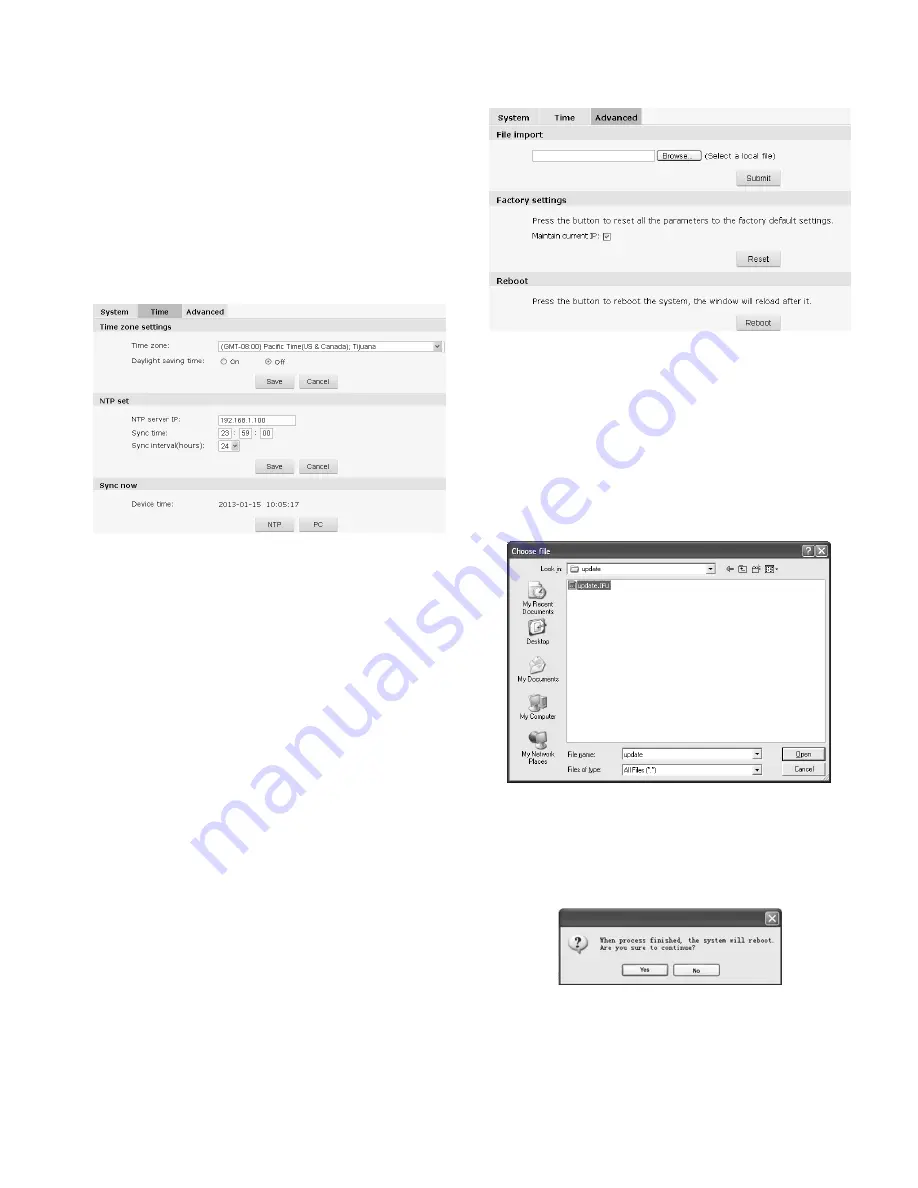
9
4.2 System
Click the navigation bar [System] and it displays the following
three option tabs: System, Time and Advanced, as shown in Figure
4-3.
4.2.1 System Information
The initial interface of System Settings displays related system
information, such as basic information, network settings, alarm
settings, NTP settings, H.264/MJPEG video settings.
4.2.2 Time Settings
Fig. 4-4 “Time” Settings
Time Zone Settings
Time Zone: Select the desired time zone in the scroll box, and then
click “Save” to save it.
There are 33 time zones for your selection:
GMT-12:00~GMT~GMT+13:00.
If Daylight Saving Time is applied in your region, please enable
daylight saving time.
After settings completed, please click the button “Save”.
NTP Settings
Set the NTP server’s IP address, synchronization interval, etc.
After completed, please click the button “Save”.
Sync now
There are two sync modes: local sync and NTP sync.
Local Sync means the system time is consistent with that of local
PC. In the NTP Sync mode, the system will automatically adjust
time to the same as that of NTP Server.
4.2.3 Advanced Settings
Fig. 4-5 “Advanced” Settings
Software Update
Free software update is provided for V1492MR-T series PTZ
camera.
As required by the user, we will send an update letter to confirm the
product version, provide the latest software link for downloading,
and assist user in updating the software.
Follow the steps below to update software:
Click “Browse” button in the interface and the file selection dialog
box will pop up.
Fig. 4-6
Select the update file, and press “Open” button. The selected update
file will be displayed in the Software Update box.
After that, click “Submit” button to update software.
After update is finished successfully, the following information will
appear:
Fig. 4-7
Click “Yes” to update. The update time required varies with the
different program. During update, do not power off. Otherwise, it
may cause update failure or program damage.
Interface below appears during waiting for update.
Summary of Contents for V1492MR-18TH
Page 30: ...26 ...




























