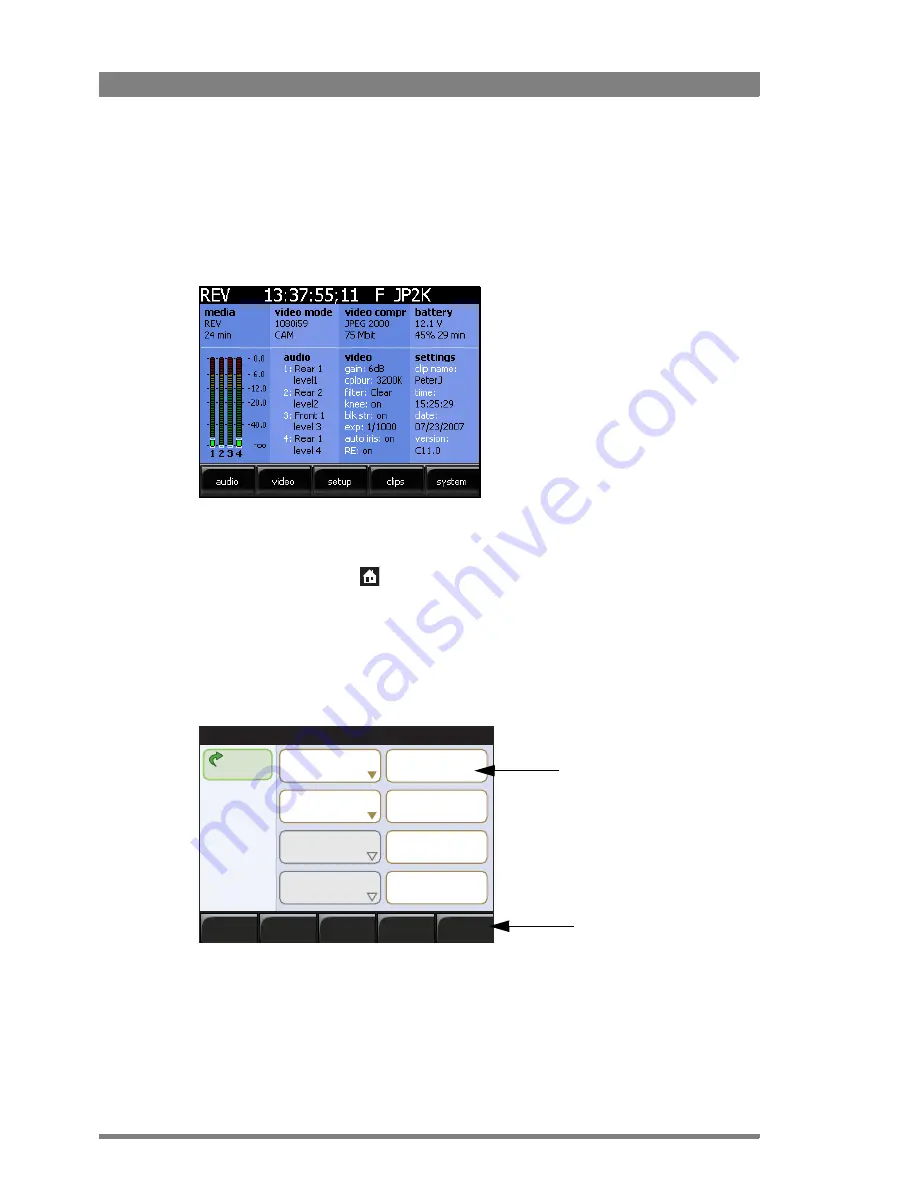
54
DMC 1000 Digital Media Camcorder User’s Guide (v1.15)
Chapter 4 - Menu navigation
4.3 Side panel menu
4.3.1 Home screen
When you open the side panel display you see the home screen that shows the most
important camera information:
•
To select and enter values, tap the screen with your finger.
•
Tap the buttons along the bottom to access the different menu functions.
•
Use the Home button
under the display to return to the home screen.
4.3.2 Side panel menus
When you tap one of the buttons at the bottom of the home screen a menu screen opens. A
new set of buttons for the submenus appears across the bottom of the screen. In the example
below, the
VIDEO
button has been selected and the
LEVELS
,
COLOR
and
DETAIL
submenus are
shown:
When you enter a menu, the submenu on the left is automatically selected and its associated
function buttons are shown. At any stage you can tap
BACK
to move back up through the menu
levels.
•
Tap a button across the bottom of the screen to open a submenu.
–
the submenu’s associated function buttons are shown.
color b
a
r
Off
color temp
s
a
wtooth
Off
s
a
tur
a
t
i
on
50
wh
i
te b
a
l
a
nce
m
a
tr
i
x
sh
a
d
i
ng
Back
Back
REV
13:11:44;23
F
JP2K
levels
color
det
ai
l
Submenu buttons
Function buttons
Summary of Contents for DMC 1000
Page 1: ...DMC 1000 User s Guide Infinity Digital Media Camcorder 3922 496 30601 July 2008 v1 15 ...
Page 32: ...32 DMC 1000 Digital Media Camcorder User s Guide v1 15 Chapter 2 Attaching parts ...
Page 92: ...92 DMC 1000 Digital Media Camcorder User s Guide v1 15 Chapter 7 Recording setup ...
Page 108: ...108 DMC 1000 Digital Media Camcorder User s Guide v1 15 Chapter 11 Specifications ...
Page 124: ...124 DMC 1000 Digital Media Camcorder User s Guide v1 15 Chapter 12 Side panel menu ...
Page 142: ...142 DMC 1000 Digital Media Camcorder User s Guide v1 15 Chapter 13 Viewfinder menu ...






























