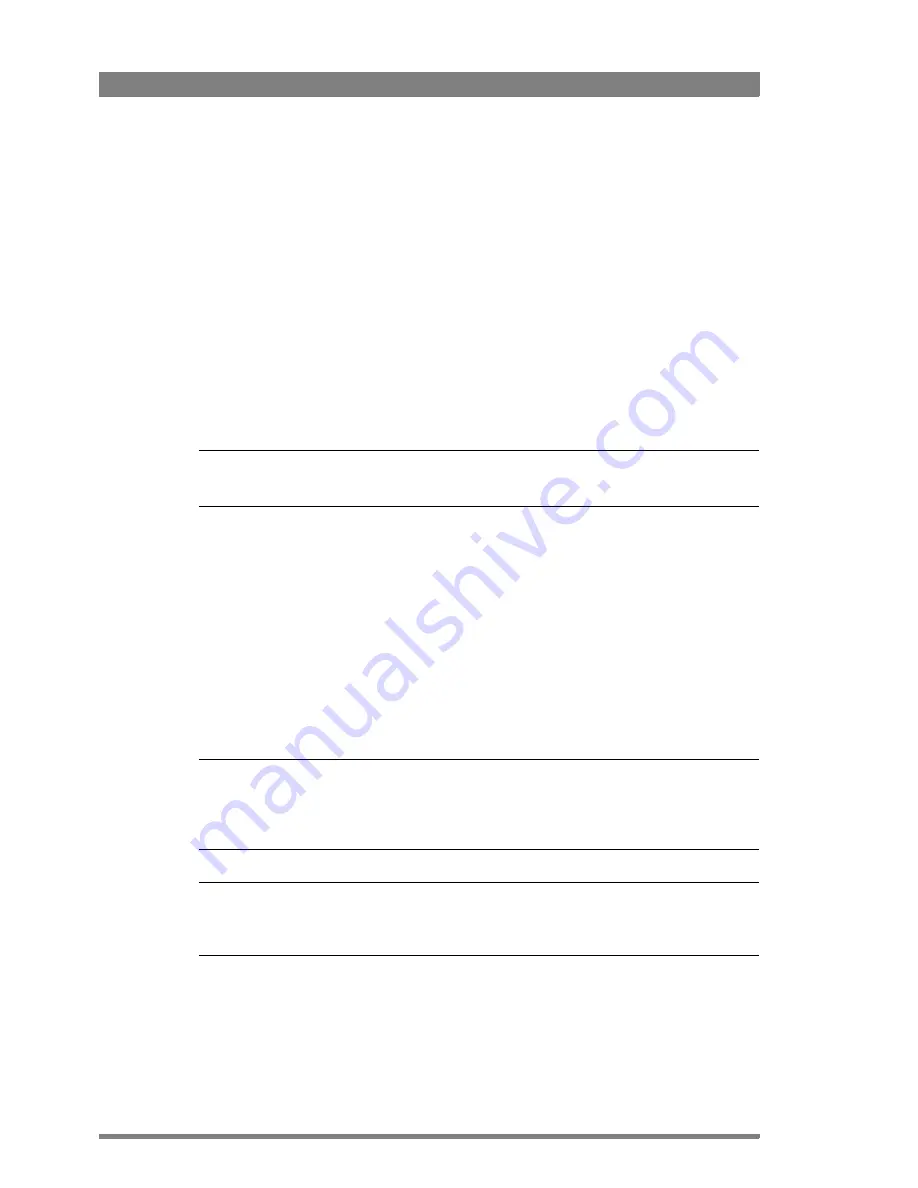
146
DMC 1000 Digital Media Camcorder User’s Guide (v1.15)
Chapter 14 - Maintenance
10.
Press the
Select
button to do a full update or hold down the
Exp. Time
switch to do an
incremental update of the camcorder software. An incremental update takes a few
minutes and only updates files that are changed. A full update may take as long as 2 hours
and overwrites all files. The number of files to be updated is shown for each choice.
11.
After selecting the update procedure starts. The following progress information is shown
on the side panel display (you can also monitor progress on the camera status display on
top of the camcorder):
SYSTEM UPDATING TO PACKAGE ###
FILE: 1 OF ##
PROGRESS: 22%
12.
Wait for the update procedure to finish. Depending on the package contents and the
method of updating this may take up to 2 hours. Do not interrupt power or switch off the
camcorder during the update procedure.
☞
Note
During the update process the blue backlight of the camera continues to flash.
13.
After the update procedure is finished the following message is shown:
SYSTEM UPDATE COMPLETE...
TOTAL NUMBER OF FILES: ##
NUMBER OF FILES FAILED: 0
NUMBER OF FILES SKIPPED:0
PRESS [SELECT] OR [EXP. TIME -] TO RESTART CAMERA
14.
Switch off the camcorder or press the
Select
button or hold down the
Exp. Time
switch
to restart the camcorder. After restarting the camcorder is ready for use with the updated
software.
☞
Note
Depending on the contents of the software package it may be necessary to carry out a black
calibration after updating the software. If this is the case, it is indicated on the display. Refer to
“Black calibration” on page 149 for more information about the black calibration procedure.
☞
Note
After restarting make sure to check your xposure settings. These may have changed due to
operation of the
Exp. Time
switch during the update procedure.
Summary of Contents for DMC 1000
Page 1: ...DMC 1000 User s Guide Infinity Digital Media Camcorder 3922 496 30601 July 2008 v1 15 ...
Page 32: ...32 DMC 1000 Digital Media Camcorder User s Guide v1 15 Chapter 2 Attaching parts ...
Page 92: ...92 DMC 1000 Digital Media Camcorder User s Guide v1 15 Chapter 7 Recording setup ...
Page 108: ...108 DMC 1000 Digital Media Camcorder User s Guide v1 15 Chapter 11 Specifications ...
Page 124: ...124 DMC 1000 Digital Media Camcorder User s Guide v1 15 Chapter 12 Side panel menu ...
Page 142: ...142 DMC 1000 Digital Media Camcorder User s Guide v1 15 Chapter 13 Viewfinder menu ...



















