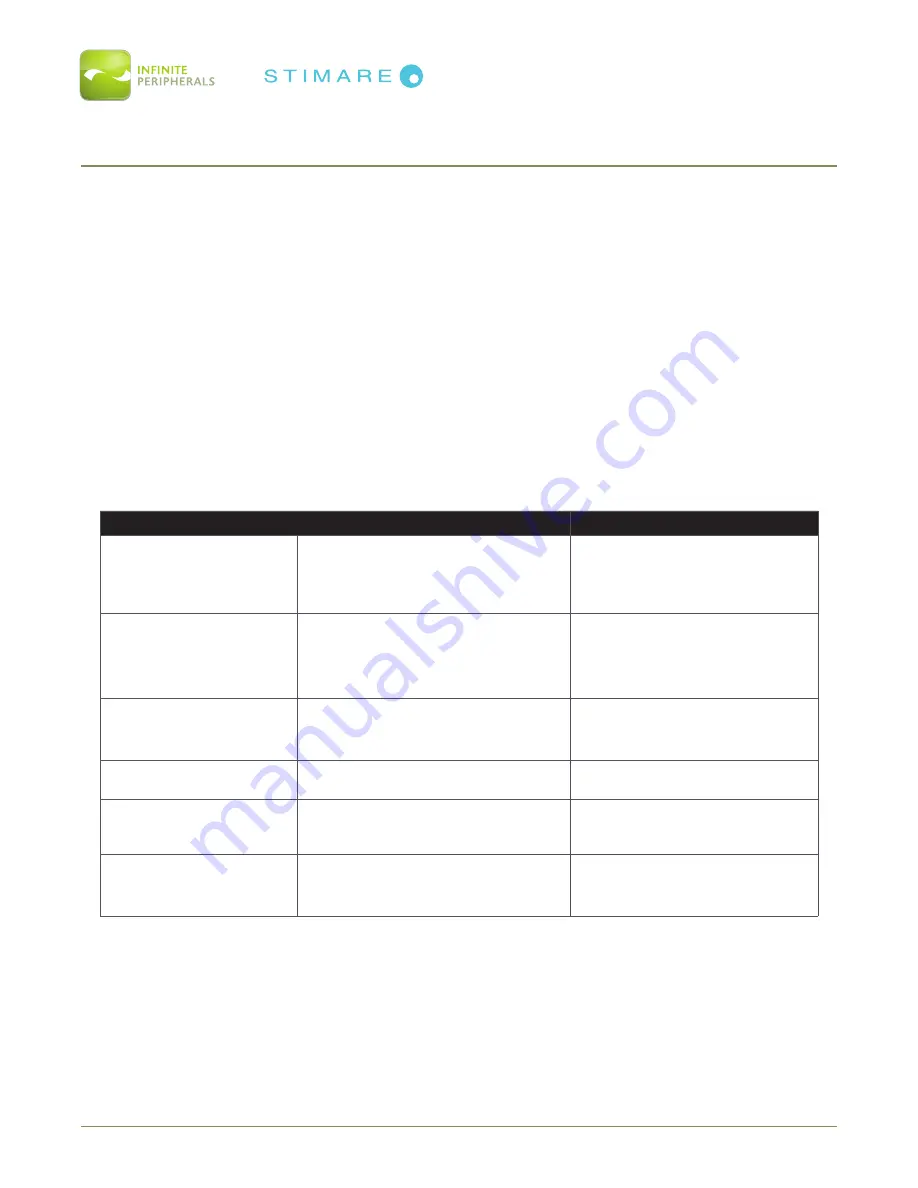
DPP-255 Mobile Printer User Manual
Page 43 of 48
UM-00017 Version: A
TROUBLESHOOTING
The troubleshooting guidelines provided in the following section are included to assist in the
successful installation and configuration of the DPP-255 mobile printer.
If you are having problems operating your printer, first verify that there is power to the printer and
that it is powered on and sufficiently charged.
See section titled
CHARGING YOUR DPP-255 MOBILE PRINTER
for additional information on
charging your printer.
Once power and proper battery charge has been confirmed, please review the appropriate sections
below for additional troubleshooting options. If the problem persists or the problem is not described
below, contact technical support at
Your unit may need to be returned for
servicing.
Troubleshooting > General
Problem
Possible Cause
What To Do
Paper feeds after issuing
a print job but no printed
text visible on paper.
•
Paper roll and/or paper cover not
installed properly.
Note: Thermal media is specially
coated on outside of roll.
•
Remove paper roll and reload
property.
•
Refer to Section “
Installing a
Paper Roll
”.
On-line LED blinks RED
continuously.
•
Battery voltage is low.
•
Printer out of paper.
•
Paper not properly loaded.
•
Charge battery pack.
•
Install new paper roll.
•
Refer to section “
Installing a
Paper Roll
”.
Printed text and/or
graphics are very light.
•
Battery voltage is low.
•
Thermal media not imaging
correctly.
•
Charge battery pack.
•
Verify that you are using the
recommended thermal media.
Non-standard characters
are printing.
•
Battery voltage is low.
•
Charge battery pack.
Printer stops responding
to print and paper feed
commands.
•
Printer needs to be reset.
•
Remove battery for 5 seconds
and then reinstall.
Printing is light or missing
only on half of the print
width.
•
Paper cover not properly installed.
•
Printer components are loose.
•
Refer to Section “
Installing a
Paper Roll
”.
•
Contact technical support.






































