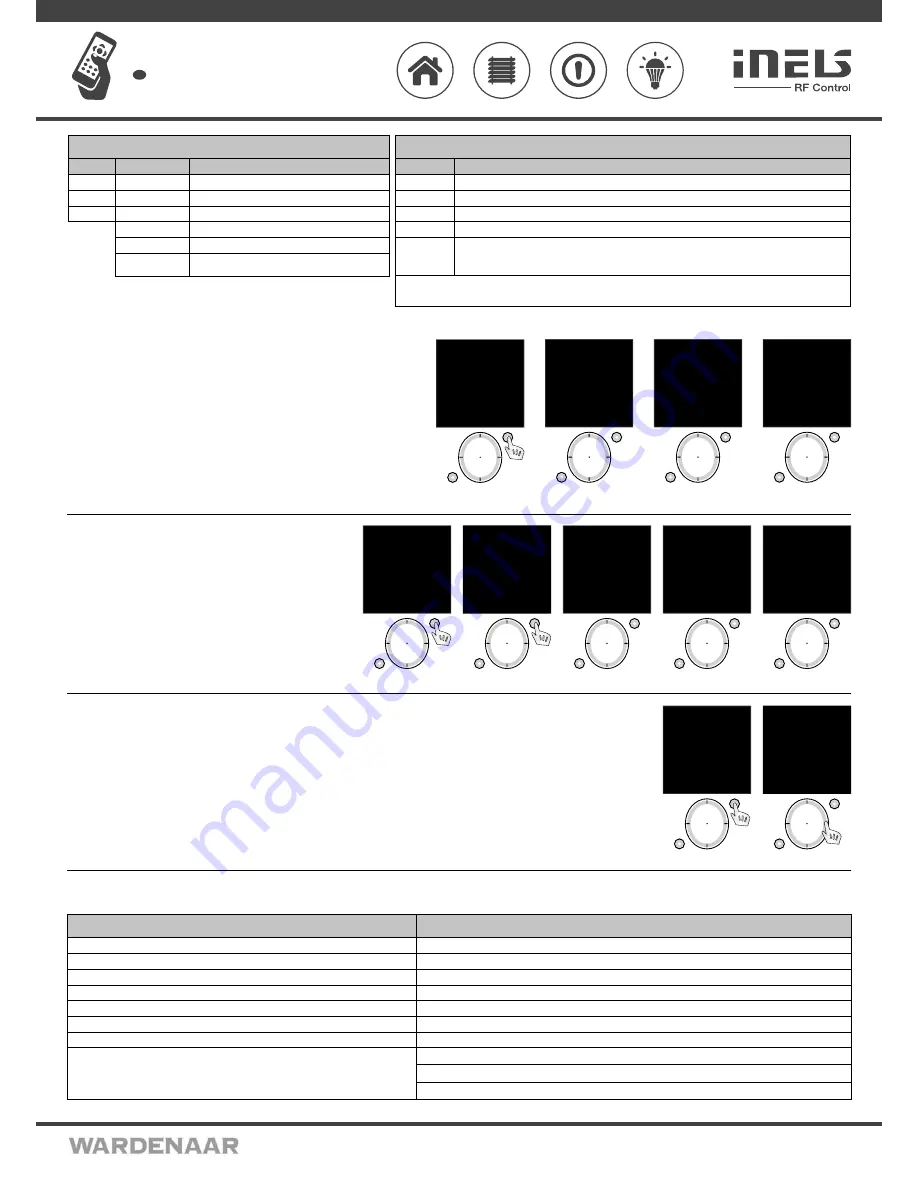
02VJ-004 rev.2
RF Pilot
Wireless remote controller with display
EN
Perenmarkt 10B, 1681PG ZWAAGDIJK-OOST ind.terrein: WFO/ABC THE NETHERLANDS
Tel: +31(0)228-567729, Fax: +31(0)228-567797, Email: info @ wardenaar.com, Internet: www.wardenaar.com
Rabobank 32 69 98 268, KvK te Alkmaar 37079598, BTW NL 8070.48.768.B01
The setting
serves to define time for each actuator. (Fig. 1).
- Select the requested data for editing using the direction button (up / down).
- You can set using the direction button (right/left):
- in the first line
for RFSA-6x - delayed switch On/Off (Fig. 2)
for RFJA-12 - up / down (Fig. 3)
for RFDA-71 - gradual switch Off / On (Fig. 4)
- time can be set in the second line
- time units - s/min can be set in the third line (not in the case of RFJA-12)
By pressing T1 save the setting into memory and send a setting command to the actuator.
- The value has been saved - the actuator has accepted and saved the command.
- Communication error - please repeat your command.
T1
T2
mo 01.01.10 12:54
Switch On
Switch Off
Brigh: 0%
Slightly On
Slightly Off
Setting
BACK PROCEED
Fig. 1
T1
T2
RFSA-6xM
mo 01.01.10 12:54
Delay:
Delay ON
Time: 2 sec
Seconds
EXIT SAVE
Fig. 2
T1
T2
RF
JA-12B
mo 01.01.10 12:54
Duration of fi nish:
Up
Time: 2 sec
EXIT SAVE
Fig. 3
T1
T2
RFD
A-71B
mo 01.01.10 12:54
Delay:
Slightly ON
Time: 2 sec
Seconds
EXIT SAVE
Fig. 4
Control - Scenes
Menu
Scenes
is used to control the allocated commands.
Menu
Scenes
is selected using the direction button. Press T1 (Fig. 1) to
confirm (the names of Scenes 1-10 are set as default). Select the requested
Scenes using the direction button (up / down). Send a command to
execute the commands by pressing T1 (Fig. 2).
- green symbol - command accepted and executed by all actuators
(Fig. 3).
- orange symbol - error (Fig. 4).
- red symbol - Error (Fig. 5).
T1
T2
mo 01.01.10 12:54
Rooms
Scenes
Favourite
EXIT SELECT
Fig. 1
T1
T2
mo 01.01.10 12:54
Processing
EXIT SELECT
Fig. 3
T1
T2
mo 01.01.10 12:54
Processing
×
EXIT SELECT
Fig. 5
T1
T2
Fig. 2
mo 01.01.10 12:54
Scene 1
Scene 2
Scene 3
Scene 4
Scene 5
Scene 6
Scene 7
EXIT SELECT
T1
T2
mo 01.01.10 12:54
Processing
EXIT SELECT
Fig. 4
Control - Favourite
Menu
Favourite
is used to control the allocated Actuators or Scenes.
Menu
Favourite
is selected using the direction button. Press T1 (Fig. 1) to confirm (names Favourite 1-10 are set as default).
Menu
Favourite
is controlled in the same manner as Quick Control.
T1
T2
mo 01.01.10 12:54
Rooms
Scenes
Favourite
EXIT SELECT
Fig. 1
T1
T2
mo 01.01.10 12:54
Lamps
Favourite 2
Favourite 3
Favourite 4
Favourite 5
Favourite 6
Favourite 7
Temp.: 23C MENU
Fig. 2
What to do when ...
RF Touch Unit Warnings
Warning is displayed in case of incorrect entry.
Wait approx. 1s between individual button presses.
7/8
RFDA-73M/RGB
Switch On
Switch Off
Brightness
White
RGB
Description
Switching to 100% according to selected color mode (white/RGB)
The actuator will be turned off
Press joystick to the right or to the left = you can control the LED strip brightness from 0 – 100 % at intervals of 10%
You activate the white color
After pressing a button “Perform”, the color pallet will be scrolled out, the color choice is made by joystick buttons moved
to the right or to the left and then the color should be confi rmed. Quick color choice is made by holding a joystick button
on the right or the left.
Funktion der Dimm-Actuators
RFDA-11B
Switch On
Switch Off
Brightness 0%
RFDA-71B
Switch On
Switch Off
Brightness 0%
Slightly On
Slightly Off
Setting
Description
Actuator switched On
Actuator switched Off
Brightness setting within the range 0-100% (10% steps)
Gradually switches On during a preset time
Gradually switches Off during a preset time
Setting the time of the gradual switch On / Off within the
range of 2s - 30min.
Funktion der Dimm-Actuators
There is a memory function of last used value of brightness (last used brightness setting) = i.e. if you set the brightness to 30 % and then the
device is turned off by other wireless transmitter, so the value 30% will be kept and saved in RF Pilot.
Rooms / Scenes / Favourite
Memory full! (when adding actors)
The actuator has already been used.
Low battery indicator on
Communication error!
- orange symbol - error (when controlling scenes)
- red symbol - error
If the error persists:
- The actuator has accepted and executed the command, RF Pilot has not detected any execution
feedback signal
- A part of the actuators have accepted and executed the command (when controlling Scenes)
a fi xed number of places - 10 - is set for each section
No more than 40 actuators may be entered
the actuator has already been assigned to a room
Battery level must be suffi
cient to ensure reliable communication with actuators, change batteries
the actuator has not accepted the command, please repeat
some of the actuators has not confi rmed executing the command, please repeat the command
the actuator(s) has/have not confi rmed executing the command, please repeat the command
Low battery
The controller is too far from the actuator(s)
Always check command execution
Warning
Cause / troubleshooting


























