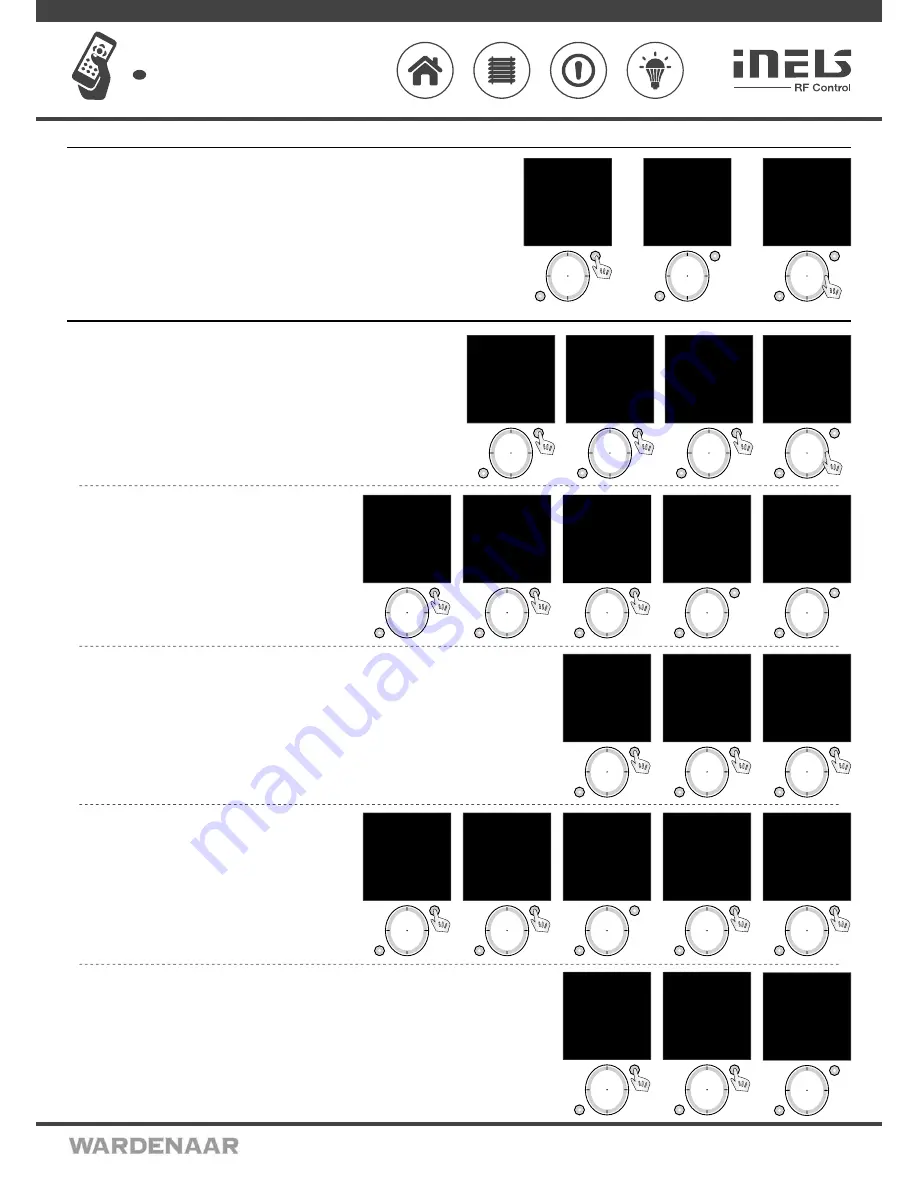
02VJ-004 rev.2
RF Pilot
Wireless remote controller with display
EN
Perenmarkt 10B, 1681PG ZWAAGDIJK-OOST ind.terrein: WFO/ABC THE NETHERLANDS
Tel: +31(0)228-567729, Fax: +31(0)228-567797, Email: info @ wardenaar.com, Internet: www.wardenaar.com
Rabobank 32 69 98 268, KvK te Alkmaar 37079598, BTW NL 8070.48.768.B01
Settings - Date and time
Move in the Settings menu using the direction button to select
Date and time
. Confirm using the T1 button
(Fig. 1).
Here you can set the current time, time format (12/24), date and day of the week (Fig. 2).
- You can move in the requested direction by pressing the upper or lower part of the direction button.
- You can display a wider selection of settings by pressing the right or left side of the direction button.
- Set the value by pressing the sides of the direction button (Fig. 3).
- Save the settings by pressing T1.
T1
T2
mo 01.01.10 12:54
Hours:
00
Minutes:
00
EXIT SAVE
Fig. 3
T1
T2
Time:
00:00
Format:
12
Date:
01.01.2010
Day in week:
Monday
EXIT SAVE
Fig. 2
T1
T2
Language
Date and time
Actuators
Rooms
Scenes
Favourite
Device reset
EXIT SELECT
Fig. 1
Move in the Settings Menu using the direction button to select
Actuators
. Press the T1 button to
display the Settings Menu (Fig. 1, 2).
Add
- adding actuators to the RF Pilot Controller (Fig.2).
Use the direction button to select the actuator type which you want to use. Confirm using the T1
button (Fig. 3).
In the following menu, enter the actuator address using the direction button (Fig. 4).
Note.: - Move in the address line by pressing the direction button in the left or right direction.
- Select characters by pressing the direction button - up and down.
Confirm using the T1 button.
T1
T2
Language
Date and time
Actuators
Rooms
Scenes
Favourite
Device reset
EXIT SELECT
Fig. 1
T1
T2
mo 01.01.10 12:54
Type:
RFSA-11B
RFSA-6xM
RFJA-12B
RFDA-71B
RFDA-11B
RFDAC-71B
EXIT SELECT
Fig. 3
T1
T2
mo 01.01.10 12:54
Address:
0
00000
0
1 2 3 4 5 6 7 8 9
A B C D E F
EXIT SAVE
Fig. 4
T1
T2
mo 01.01.10 12:54
Add
Assign
Rename
Range test
Control
Remove
EXIT SELECT
Fig. 2
Settings - Actuators
Assign
- used to assign the added actuator to a room (Fig.1). Names of
Rooms 1-10 are set as default in the Controller.
Using the direction button select the actuator to be assigned. Confirm
selection using the T1 button (Fig. 2). After entering the next menu,
using the direction button select the name of the room you want to
assign the actuator to. Confirm using the T1 button (Fig. 3). Actuator is
assigned (Fig. 4).
Note: If the name has already been assigned, a warning is displayed, see Fig. 5.
T1
T2
mo 01.01.10 12:54
Add
Assign
Rename
Range test
Control
Remove
EXIT SELECT
Fig. 1
T1
T2
Memory:
1/40
Type/address:
RFSA11/012345
Room:
Not allocated
Name:
Actuator 1
EXIT ASSIGN
Fig. 2
T1
T2
mo 01.01.10 12:54
Room
assigned
EXIT ASSIGN
Fig. 4
T1
T2
Actuator
already used !
Fig. 5
T1
T2
mo 01.01.10 12:54
Room 1
Room 2
Room 3
Room 4
Room 5
Room 6
Room 7
EXIT ASSIGN
Fig. 3
Rename
- (Fig. 1) used to name the actuator, the name will be displayed in the main menu list. The Controller automatically
arranges the names of Actuator 1 - 40 in order in the Add Menu. (The Rename function is optional.)
Using the direction button select the actuator to be renamed. Confirm using the T1 button (Fig. 2). Choose the name of the
actuator using the direction button in the following list.
Confirm using the T1 button (Fig. 3).
Note.: - Move in the actuator name line by pressing the direction button in the left or right part.
- Select characters by pressing the direction button - up and down (max. 12 characters). Press the T2 button to delete the
marked character.
T1
T2
mo 01.01.10 12:54
Add
Assign
Rename
Range test
Control
Remove
EXIT SELECT
Fig. 1
T1
T2
Memory:
1/40
Type/address:
RFSA11/012345
Room:
Room 1
Name:
Actuator 1
EXIT RENAME
Fig. 2
T1
T2
Name:
Lam
p
_ A B C D E F G H I J
K L M N O P Q R S T U
V W X Y Z a b c d e f
g h i j k l m n o
p
q
r s t u v w x y z
0 1 2 3 4 5 6 7 8 9
DELETE SAVE
Fig. 3
Range test
- used to determine the quality of the signal between the
RF Pilot and the controlled actuator (Fig. 1). Use the direction button to
select the actuator the signal of which you want to test. Confirm using
the T1 button (Fig. 2). The test result will be displayed after approx. 10s
(Fig. 3). Reach Test is an optional function.
Control
- Control - serves for a quick test of actuator function (Fig. 4).
Using the direction button select the actuator to be controlled. Confirm
using the T1 button (Fig. 5). The list of functions supported by the se-
lected actuator will be displayed.
T1
T2
Memory:
2/40
Type/address:
RFSA6x/123456
Room:
Room 1
Name:
Lamps
EXIT SELECT
Fig. 5
T1
T2
mo 01.01.10 12:54
Add
Assign
Rename
Range test
Control
Remove
EXIT SELECT
Fig. 4
T1
T2
mo 01.01.10 12:54
Actuator test:
Paket: 0/10
Signal status 0%
CONTINUE
Fig. 3
T1
T2
Memory:
1/40
Type/address:
RFSA11/012345
Room:
Room 1
Name:
Lamps
EXIT SELECT
Fig. 2
T1
T2
mo 01.01.10 12:54
Add
Assign
Rename
Range test
Control
Remove
EXIT SELECT
Fig. 1
Remove
- used to delete the actuator from the memory of RF Pilot (Fig. 1).
Using the direction button select the actuator to be removed.
Confirm using the T1 button (Fig. 2).
Note: If an actuator is removed from the controller memory, the relevant position in the actuator list becomes vacant (Fig. 3).
The first vacant position in the list is used to assign the next actuator.
T1
T2
mo 01.01.10 12:54
Add
Assign
Rename
Range test
Control
Remove
EXIT SELECT
Fig. 1
T1
T2
Memory:
3/40
Type/address:
RFSA11/012345
Room:
Not allocated
Name:
Actuator 1
EXIT DELETE
Fig. 2
T1
T2
Memory:
3/40
Type/address:
Free position
Room:
Free position
Name:
Free position
EXIT
Fig. 3
3/8








