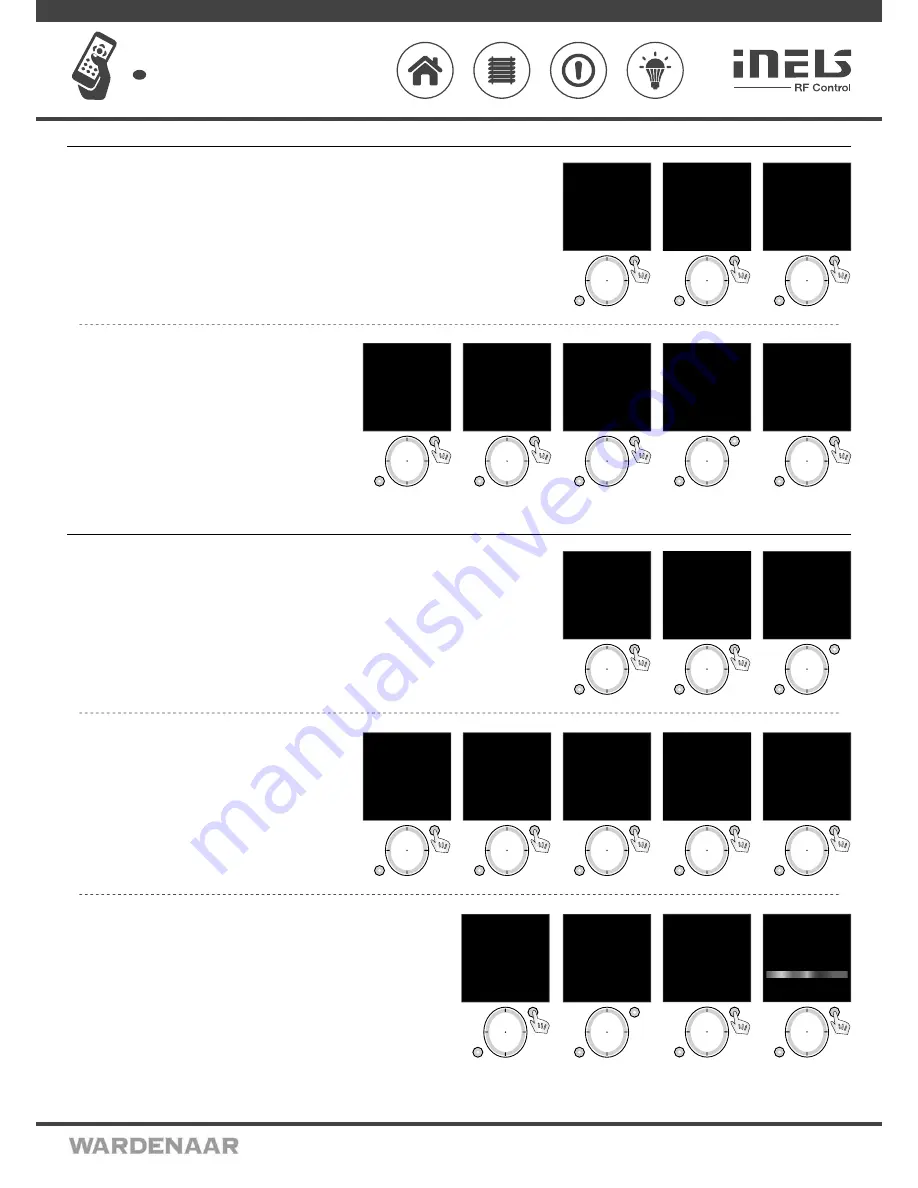
02VJ-004 rev.2
RF Pilot
Wireless remote controller with display
EN
Perenmarkt 10B, 1681PG ZWAAGDIJK-OOST ind.terrein: WFO/ABC THE NETHERLANDS
Tel: +31(0)228-567729, Fax: +31(0)228-567797, Email: info @ wardenaar.com, Internet: www.wardenaar.com
Rabobank 32 69 98 268, KvK te Alkmaar 37079598, BTW NL 8070.48.768.B01
Settings - Rooms
Menu
Rooms
is used to name the rooms, the name will be displayed in the main menu list. Move in the Settings Menu using
the direction button to select Rooms. Press T1 to enter the menu (Fig. 1).
By pressing the direction button select the Room and confirm by pressing T1 (Fig. 2). The menu is
displayed (Fig. 3):
Rename
,
Reset
.
T1
T2
Language
Date and time
Actuators
Rooms
Scenes
Favourite
Device reset
EXIT SELECT
Fig. 1
T1
T2
mo 01.01.10 12:54
Room 1
Room 2
Room 3
Room 4
Room 5
Room 6
Room 7
EXIT SELECT
Fig. 2
T1
T2
mo 01.01.10 12:54
Name:
Room 1
Rename
Reset
EXIT SELECT
Fig. 3
Rename
- used for naming the rooms. (The Rename function is optional.)
Using the direction button select the actuator to be renamed. Confirm
using the T1 button (Fig. 1). Rename the scene using the direction button
in the following menu.
Confirm using the T1 button (Fig. 2).
Note: - Move in the room name line by pressing the direction button in the
left or right direction.
- Select characters by pressing the direction button - up and down.
Reset
- serves for cancelling the assignment of actuators to rooms (Fig.
3-4).
Note: The Room name will be reset to factory setting (Fig. 5).
T1
T2
mo 01.01.10 12:54
Name:
Room 1
Rename
Reset
EXIT SELECT
Fig. 1
T1
T2
Name:
Lightin
g
_ A B C D E F G H I J
K L M N O P Q R S T U
V W X Y Z a b c d e f
g
h i j k l m n o p q
r s t u v w x y z
0 1 2 3 4 5 6 7 8 9
DELETE SAVE
Fig. 2
T1
T2
mo 01.01.10 12:54
Name:
Lighting
Rename
Reset
EXIT SELECT
Fig. 3
T1
T2
mo 01.01.10 12:54
Room
reset !
EXIT SELECT
Fig. 4
T1
T2
mo 01.01.10 12:54
Name:
Room 1
Rename
Reset
EXIT SELECT
Fig. 5
Settings - Scenes
Settings Menu -
Scenes
serves to set the control of multiple actuators using a single press.
Move in the Settings Menu using the direction button to select Scenes. Press T1 to enter the menu (Fig. 1).
Using the direction button select the name of the Scene. Confirm using the T1 button (Fig. 2). The following options will be
displayed (Fig. 3):
Rename, Commands, Restart.
T1
T2
Language
Date and time
Actuators
Rooms
Scenes
Favourite
Device reset
EXIT SELECT
Fig. 1
T1
T2
mo 01.01.10 12:54
Scene 1
Scene 2
Scene 3
Scene 4
Scene 5
Scene 6
Scene 7
EXIT SELECT
Fig. 2
T1
T2
mo 01.01.10 12:54
Name:
Scene 1
Rename
Commands
Restart
BACK PROCEED
Fig. 3
Rename
- used to name a scene, the name will be displayed in the main
menu list. (The Rename function is optional.) Fig. 1.
Rename the scene using the direction button in the following list.
Confirm using the T1 button (Fig. 2).
Note.: - Move in the room name line by pressing the direction button in the
left or right direction.
- Select characters by pressing the direction button - up and down.
Commands
- (Fig. 3) you can assign an actuator (Fig. 5) from a selected
room (Fig. 4) and define its function that will be executed when the
scene is activated.
Note.: Up to 10 commands can be allocated to each scene.
T1
T2
mo 01.01.10 12:54
Name:
Scene 1
Rename
Commands
Reset
BACK PROCEED
Fig. 1
T1
T2
Name:
Kitche
n
_ A B C D E F G H I J
K L M N O P Q R S T U
V W X Y Z a b c d e f
g h i j k l m
n
o p q
r s t u v w x y z
0 1 2 3 4 5 6 7 8 9
DELETE SAVE
Fig. 2
T1
T2
mo 01.01.10 12:54
Name:
Kitchen
Rename
Commands
Reset
BACK PROCEED
Fig. 3
T1
T2
mo 01.01.10 12:54
Lighting
Room 2
Room 3
Room 4
Room 5
Room 6
Room 7
EXIT SELECT
Fig. 4
T1
T2
mo 01.01.10 12:54
RFSA-11B
RFDA-71B
EXIT SELECT
Fig. 5
Reset
- cancels the assignment of actuators to scenes (Fig. 1-2).
Note: The Scene name will be reset to factory setting (Fig. 3).
Note: If you want to control more actuators RFDA-73/RGB at the same time by one control touch panel, so
you hould choose the function “group” at each actuator, when assigning the scenes (Fig.4).
T1
T2
mo 01.01.10 12:54
Name:
Kitchen
Rename
Commands
Reset
BACK PROCEED
Fig. 1
T1
T2
mo 01.01.10 12:54
Scene
reset!
BACK PROCEED
Fig. 2
T1
T2
mo 01.01.10 12:54
Name:
Scene 1
Rename
Commands
Reset
BACK PROCEED
Fig. 3
T1
T2
mo 01.01.10 12:54
Switch On
Switch Off
Brigh: 100%
White
RGB
Group
EXIT SAVE
Fig. 4
4/8








