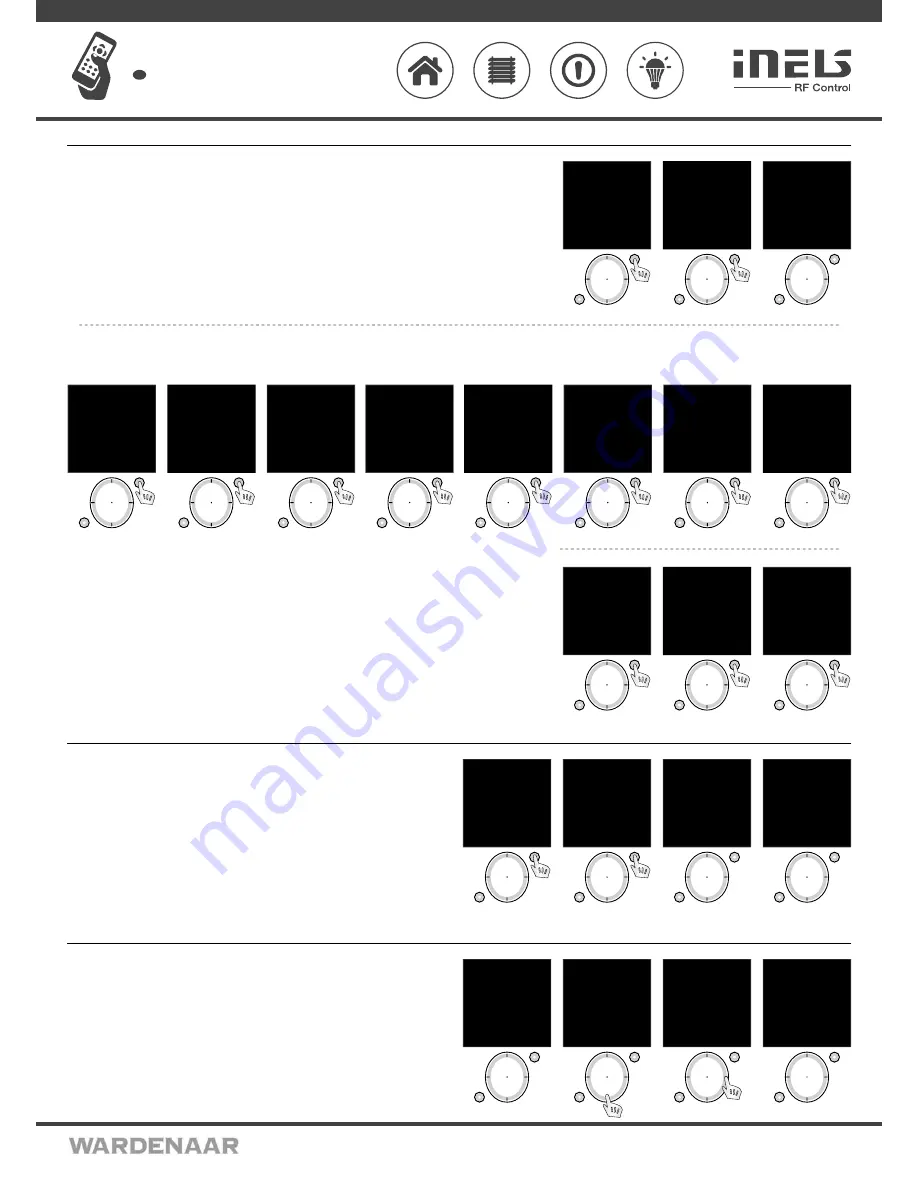
02VJ-004 rev.2
RF Pilot
Wireless remote controller with display
EN
Perenmarkt 10B, 1681PG ZWAAGDIJK-OOST ind.terrein: WFO/ABC THE NETHERLANDS
Tel: +31(0)228-567729, Fax: +31(0)228-567797, Email: info @ wardenaar.com, Internet: www.wardenaar.com
Rabobank 32 69 98 268, KvK te Alkmaar 37079598, BTW NL 8070.48.768.B01
Settings - Favourite
Menu Settings -
Favourite
is used to include ten most frequently used devices (actuators / scenes) directly in the main
screen as a shortcut for quick control without further search.
Move in the Settings Menu using the direction button to select Favourite. Press T1 to enter the menu (Fig. 1).
In the Favourite menu select the time you want to edit. Confirm using the T1 button (Fig. 2). The menu is displayed (Fig. 3):
Assign, Cancel.
T1
T2
mo 01.01.10 12:54
Favourite 1
Favourite 2
Favourite 3
Favourite 4
Favourite 5
Favourite 6
Favourite 7
BACK SELECT
Fig. 2
T1
T2
Language
Date and time
Actuators
Rooms
Scenes
Favourite
Device reset
EXIT SELECT
Fig. 1
;
T1
T2
mo 01.01.10 12:54
Name:
Favourite 1
Assign
Cancel
BACK SELECT
Fig. 3
T1
T2
mo 01.01.10 12:54
RFSA-11B
RFDA-71B
EXIT SELECT
Fig. 3
T1
T2
mo 01.01.10 12:54
Lighting
Room 2
Room 3
Room 4
Room 5
Room 6
Room 7
EXIT SELECT
Fig. 2
T1
T2
mo 01.01.10 12:54
Select type:
Actuator
Actuator with func.
Scene
BACK SELECT
Fig. 1
T1
T2
mo 01.01.10 12:54
Switch On
Switch Off
EXIT ASSIGN
Fig. 7
T1
T2
mo 01.01.10 12:54
RFSA-11B
RFDA-71B
EXIT SELECT
Fig. 6
T1
T2
mo 01.01.10 12:54
Lighting
Room 2
Room 3
Room 4
Room 5
Room 6
Room 7
BACK SELECT
Fig. 5
T1
T2
mo 01.01.10 12:54
Select type:
Actuator
Actuator with func.
Scene
BACK SELECT
Fig. 4
T1
T2
mo 01.01.10 12:54
Lighting/F
Favourite 2
Favourite 3
Favourite 4
Favourite 5
Favourite 6
Favourite 7
BACK SELECT
Fig. 8
Include
- used to include an actuator or scene:
-
Actuator
: you can include a requested actuator from a selected room (Fig. 1-3). - the actuator name will be displayed.
-
Actuator with function
: you can include a requested actuator from a selected room)and define its function (Fig. 4-7) - the name of the actuator / F will be displayed.
-
Scene
: you can include the requested scene to Favourites (multiple actuators are controlled by a single press), Fig. 19-10
Cancel
- used to delete actuators / scenes. The Favourite name will be reset to factory setting (Fig. 11).
T1
T2
mo 01.01.10 12:54
Name:
Lighting
Assign
Cancel
BACK SELECT
Fig. 11
T1
T2
mo 01.01.10 12:54
Select type:
Actuator
Actuator with func.
Scene
BACK SELECT
Fig. 9
T1
T2
mo 01.01.10 12:54
Scene 1
Scene 2
Scene 3
Scene 4
Scene 5
Scene 6
Scene 7
EXIT SELECT
Fig. 10
Settings - Device Reset
Reset
of the device is used to delete all settings (Fig. 1-2). The number of the firmware is displayed,
the memory is Formatted and the factory setting is restored (Fig. 3-4).
T1
T2
Language
Date and time
Actuators
Rooms
Scenes
Favourite
Device reset
EXIT SELECT
Fig. 1
T1
T2
mo 01.01.10 12:54
Really reset?
No
Yes
EXIT SELECT
Fig. 2
T1
T2
RF Pilot
Firmware 1.05
Fig. 3
T1
T2
Formatting
memory...
Fig. 4
Initial Screen - Quick Control
Activate RF Pilot from sleep by pressing any button. Press any button briefly to display the
Initial
Screen
(Fig. 1).
Directly from the Initial Screen you can control the preset actuators and
devices.
Using the direction button (up / down - Fig. 2) select the requested Favourite.
- Activate the allocated command using the direction button (Fig. 3-4).
- By pressing the left side of the direction button the activated command is switched off (stop
function for the roller blind/shutter actuator).
- green symbol - command accepted and executed by the actuator (Fig. 3)
- red symbol - Error (Fig. 4)
T1
T2
mo 01.01.10 12:54
Favourite 1
Favourite 2
Favourite 3
Lamps
Favourite 5
Favourite 6
Favourite 7
Temp.: 23C MENU
Fig. 1
T1
T2
mo 01.01.10 12:54
Favourite 1
Favourite 2
Favourite 3
Lamps
Favourite 5
Favourite 6
Favourite 7
Temp.: 23C MENU
Fig. 2
T1
T2
mo 01.01.10 12:54
Favourite 1
Favourite 2
Favourite 3
Lamps
Favourite 5
Favourite 6
Favourite 7
Temp.: 23C MENU
Fig. 3
T1
T2
mo 01.01.10 12:54
Favourite 1
Favourite 2
Favourite 3
Lamps
×
Favourite 5
Favourite 6
Favourite 7
Temp.: 23C MENU
Fig. 4
5/8








