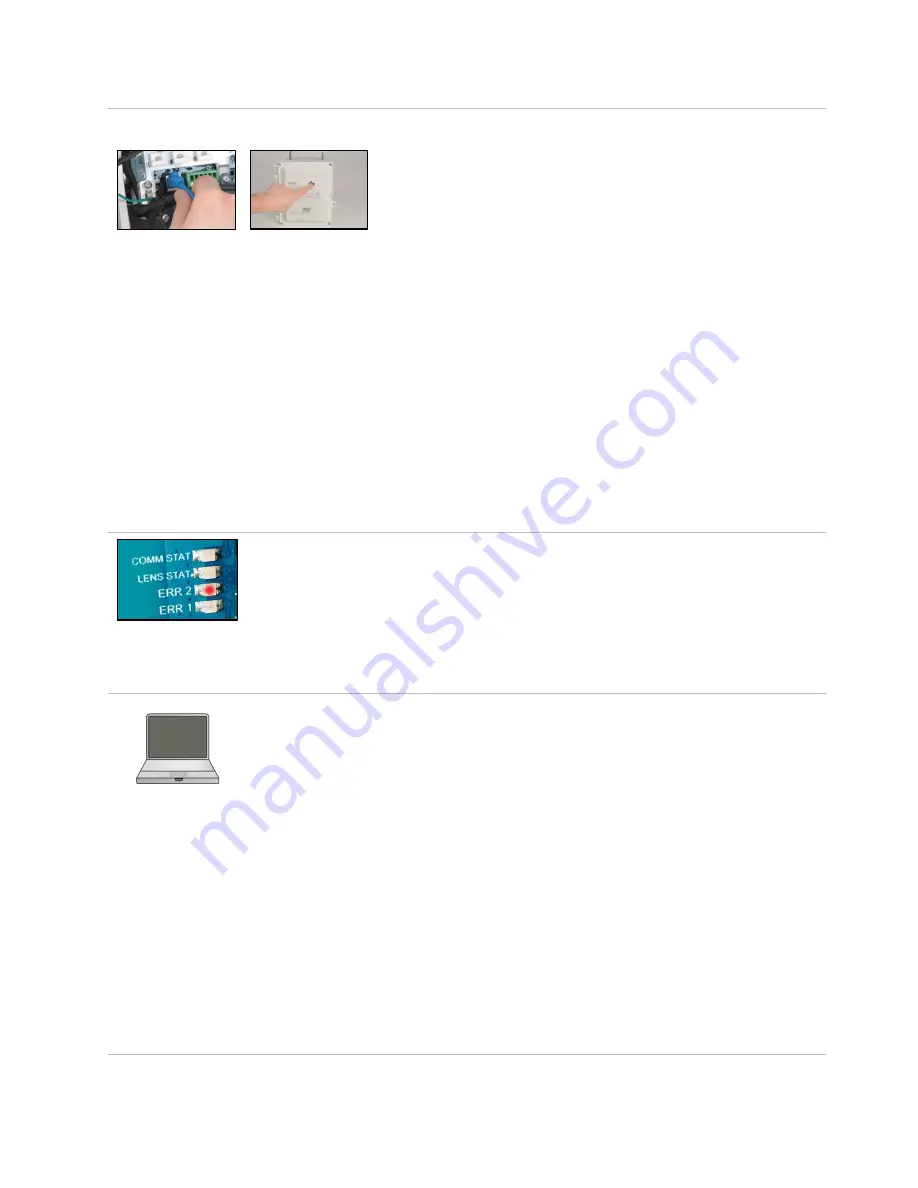
24
3
Connect Ethernet cable; power on unit
Before connecting the Ethernet cable, you will need to ensure the
computer and the RGX are on the same network. Consult your network
administrator for assistance.
Note:
For network connections, the default
static IP is 192.168.1.1.
Next, connect one end of the customer-supplied Ethernet cable (Cat5 or
greater) to the computer, then connect the other end to the Ethernet
port.
Power on the RGX: On the case lid, press the power button for
approximately 5 seconds. Observe the power-button light and proceed
as noted below.
Green only
(blinking or solid)
Continue.
Includes red
(blinking or solid)
See
before continuing
.
Light does not turn on
Try again; be sure to hold the power
button for a full 5-second count. If
the condition persists, the unit may
not have sufficient charge. Charge
the unit before continuing.
4
Observe interior LEDs*
Observe the interior LEDs located near the left edge of the PCB (printed
circuit board). From top to bottom, they are labeled COMM STAT, LENS
STAT, ERR2, and ERR1. Each light may be on or off.
Check the ERR2 light (third from top). At this point, it may be red;
continue.
*
Note:
If operating on battery power only, the interior LEDs will
not
be on.
5
Log into the RGX Configuration Interface
On the computer, open a browser;
•
In the address bar enter https:// followed by the RGX IP address.
•
If the IP address is unknown, enter: 192.168.1.1
When prompted, enter the log-in credentials below to access the RGX
Configuration Interface:
•
User name: RGXadmin (case sensitive)
•
Password: Unit
Note:
It is recommended that the password be changed after initial log
in. The case-sensitive password requirements follow.
Use a minimum of 8 characters in any order, including minimally, at
least:
•
one number
•
one lowercase letter
•
one uppercase letter
•
one symbol from this set: () ` ~ ! @ # $ % ^ & * - + = | \ { } [ ] : ; " ' <
> , . ? /
Summary of Contents for RGX Series
Page 22: ......
Page 26: ......
Page 48: ......
Page 58: ...48 Figure A 1 B External electrical connections in a nonhazardous location To Figure A 1 A ...
Page 59: ...49 Figure A 1 C Internal electrical connections ...
Page 60: ......






























