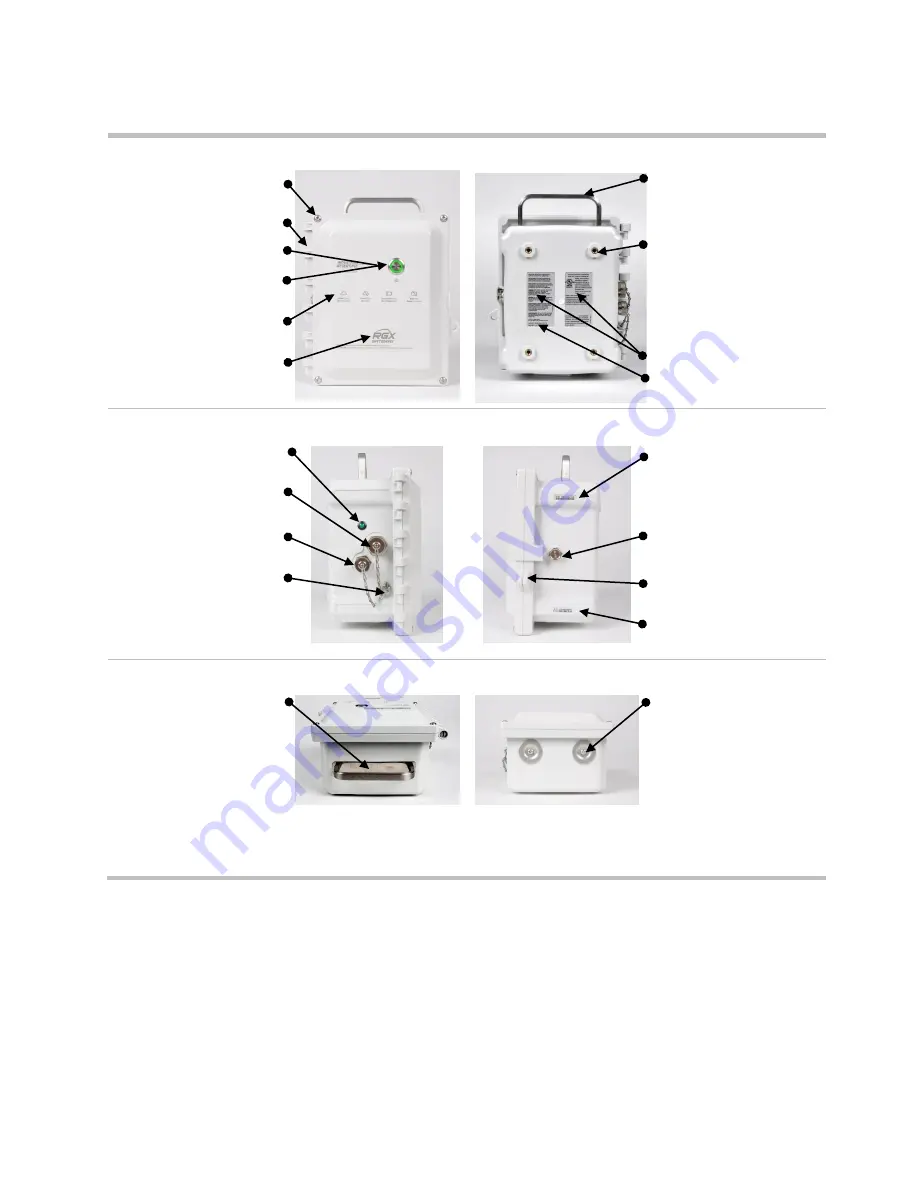
10
Case lid
Case base
Fastener (4x);
1.69 N m; 240 oz in screw torque
Handle
Hinge
Screw hole (4x);
for use with
optional Wall Mount kit or
Magnet Mount kit
Power button
Indicator light (system-power-
communication status)
Indicator light quick
reference
a
NFC target
Labels
MAC addresses
(on label)
Side (left)
Side (right)
Indicator light
(charging status)
Serial number (S/N)
Intrinsic safety (IS) power
port and tethered cap
Charging power supply port
and tethered cap
Vent
Tether-chain screw
Lock tabs
(for use with
customer-supplied item)
Activation code
Top
Bottom
Handle
Conduit-hub plug (2x);
each
covers a hole size of 27.8 mm
(1.09 ″)
Figure 1.2.A Hardware overview (exterior)
a
Depicts
key
connectivity and power light indicators. For a complete list of indicator light patterns and their meanings, see
Summary of Contents for RGX Series
Page 22: ......
Page 26: ......
Page 48: ......
Page 58: ...48 Figure A 1 B External electrical connections in a nonhazardous location To Figure A 1 A ...
Page 59: ...49 Figure A 1 C Internal electrical connections ...
Page 60: ......
















































