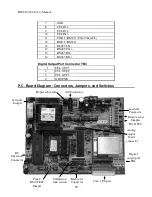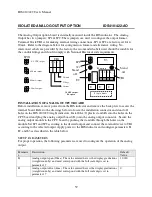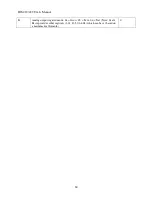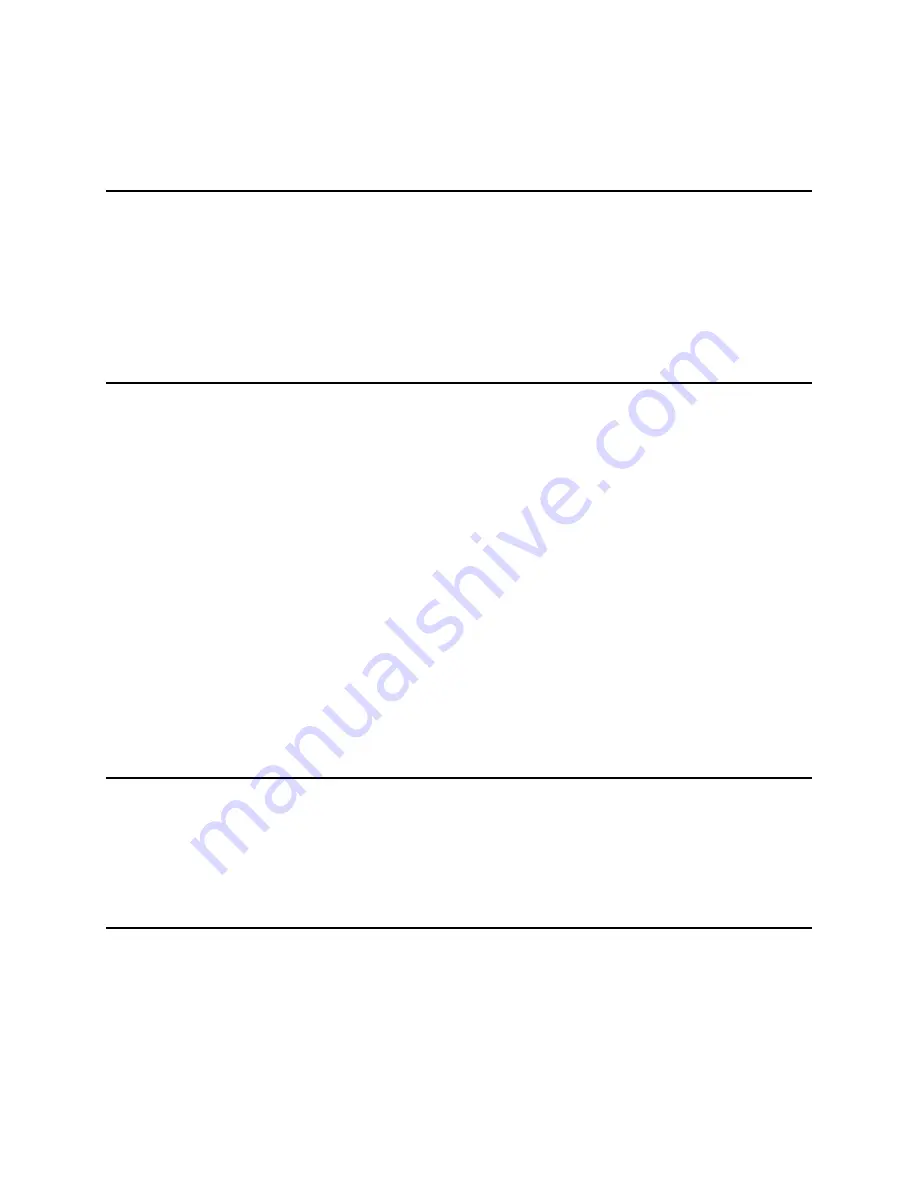
IDS 410/422 User's Manual
49
Diagnostic Test 7: TTL I/O Test Inputs and Outputs
This test will test the TTL inputs and outputs.The 410/422 will display “out 111” depress the
ENTER key and the display will display “out 011 and TTL 1 out will be activated. Depress the
ENTER key again and the display will display “out 101” and TLL 2 out will be activated.
Depress the ENTER key again and the display will display “out 110 and the TTL 3 out will be
activated. Depress the ENTER key again and the display will display “in 11” ground terminal 8,
9 or 10 to ground and the 410/422 will exit the TTL test, displaying “diAG 7”.
Diagnostic Test 8: Test A/D
This test displays the (filtered) raw data being read from the A/D converter. Use this test to
determine optimum deadload and gain settings. If the number displayed at deadload is less than
1000 or greater than 250,000 then use the deadload offset (parameter 19) to add or subtract
deadload from the signal input. NOTE: deadload offset (parameter 19) is automatically set using
the calibration function 60. If the full scale number displayed is less than 380,000 then use the
"loadcell mv/V" parameter to increase the gain. If the full scale signal is greater than 1,000,000
then use the "loadcell mv/V" parameter to decrease the gain.
If no data is being displayed, the A/D converter is "locked up". Turn power off and then on and
re-activate the test. Check load cell wiring for reversed signal or excitation signals.
Press the PRINT key to scroll the AD test function from:
1. display raw data (digital filter on).
2. display and transmit via serial port 2, raw data (digital filter off).
3. display A/D noise factor. Press the ENTER key to clear noise factor to 0.
Press the MENU key to exit AD test.
Diagnostic Test 9: Perform Internal Memory Test
This test writes data to memory and then reads it back to test for failed memory locations. The
existing data in memory is not affected by this test. The display prompts "r TEST" while the test
is in progress. The display prompts "PAS 32" if the test is successful. If an error is detected the
"Exxxx" is displayed, where xxxx is the location of the error.
Diagnostic Test 10: Lamp Test
This test turns on all the LED displays and numeric display segments. Replace any LED or
display that does not illuminate.
Press the Clear key to exit diagnostic test 10.
Summary of Contents for IDS 410
Page 58: ...IDS 410 422 User s Manual 57 ...