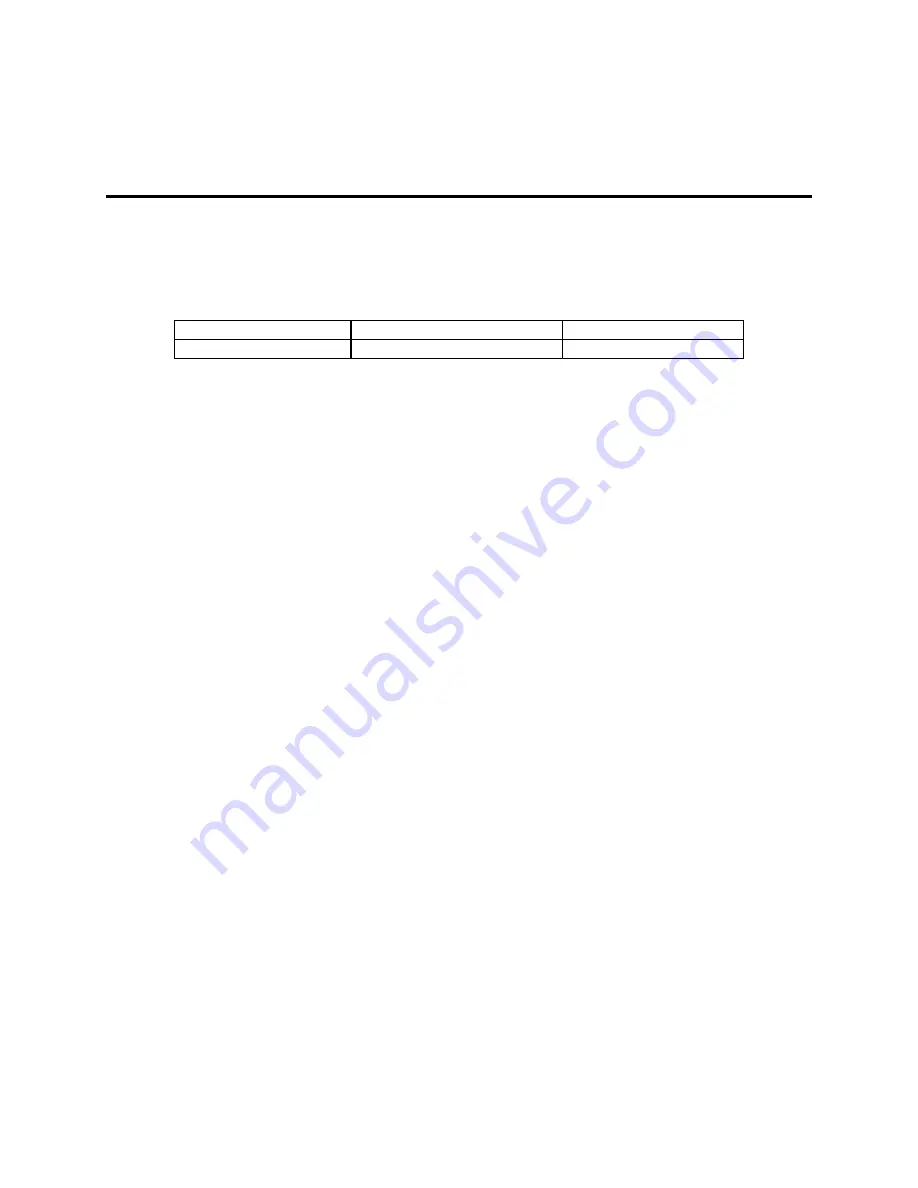
IDS 410/422 User's Manual
41
Function 65: Configure Print Formats
Use function 65 to modify print formats to meet your print requirements. The print formats are
grouped into PAGES that are used for generating print data onto a form. Each page is organized
into rows and columns as follows:
Line No.
Column No.
Item No.
Line No. = Line number on the page to print the item on.
Column No. = Column position where item print begins.
Item No. = Item to print.
Print format design requires you to become familiar with the PAGE LIST and the PRINT ITEM
LIST. The PAGE LIST describes how each PAGE is used. The PRINT ITEM LIST describes
what ITEMS can be included in each page. Use the print format worksheets to design new print
formats. The PRINT FORMAT DESIGN EXAMPLE illustrates how a print format is designed.
A list of the default print formats is found in DEFAULT PRINT FORMATS. The print formats
(PAGES) are initialized to factory settings when the Initialize System Parameters function is
used. (Parameter Function 73).
Modify or Design a Print Format
1 Hold the GROSS/NET key down and press the UNITS key to enter configure mode.
Enter CFG number 65.
2 The IDS 410/422 prompts "PAGE". Enter the Page number that you want to modify.
3 The IDS 410/422 prompts "Px E1" where x is the page number that you entered and E1
indicates that the current entry being modified is entry 1. Press the ENTER key.
4 The IDS 410/422 prompts "L x" where x is the line number on the page that entry 1 is to
print on. Enter a new line number or press ENTER to use the displayed number.
5 The IDS 410/422 prompts "C x" where x is the column number on the page that entry 1 is
to print on. Enter a new column number or press ENTER to use the displayed number.
6 The IDS 410/422 prompts "i x" where x is the item number that is to be printed. (see Print
Item List for a description of items that can be printed). Enter a new item number or press the
ENTER key to use the displayed number.
7 The IDS 410/422 prompts "Px E2". Use the procedure above to modify entry 2. Use the
UNITS key (v) to scroll forward in the page table, use the PRINT key (^) to scroll backwards.
8 Enter a zero (0) for the line number (L 0) after the last entry that is to be printed. Press the
CLEAR key to exit from the current page.
Summary of Contents for IDS 410
Page 58: ...IDS 410 422 User s Manual 57 ...






























