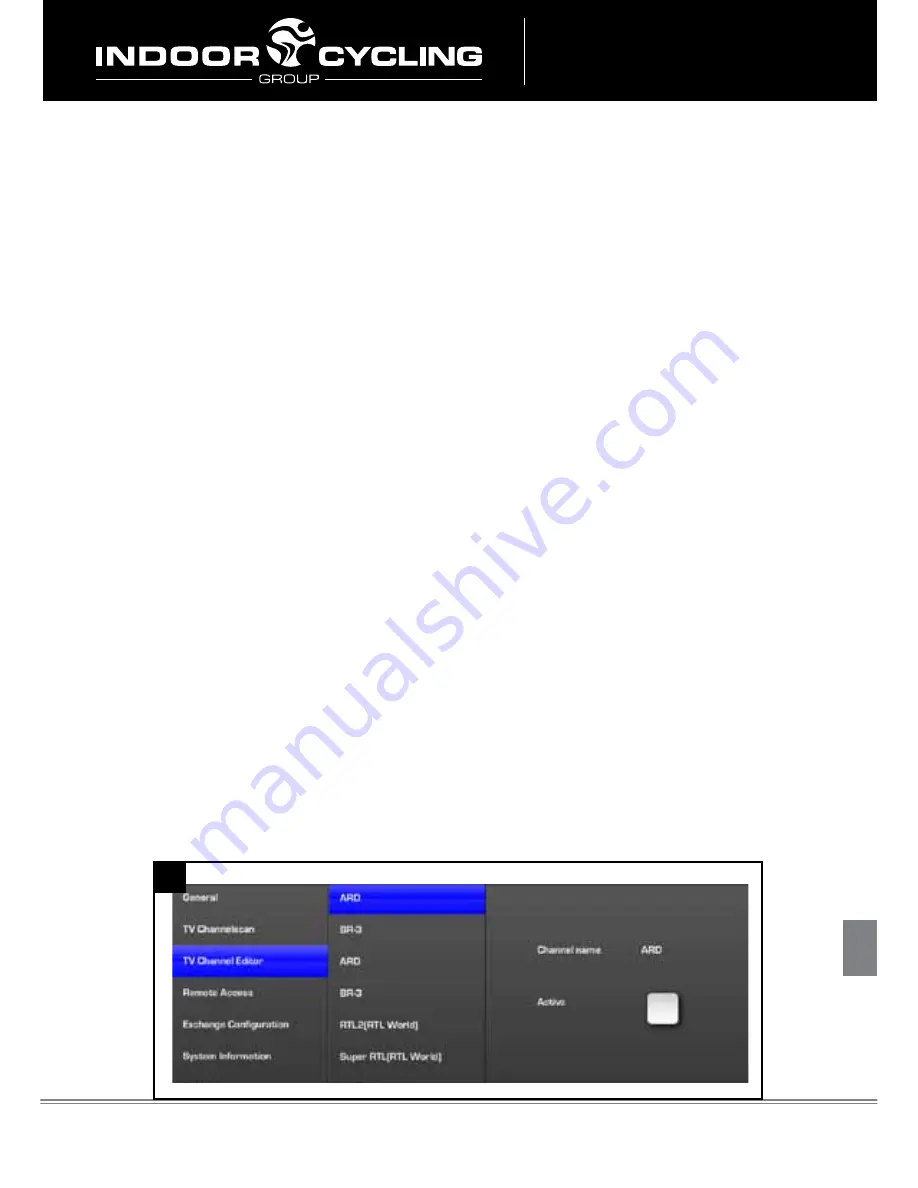
Version 1.0 Copyright by Indoorcycling Group GmbH 2009
|
www.indoorcycling.com
ENG 24
MYWEB
3: Choose your television standard (cont.)
In the administration menu, choose ‘TV Channelscan’ from the left pane.
On the Channelscan screen (picture TK), choose your region from the top
dropdown menu. This will highlight what types of television signals are
available in your country. For analog sources (like in-club distributed TV),
choose NTSC or PAL. For digital sources, choose the appropriate source:
over-air if the MyRide is connected directly to an antenna, or terrestrial/
cable if it is connected to a decoder or box (or if your club has digital televi-
sion distribution -- this is rare).
4: Perform a channelscan
In order for the MyRide System to list and allow to change TV channels suc-
cessfully, it must scan the incoming television signal. This process might
take a while.
Once you have chosen the signal type, a ‘scan’ button will appear next to
its checkbox. Touch the scan button to start a channelscan. (This process
can take up to thirty minutes.) During this time, the MyRide is detecting
available channels and adding them to the TV menu. While scanning, the
MyRide will display a series of technical messages. When it is finished, the
message ‘channelscan finished’ will appear at the end of the list. You can
now navigate away from the message by touching the ‘cancel’ button (the
results have already been saved).
5: Editing the channel list
Once the channel scan has finished, you can edit the list. Choose ‘TV
Channel Editor’ in the left pane to bring up the channel editor. If the chan-
nelscan was successful, a list of detected channels will appear in the next
pane over (picture below). By selecting each channel in that pane, you can
choose to activate or inactivate individual channels.
5
ENG
h
MyRide V3.0

















