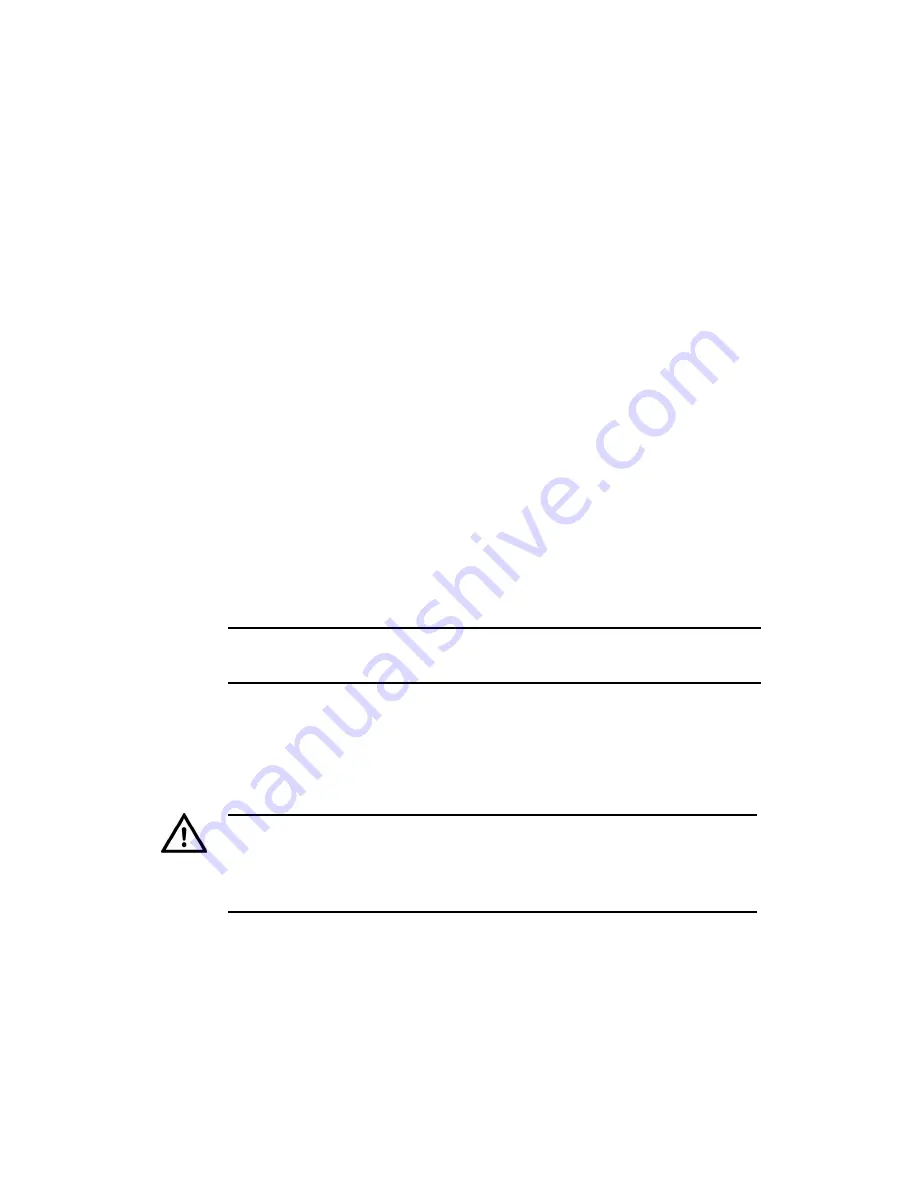
14
Use the Windows Network Settings configuration application to set
the PC’s IP address and subnet mask, as follows:
1. In Windows Explorer, right-click
Network Neighborhood
and
select
Properties
.
2. Right-click
Local Area Network
and select
Properties
.
3. Right-click
Internet Protocol (TCP/IP)
and select
Properties
.
4. Set the IP address to an address close to the factory IP
address, for example, 10.5.1.2 and change the PC’s subnet
mask to 255.0.0.0 (the same as the factory default).
5. Click
OK
, then
OK
again.
Step 3: Inserting and Configuring Transmitter and/or
Receiver Card(s)
You can insert transmitter or receiver cards into any slot other than
that reserved for the network switch card, as shown in
Figure 1
on page 7.
Notice
You can insert and remove transmitter or receiver cards while the unit is
up and running.
You can configure transmitter and receiver cards
over the
network
or using an
RS232 serial interface
. Both methods are
explained.
Caution
Please ensure that each transmitter and receiver card’s new IP details do
not clash with your PC’s settings before connecting any cards to your
network. Contact your network administrator if you require further
assistance.
Configure Cards
Once you have changed your PC’s network settings, you can
change the IP settings of the rack cards from the factory defaults.





























