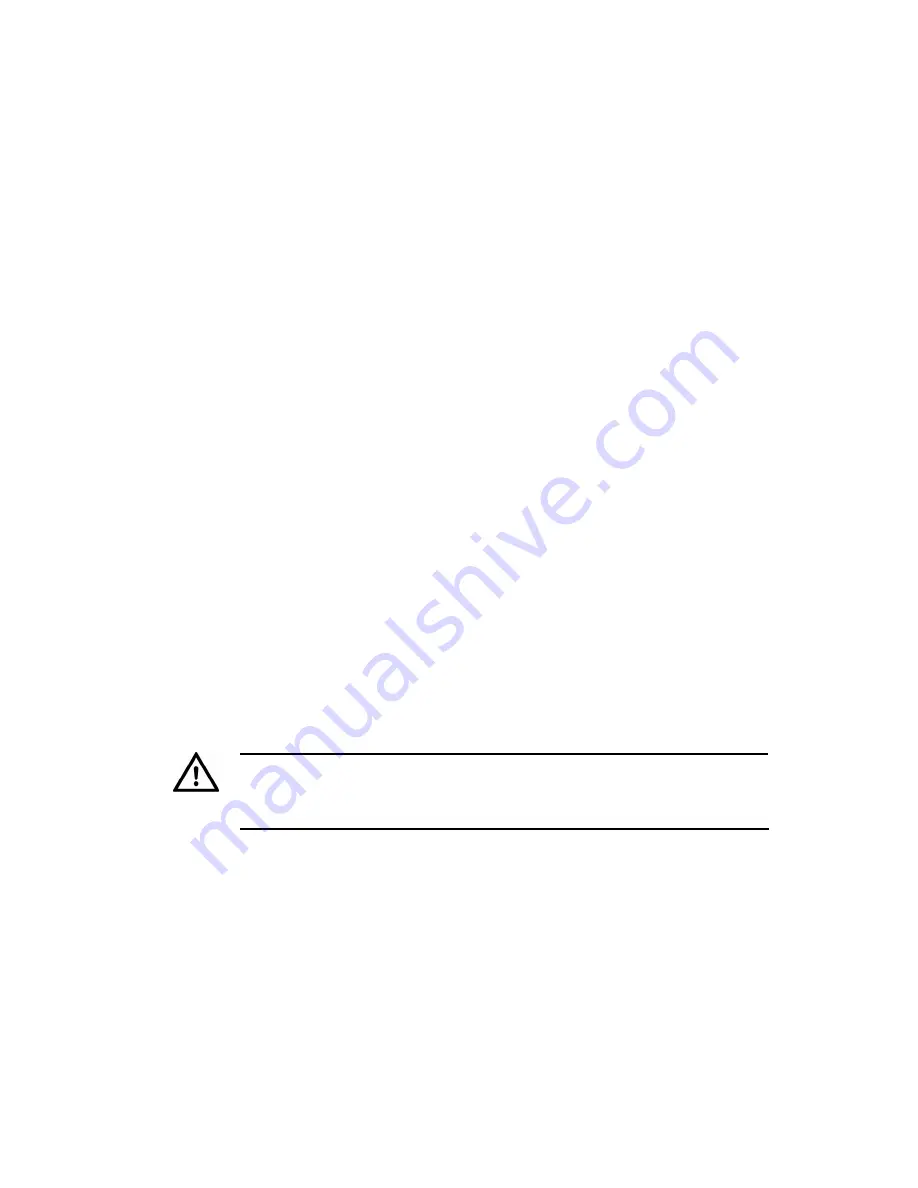
13
Step 2: Preparing PC for Initial Device Configuration
All transmitter or receiver cards are supplied with their IP address
and subnet mask set to 10.5.1.10 and 255.0.0.0 respectively.
If you have been shipped a fully populated 10-Channel Rack, the
transmitter or receiver cards are supplied with their IP addresses
set to 10.5.1.10, 10.5.1.11, 10.5.1.12, 10.5.1.13 etc, for cards in
slot 1 to 10 respectively. The subnet mask is set to 255.0.0.0 and
default gateway 10.0.0.1 for all cards. If these addresses are
acceptable on your network, you do not need to change them and
can proceed to
"Step 4: Attaching a Video Source and Connecting
Alarms and Audio" on page 18
.
If these settings conflict with your network, you must not connect
these cards to your network until you have changed the settings to
suit your network.
If required, you can reset the IP values back to their defaults. See
"Resetting the Rack Card to Factory Defaults" on page 20
.
Network Configuration
Before you change the factory defaults of your Transmitter and/or
Receiver cards, you may first need to (temporarily) modify your
PC’s network settings.
Caution
Please note the original value of all settings that are to be changed so that
you can re-enter them when you have completed the initial device
configuration.
Before you begin:
1. Close all open applications on your PC.
2. Disconnect your PC from the current network. Connect your PC
to the Network Switch card either directly using a cross-over
network cable or through an isolated switch. The Link LED on
the Network Switch card should light up.
To change your PC’s settings:




























