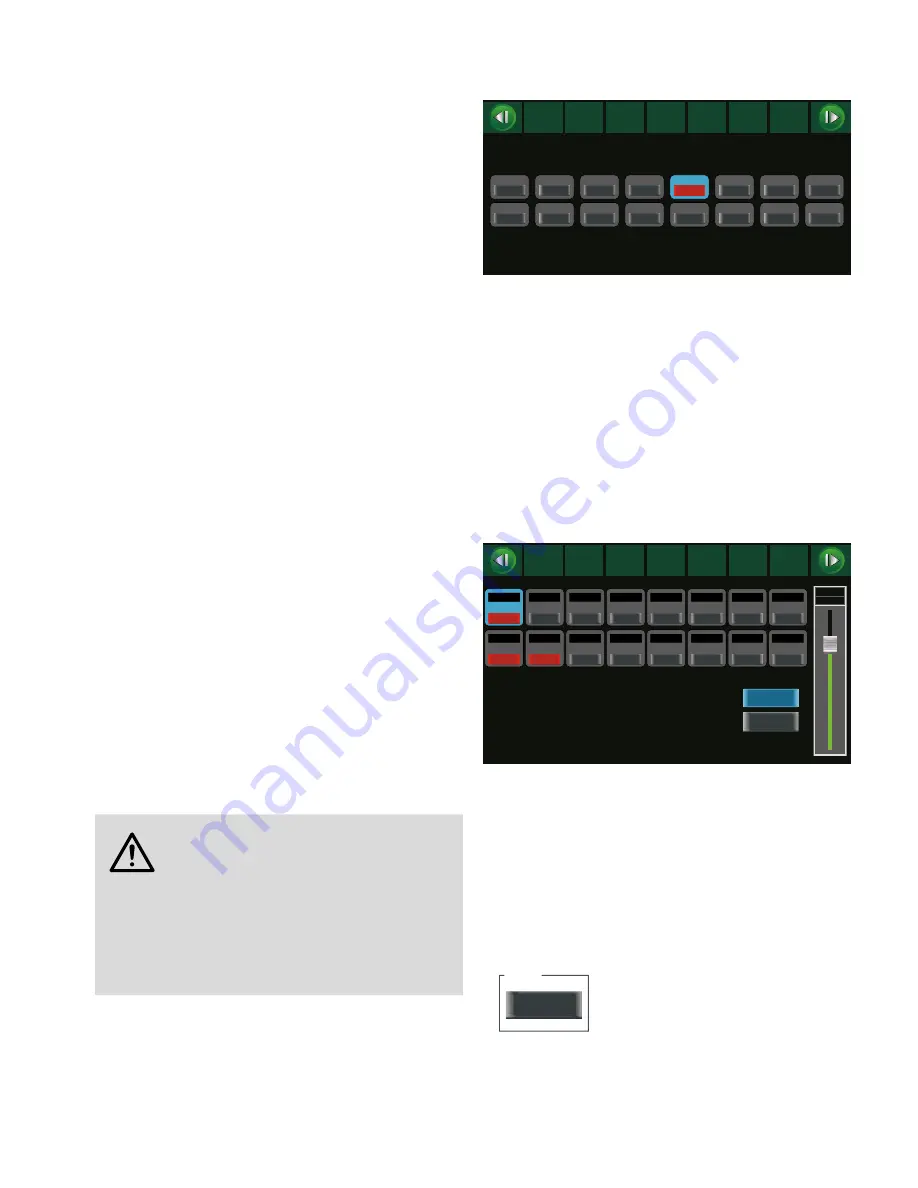
28
English
5 Operation
Switch on the mixer with the POWER switch (32)� The settings of the
most recent operation will be loaded� Then the mixer will be ready to
use and the screen (9) will display the view that has been selected in
the system settings (
☞
chapter 6�2�2)�
The steps described in the following merely serve as an aid; other
procedures are possible�
5.1 Matching the input signal
To prevent the input channels from being overloaded and to achieve a
perfect signal-to-noise ratio, first match the input gain of all used chan-
nels to the input signal� If a microphone connected or another signal
source requires phantom power supply, please refer to chapter 5�1�1�
1) Press one of the keys for the input channels (8) to select the chan-
nel� The key will light up�
There is no key to directly select the stereo input channel USB for
digital audio signals from a computer� To select this channel: First
use the key MIXER (22) to go to the screen view “Mixer” (fig� 20)
or “Long Faders” (fig� 21) and then select the channel with the
keys
,
,
,
(18) or by tapping the corresponding control on
the screen�
2) To switch off the indication for the Solo function: When the key
SOLO METER (5) is illuminated, press the key so that it extinguishes�
The level indicators (3) will now apply to the signal at the selected
input�
3) For perfect level control, use the control GAIN (1) of the channel
selected to adjust the gain in such a way that the level on the
indicator is approx� 0 dB� The CLIP LEDs must never light up for
signal peaks; the signal will be distorted when the input channel
is overloaded�
The stereo input channels (CH 17/18, CH 19/ 20 and USB) do not
have any GAIN control; therefore, the input signal for these chan-
nels must be matched via the output level of the signal source�
[The two controls (2) are used to directly adjust the channel volume
of the channels CH 17/18 and CH 19/20 respectively�]
The LED indicator CLIP/ SIG next to the GAIN controls is an additional
aid for checking the input signal: It will light up in green when
a signal is available, and it will light up in red when the input is
overloaded�
5.1.1 Phantom power
For microphones and other signal sources that require phantom power
supply, a separate 48 V phantom power can be activated for each
XLR connection of the input jacks MIC / LINE (27)�
CAUTION
Phantom power may damage signal sources with un-
balanced signal outputs� Never apply phantom power
to any inputs to which units with unbalanced output
are connected via XLR plugs�
When the phantom power is switched on or off or when a micro-
phone is connected with the phantom power switched on, signal
peaks occur that, when amplified and sent to the outputs, may
damage the speakers or your hearing� Therefore, first mute the cor-
responding channel with the key MUTE (23) (
☞
chapter 5�3�5) and
use the controls HP1, HP2 and CTRL ROOM (15) to turn back the
volume for the headphones and the control room to the left stop�
1) Press the key 48 V (22)� The screen view for phantom power supply
(fig� 4) will be displayed� The input channels for which phantom
power has been activated will be indicated by a red button with
the lettering ON�
2) To switch the phantom power on or off, tap the button of the
desired input channel on the screen�
3) When the phantom power is switched on, a confirmation prompt
will be displayed: Tap “Yes” or press the key ENTER (20) to confirm�
4) To exit this screen view, select a different view�
CH01
CH08
CH02
CH03
CH04
CH05
CH06
CH07
CH09
CH16
CH10
CH11
CH12
CH13
CH14
CH15
OFF
Assign
Channel
System
Routing
PEQ
GEQ
FX 1
FX 2
Gate
Comp
Mixer
DCA
Long
Faders
DC48V
OFF
OFF
OFF
ON
OFF
OFF
OFF
OFF
OFF
OFF
OFF
OFF
OFF
OFF
OFF
Fig. 4 Phantom power supply
5.1.2 Digital inputs
When the extension module for digital inputs and digital outputs is
installed (
☞
chapter 4�4), an additional digital input signal will be
available for each input channel�
1) Use the key DIGITAL (22) to call up the screen view “Digital Input”
(fig� 5) (press the key twice, if required)�
2) Tap the appropriate area of the screen view to switch the digital
signal for the respective input channel ON or OFF�
3) When a channel has been selected (area highlighted in blue), use
the rotary knob PARAMETER ADJUST (18) to adjust the gain for
the digital signal�
When no extension module is installed, “Please insert the optional
digital card!” will be displayed�
CH01
0.0dB
CH09
0.0dB
CH10
0.0dB
CH16
0.0dB
CH11
0.0dB
CH12
0.0dB
CH13
0.0dB
CH14
0.0dB
CH15
0.0dB
CH02
0.0dB
CH03
0.0dB
CH04
0.0dB
CH05
0.0dB
CH06
0.0dB
CH07
0.0dB
CH08
0.0dB
Assign
Channel
System
Routing
PEQ
GEQ
FX 1
FX 2
Gate
Comp
OFF
Mixer
DCA
Long
Faders
Parameter
CH01
0.0dB
OFF
OFF
OFF
OFF
OFF
OFF
OFF
OFF
OFF
OFF
OFF
OFF
OFF
OFF
OFF
Digital Output
Digital Input
Plesae insert the optional digital card !
ON
ON
ON
Fig. 5 Digital input
5.1.3 Signal inversion
The polarity of the signal can be inverted, if required� This is useful
when, for example, an audio source is picked up with two microphones
facing opposite directions (e� g� a drum whose sound is picked up from
above and below)� In this case, one of the two microphone signals
should be inverted to avoid phase cancellation while the two signals
are being mixed�
1) Use the key ASSIGN (22) to call up the screen view “Channel”
(fig� 16) (press the key twice, if required)� The following button
will be shown in the upper left:
Polarity
INV.
Fig. 6
Alternatively, use the button “INV�” in the screen view “Assign”
(fig� 9)�
2) To invert the signal, tap the button; it will appear in colour� To
deactivate the inversion, tap the button again�






























