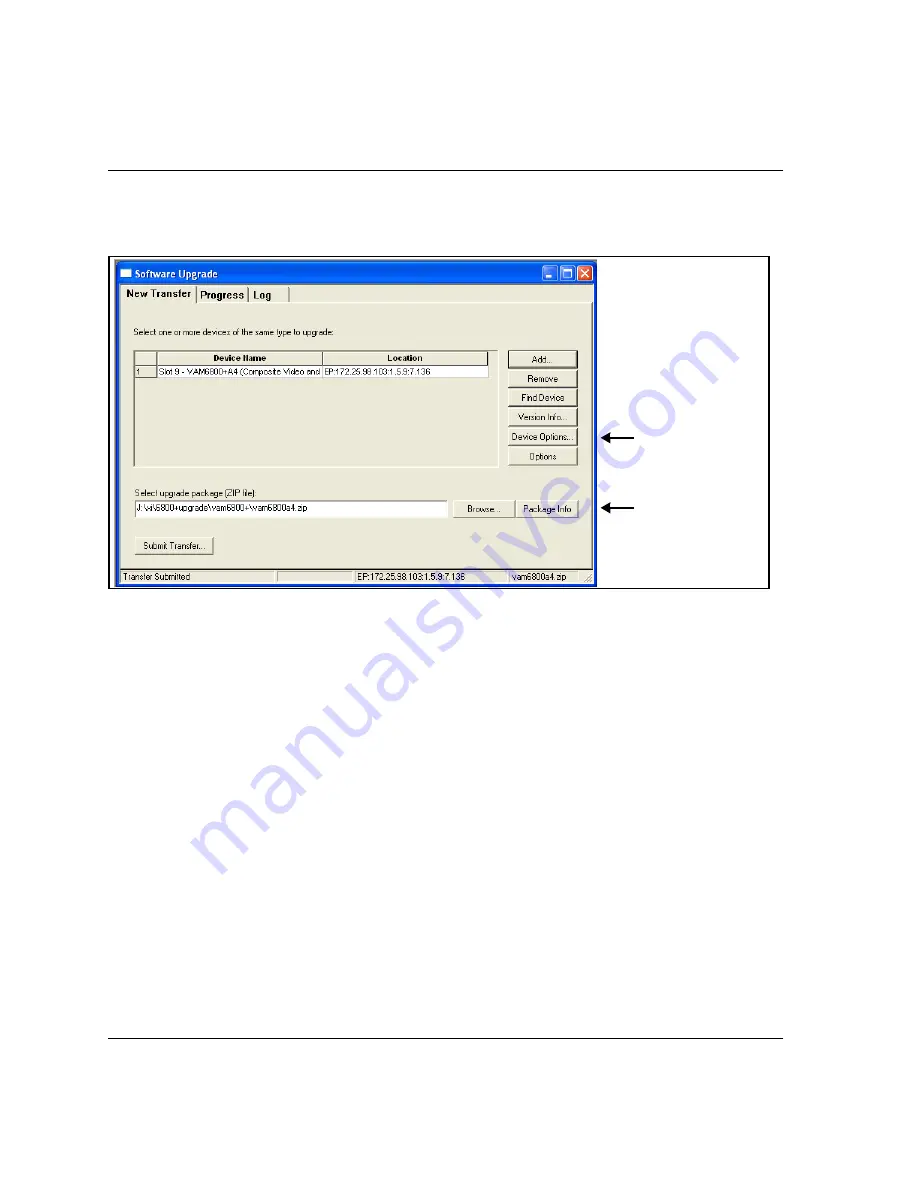
16
HUC6800
+
Installation and Operation Manual
Chapter 2: Installation
The
Software Upgrade
window opens or is brought to the
foreground.
Figure 2-4.
Software Upgrade Tool’s New Transfer Tab
4. On the
New Transfer
tab, click
Add
.
The
Device Selection
dialog opens.
5. Select one or more devices, and then click
OK
to close the
Add
Device
dialog box.
You can only add one unit from each IP address. All items in a
frame have the same IP address.
The selected devices appear in the table on the
New Transfer
tab of
the
Software Upgrade
window. This table lists devices that are to
receive the same upgrade package.
For each device in this table, you can highlight its position in the
Tree View
by clicking
Find Device
. You can check the software
revision numbers, etc., by clicking
Version Info
, and create an
automatic backup by clicking the
Device Options...
button. (Place a
check beside
Software Backup
and enter a file name or click
Browse
to choose a new file location.)
Device Options
provide access to
options for entering
Telnet and FTP user
name and
password, and for
creating automatic
backups.
Package Info
includes a list of the
components
contained in the ZIP
Summary of Contents for Selenio 6800 HUC6800
Page 4: ......
Page 8: ...vi HUC6800 Installation and Operation Manual Contents...
Page 22: ...8 HUC6800 Installation and Operation Manual Chapter 1 Introduction...
Page 36: ...22 HUC6800 Installation and Operation Manual Chapter 2 Installation...
Page 70: ...56 HUC6800 Installation and Operation Manual Chapter 4 Specifications...
Page 82: ...68 HUC6800 Installation and Operation Manual Index...
Page 83: ......






























