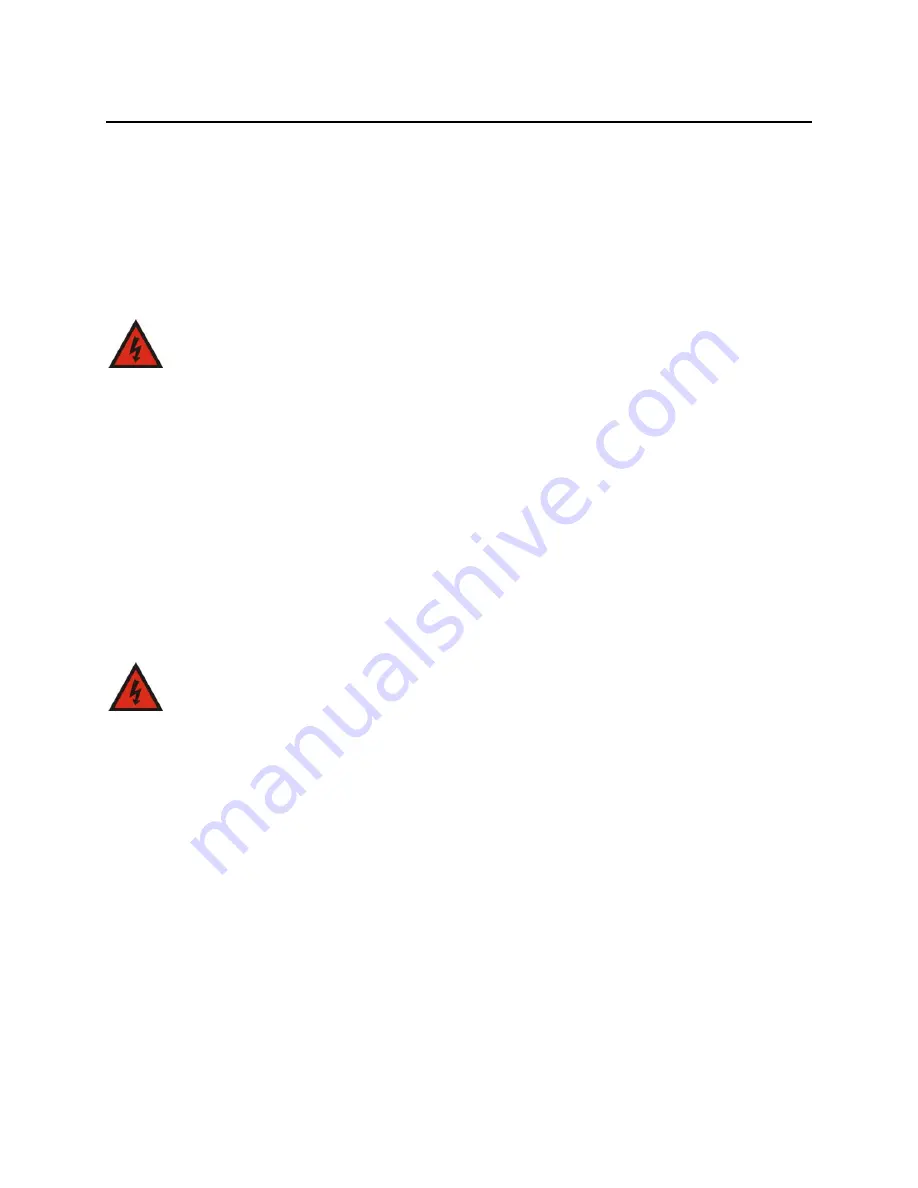
Infocaster Manager™ NM3200
Hardware Manual
Preface
© 2014 Imagine Communications.
Proprietary and Confidential.
6/9/2014 | Page 8
Safety Guidelines
Adhere to the following safety guidelines to avoid personal injury or damage to your system.
Electrical Safety Guidelines
Power Cords
WARNING
To avoid electrical shock, check the power cords properly.
Use the exact type of power cords as required.
Be sure to use power cord(s) that came with safety certifications.
The power cord(s) must be compliant with the AC voltage requirements in your region.
The power cord plug cap must have an electrical current rating that is at least 125% of the electrical
current rating of this product.
The power cord plug cap that plugs into the AC receptacle on the power supply must be an IEC 320,
sheet C13, type female connector.
Plug the Power cord(s) into a socket that is properly grounded before turning on the power.
This hardware contains hazardous voltage levels. To avoid electrical shock, disconnect all cords
before accessing the system chassis or its components.
General Electrical Safety Guidelines
WARNING
Adhere to the following Electrical Safety Guidelines to avoid
possible damages to the system or injury to yourself.
Be aware of the locations of the power switches on the chassis and in the room, so you can
disconnect the power supply if an accident occurs.
Take extra precautionary measures when working with high voltage components. It is not
recommended to work alone.
Before removing or installing main system components, be sure to disconnect the power first. Turn
off the system before you disconnect the power supply.
Use only one hand when working with powered-on electrical equipment to avoid possible electrical
shock.
Use rubber mats specifically designed as electrical insulators when working with computer systems.
The power supply or power cord must include a grounding plug and must be plugged into grounded
outlets.
This product is suitable for connection to IT power sources.
CAUTION - RISK OF EXPLOSION IF BATTERY IS REPLACED BY AN INCORRECT TYPE. DISPOSE OF USED
BATTERIES ACCORDING TO THE INSTRUCTIONS.
Make sure not to install the motherboard battery upside down to avoid possible explosion. Make
sure that the positive side should be facing up on the motherboard.









































