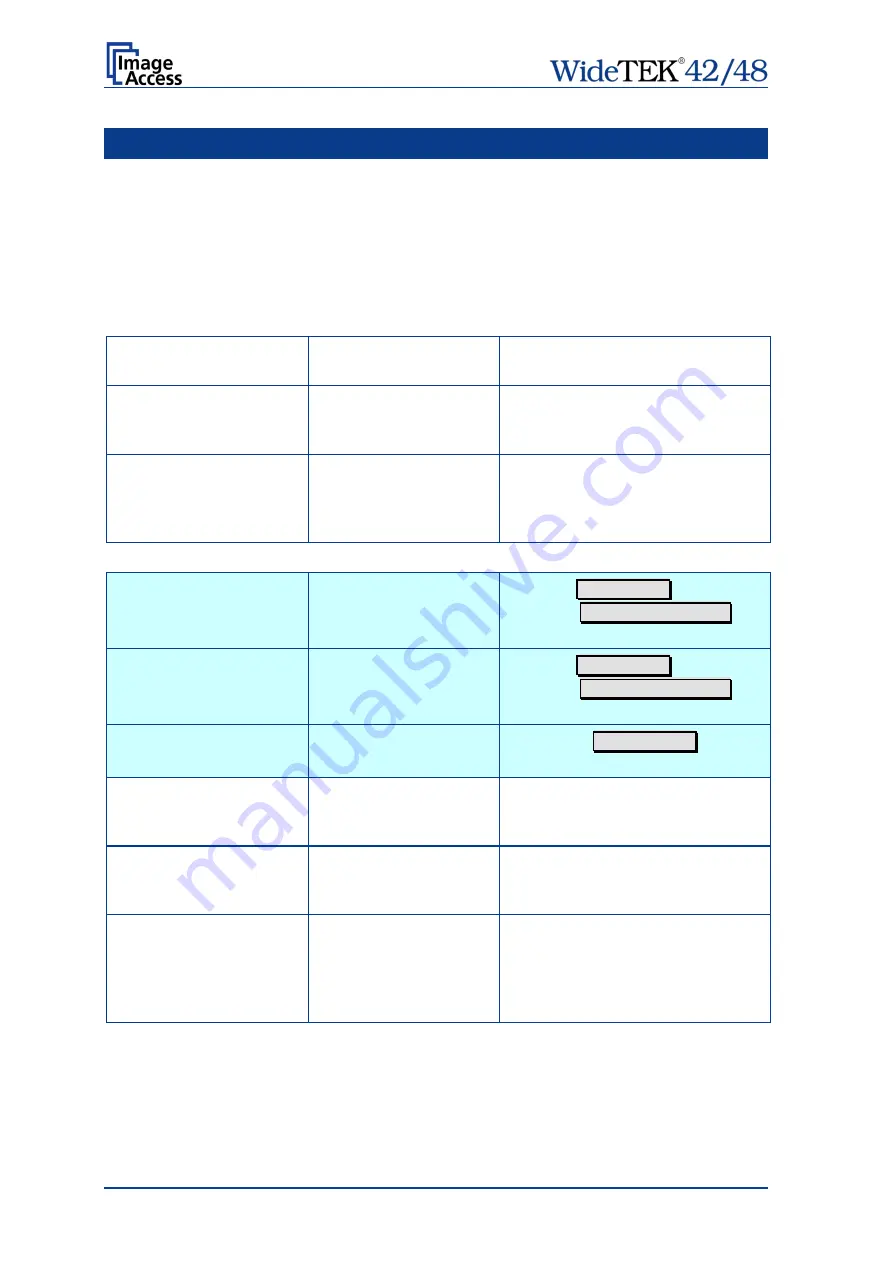
Page 122
Manual
D
Tests and Troubleshooting
D.1
Troubleshooting Matrix
Fields with a light blue background need the power user access level. All other fields are
available to all users.
Problem
Possible cause
Action
The touch screen does not
show the stand-by message.
No power
Check main outlet, power cord, power-
on switch on the left side of the device.
Touching the touch screen
does not power up the
device.
Connector failure, software
glitch …
Switch power off for at least 10
seconds. Retry after touch screen is
illuminated again.
Touching the STOP button
on the touch screen does
not power down the device.
Internal software hangs,
application hangs …
End all applications and retry. If
problem persists, touch the
STOP
button for at least 10 seconds. Power
up again.
Image is darker than
expected.
The target used for white
balance is much brighter
than the scanning target.
Go to the Adjustments function and
modify the Brightness Correction
setting.
Image is brighter than
expected.
The document is much
brighter than the target
used for white balance.
Go to the Adjustments function and
modify the Brightness Correction
setting.
Image has vertical stripes or
streaks.
Improper white balance.
Exercise the White Balance
procedure.
Image shows a color shift
towards red (tint)
The target used for white
balance is more blue than
the scanning target.
Go to the RGB adjustments and lower
the gain on red.
Image shows a color shift
towards blue (tint)
The target used for white
balance is more red than
the scanning target.
Go to the RGB adjustments and lower
the gain on blue.
Image shows a color shift
towards red (tint)
The scanner receives
significant amounts of
infrared light (sun or spot
lights) not visible to the
human eye.
Change position, close blinds, dim or
shut off any bright spotlights.
Summary of Contents for WideTEK 42
Page 1: ...Manual This device is compliant This device is compliant...
Page 2: ......
Page 131: ...Manual Page 131 For your notes...










































