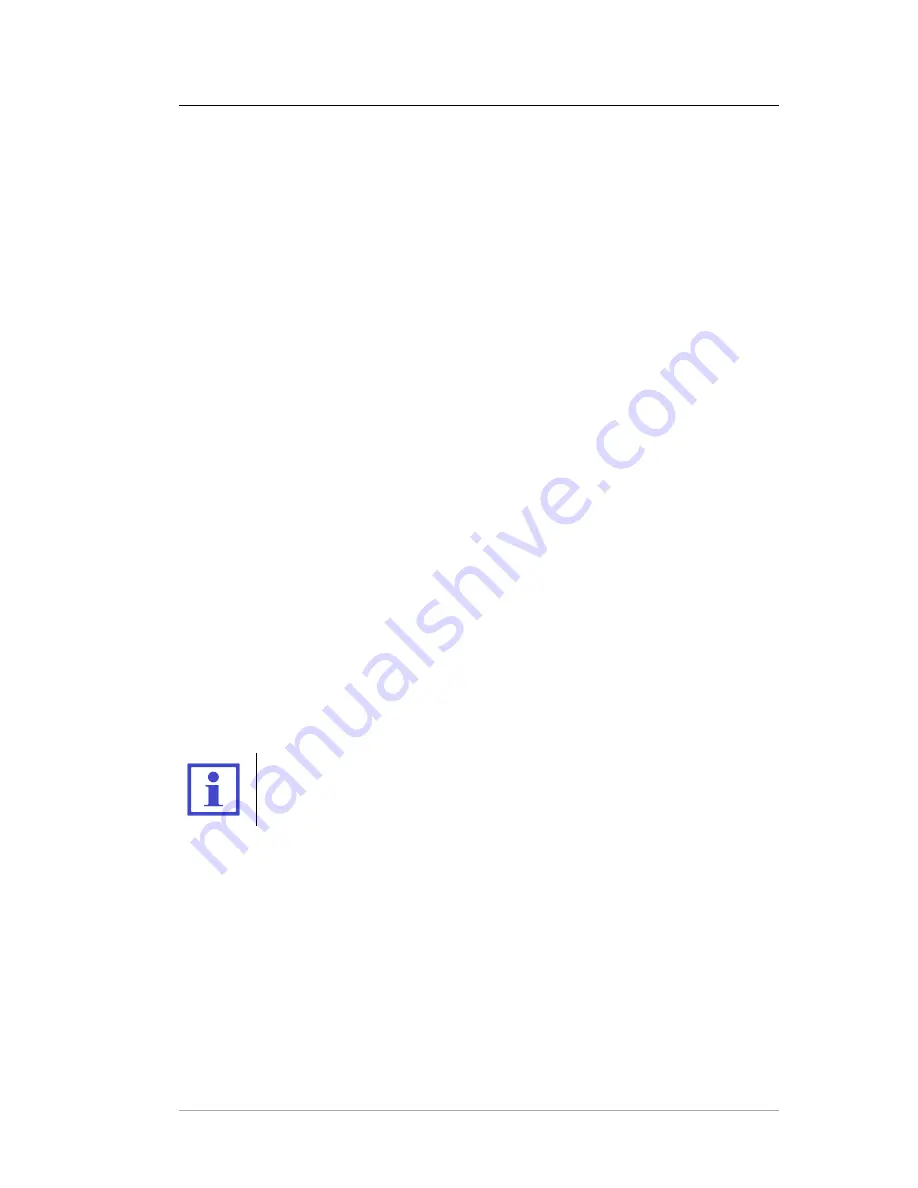
MDtest (100-140 V) - User’s Manual
5
Database operations
5.5.2
Searching for stored DUTs
The device allows the user to search for a DUT according to their ID numbers:
•
Insert the ID number via the barcode scanner, external USB keyboard or
(internal) keypad.
•
MDtest starts searching.
•
If the ID number is found, then it is confirmed by a long beep, the data file is
transferred to the temporary memory and the ID number is displayed.
•
If the ID number is not found, the message will be displayed and triple beep
sounds.
For manual searching press the
[ent]
key and insert the ID number via the MDtest
keypad and then press the
[ent]
key again.
DUT can be also selected directly from the list (database). Press the
[
N
]
or
[
H
]
keys to open the database. Then select the DUT via
[
N
]
or
[
H
]
keys and press the
[Load]
key.
5.5.3
Creating a new DUT file
Creating a new DUT file is performed as follows:
•
Create a new ID number (see chapter 5.5.2).
•
Confirm that it is a new device.
•
Make a note of the device (type, serial number etc.) for archiving on a PC.
•
Perform all measurements (if required).
•
Evaluate the results of the visual inspection, functional test and measurement
(default value is "PASSED") – see chapter 6.2.
•
Press the
[save]
key to save the new record in the main memory.
The data file is created in temporary memory (see chapter 5.2) and
then is transferred to the main memory. Therefore, it is flagged that a
measurement was performed – the symbol
(V)
is displayed even if no
values were measured.
5.5.4
Deleting a DUT from the main memory
A stored DUT can be deleted from the main memory one by one or by selecting
DUTs. Deleting a DUT is performed as follows:
•
Press the
[
N
]
or
[
H
]
keys to open the database.
•
Use the
[
N
]
or
[
H
]
keys to highlight the ID number which should be deleted.
•
Press the
[menu]
key.
•
Press the
[Delete]
key and confirm
[Yes]
.
c
2018 ILLKO, s.r.o.
www.illko.cz
Page 48






























