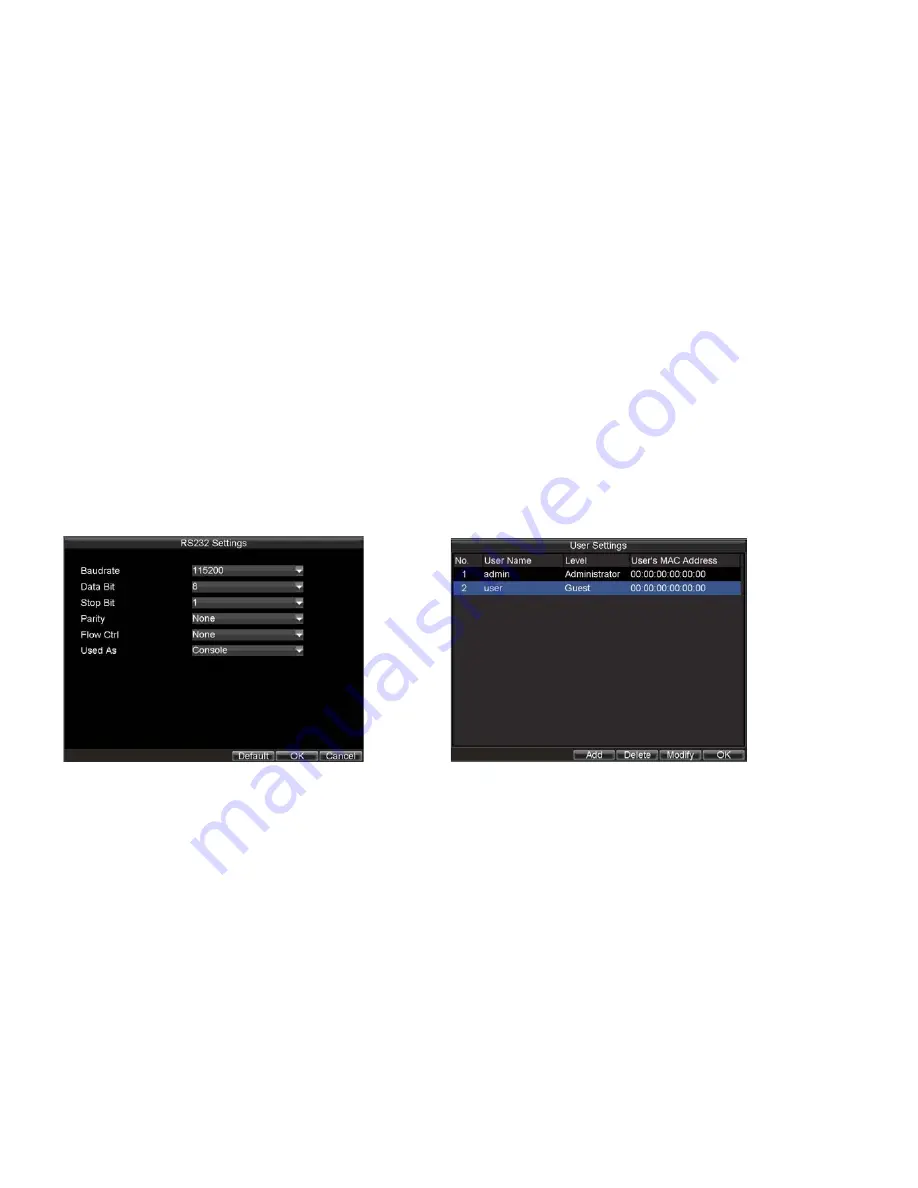
_____________________________________________________________________________________________________________________________________________________________
NetDVR User Manual
63 / 97
•
Transparency:
Menu transparency.
•
Operation Timeout:
Set timeout time for menu inactivity. For example, if timeout time was set to 5 minutes, after 5 minutes of inactivity in the General Settings
menu, you’ll be returned to the Live Preview.
•
Output Hint:
Enable/disable video output hint for main or aux video output.
14.3
RS-232 Port Settings
To configure RS-232 devices to be used with the DVR:
1)
Click Menu > Setting > RS232 to enter the RS-232 Settings menu, shown in Figure 14.3.
2)
Configure RS-232 Settings.
3)
The RS-232 port can be used in two ways:
•
Parameter Control:
Connect a PC to the DVR using the PC serial port. Device parameters can then be set using software such as HyperTerminal. The serial port
parameters must be the same as the DVR’s when connecting with the PC serial port.
•
Transparent Channel:
Connect a serial device directly to the DVR. The serial device will be controlled remotely by the PC through the network and the protocol
of the serial device.
Figure 14.3. RS-232 Settings Menu Figure 14.4. User Settings Menu
14.4
Managing User Accounts
By default settings, your DVR is configured with the user name of
admin
and the password of
12345
. The
Administrator
has the authority to add, delete or configure the user
parameters. Up to 31 users can be added.






























