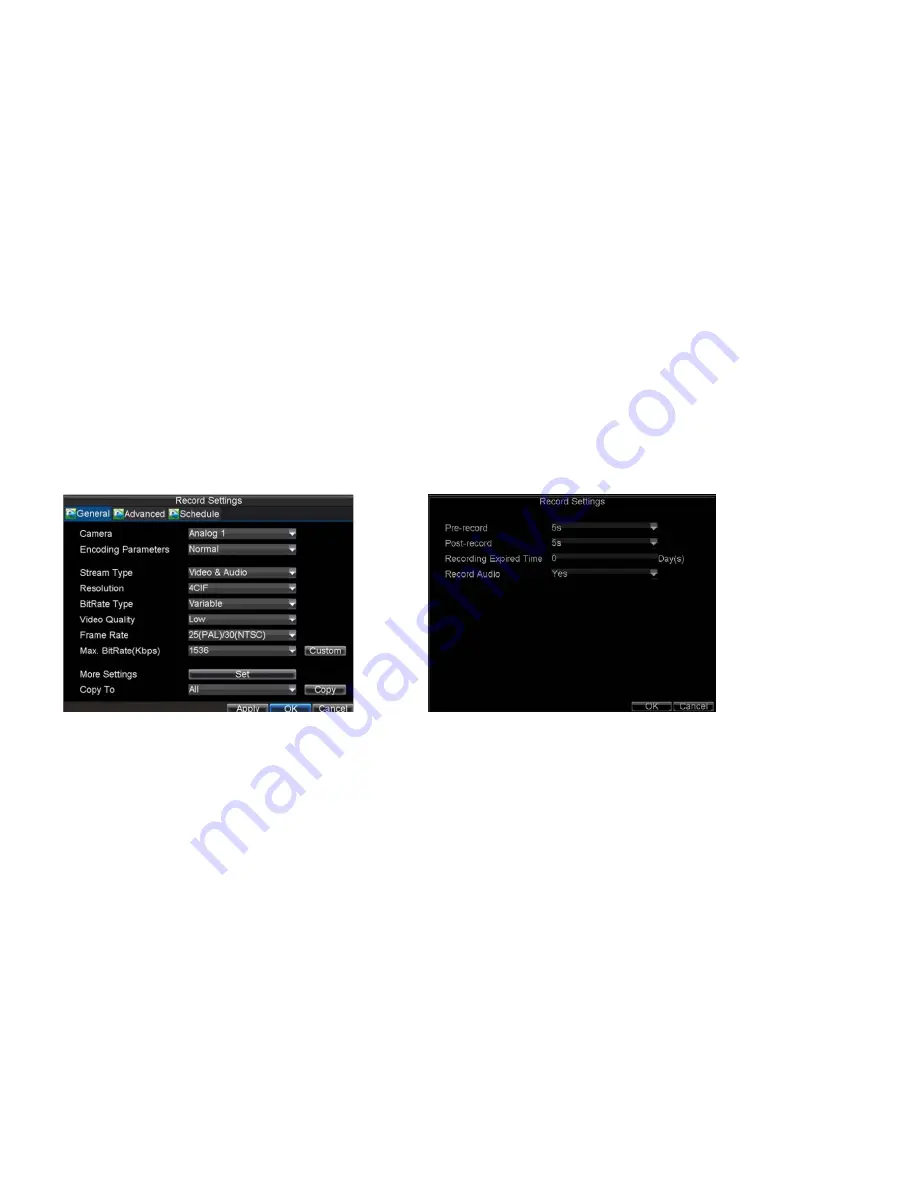
_____________________________________________________________________________________________________________________________________________________________
NetDVR User Manual
29 / 97
3)
Use the direction buttons on front panel to move to the display pane for setting press the Enter button to confirm the selection.
4)
Use the direction buttons on front panel to select the camera you want to be view in the display pane. The option ‘×’ indicates no display of camera.
5)
Press
Enter
button to confirm the selection.
6
Record Setup
There are multiple ways to setup your DVR for recording. They include setting up a recording schedule, triggering a recording by motion detection and/or a sensor
alarm, and manually starting the recording. Before configuration, please make sure your DVR has been installed with HDD and has completed its initialization,
otherwise, access Menu > HDD Management to install the HDD and perform initialization first.
6.1 Initializing Record Settings
1)
Click Menu > Settings > Record to access the Record Settings dialog box, shown in Figure 6.1.
Figure 6.1 Figure 6.2
2)
Select the camera you want to configure.
3)
Configure the following settings:
• Encoding Parameters:
Set the encoding parameters to be Normal or Event.
• Stream Type:
Set the stream type to be Video or Video & Audio.
• Resolution:
Set recording at resolution of 4CIF, CIF or QCIF selectable.
• Bit Rate Type:
Set the bit rate type to be Variable or Constant.
• Video Quality:
Set the video quality of recording, with 6 levels configurable.
• Frame Rate:
Set the frame rate of recording.
• Max Bit Rate:
Select or customize the maximum bit rate for recording.






























