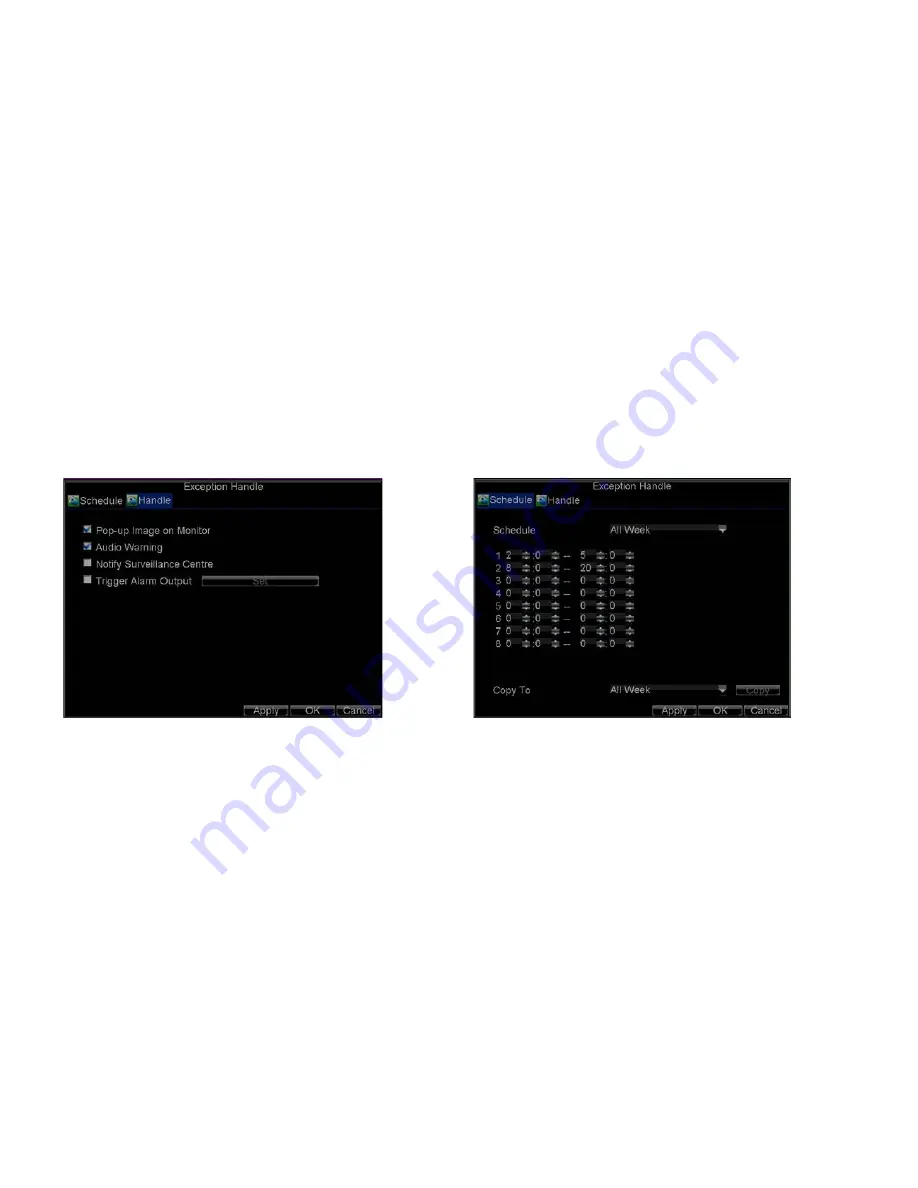
_____________________________________________________________________________________________________________________________________________________________
NetDVR User Manual
45 / 97
2)
Select the
Advanced
tab.
3)
Select the camera to be configured with video tampering detection.
4)
Check the
Tamper Detection
checkbox to enable this feature, as shown in Figure 9.18.
5)
Click the
Handle
button to enter the Exception Handle menu, shown in Figure 9.19.
6)
Select the
Schedule
tab. Set the schedule you want video tampering detection to be enabled. Schedule can be set for all week or any day of the week with up to 8 time
periods per day.
7)
Select the
Handle
tab to configure exceptions handling. Exception trigger options will be described in the next section (See
Understanding Exception Trigger
Options
).
8)
Click
OK
to finish the settings.
9)
Repeat above steps to configure settings for other channels.
Note:
After having configured the schedule, the DVR must be restarted for the new settings to take effect.
Figure 9.19. Exception Handle Menu Figure 9.20. Schedule Settings for Video Tampering Detection
9.6 Exception Settings
The exception setting allows the DVR to alert you when irregular events occur. These events include:
•
HDD Full:
All installed HDD are full.
•
HDD Error:
Errors occurred during writing of the HDD, no HDD installed or HDD had failed to initialize.
•
Network Disconnected:
Disconnected network cable.
•
IP Conflict:
Conflict in IP address setting.






























