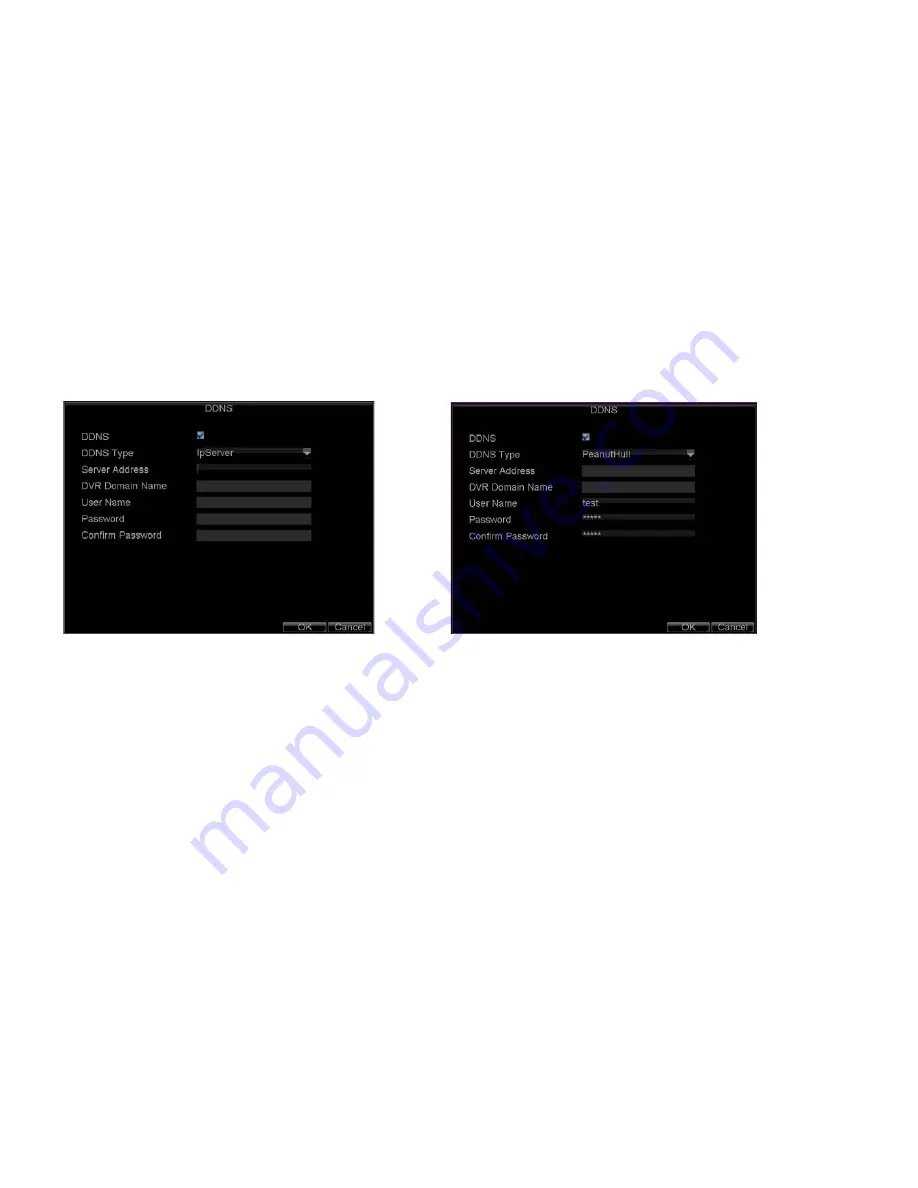
_____________________________________________________________________________________________________________________________________________________________
NetDVR User Manual
49 / 97
5)
Select
DDNS Type
. Three different DDNS types are selectable: IpServer, PeanutHull and DynDNS.
•
IpServer:
Enter
Server Address
for IpServer. Refer to Figure 10.6.
•
PeanutHull:
Enter
User Name
and
Password
obtained from the PeanutHull website (Figure 10.7).
•
DynDNS:
Enter
Server Address
for DynDNS (i.e. members.dyndns.org). Under DVR Domain Name, enter the domain obtained from the DynDNS web site.
Finally, enter the
User Name
and
Password
registered in the DynDNS network.
Figure 10.6. DDNS Settings Menu Figure 10.7 DynDNS Settings
10.4
NTP Server Settings
A Network Time Protocol (NTP) Server may also be set up on your DVR to maintain accurate current date and time. To set up an NTP server:
1)
Click Menu > Settings > Network to enter the Network Settings menu.
2)
Select the
Advanced
tab.
3)
Click the
Set
button next to
NTP
to enter the NTP Settings menu, as shown in Figure 10.8.
4)
Check the
NTP
checkbox to enable this feature.
5)
Configure NTP settings:
• Synchronize Interval:
Time in minutes to synchronize with NTP server.
• NTP Server:
Address of NTP server.
Note:
The address can be set to the IP address or the Domain name. When the Domain name is used, please set the DNS server address.
6)
Click
OK
to save settings and exit the NTP Settings menu.






























