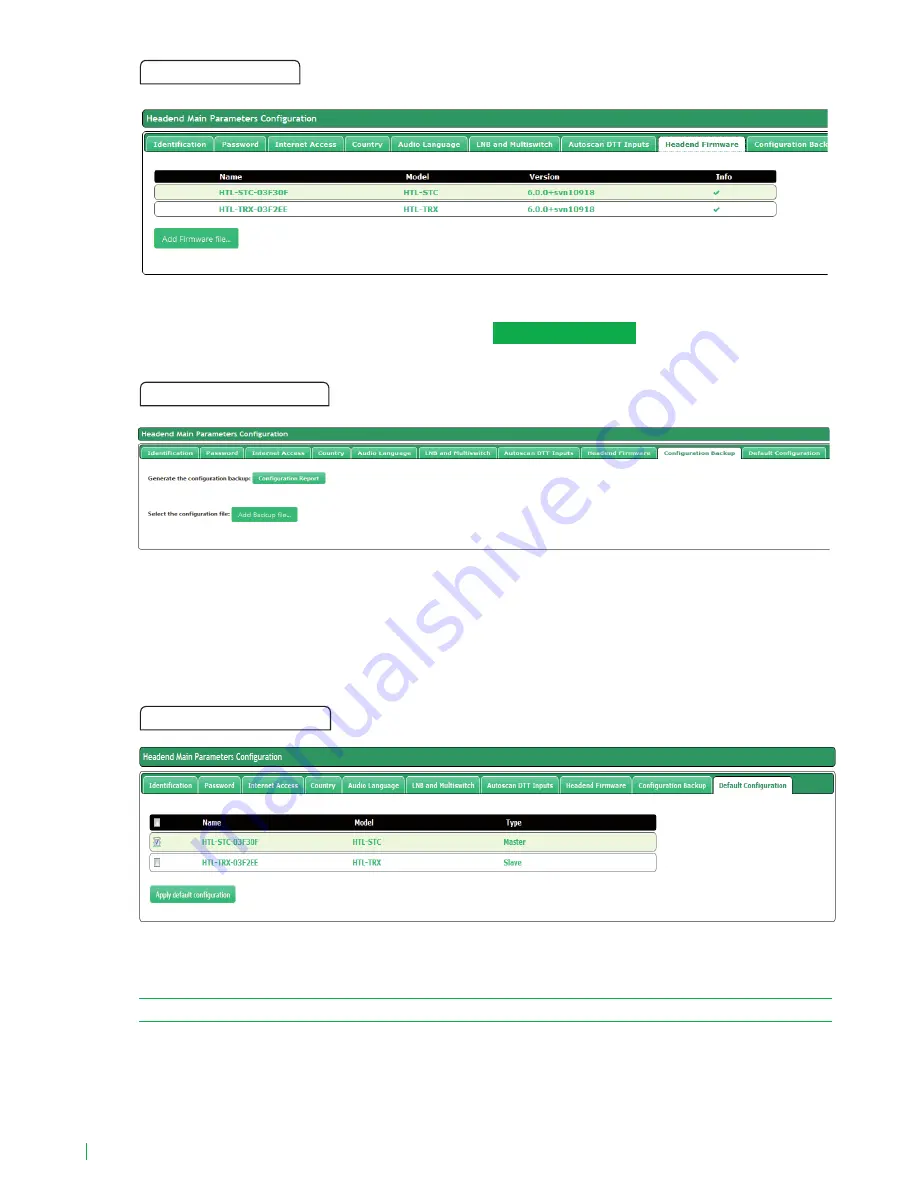
26
Headend Firmware
To update the headend with a new firmware, push
Add firmware file...
button to select the file of
that new firmware.
Configuration Backup
Used to create a backup of the current configuration of the station or apply an update.
Configuration report: Used to save the backup copy in the location chosen by the user or download
it to another station.
Add a backup file: Used to choose backup files stored in any of the available storage units.
Default Configuration
APPLY DEFAULT CONFIGURATION: Used to carry out a factory reset module by module or for the
whole headend station at the same time.
NOTE: Do not disconnect the module until the end of the reset process.
The window shows the following information for each module:
NAME: Shows the module identification designation.
MODEL: Shows the model designation.
TYPE: Master or slave.
















































