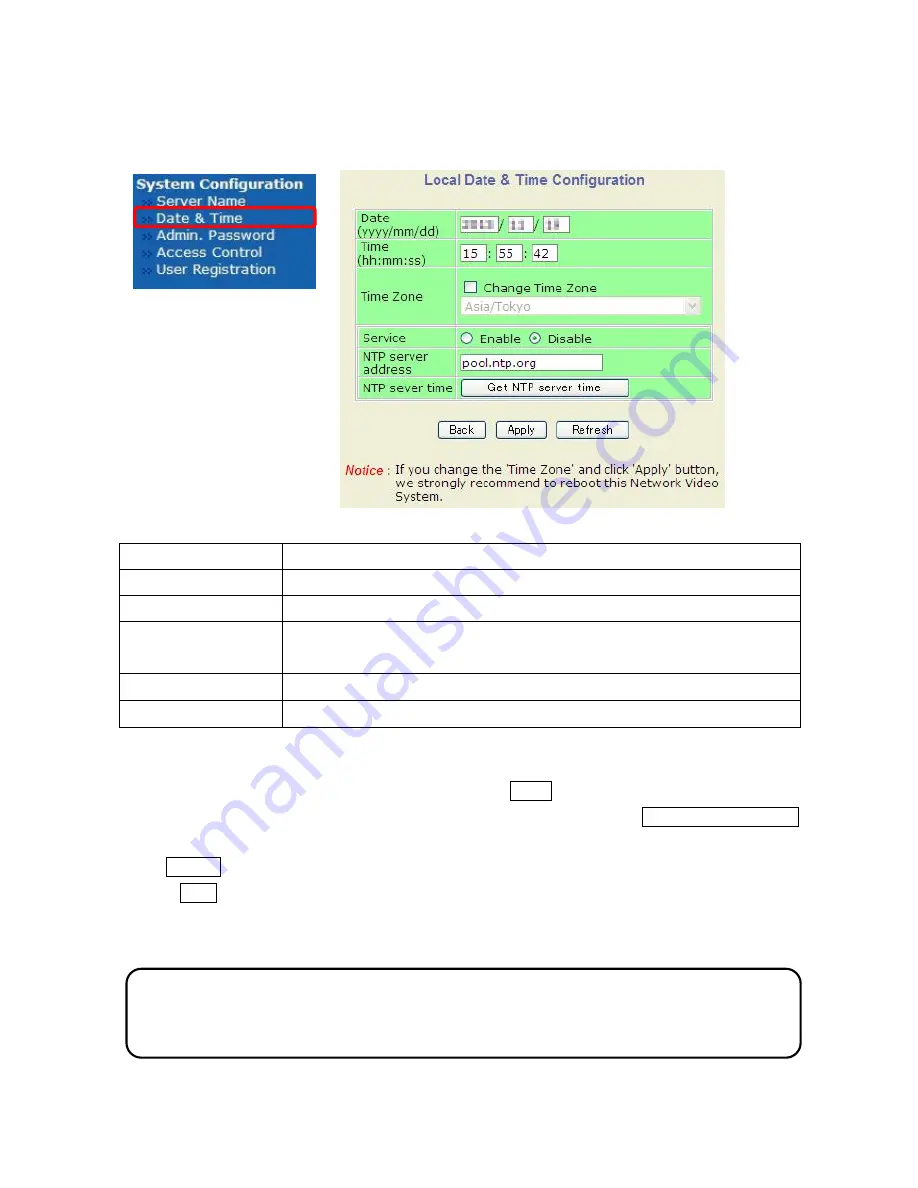
4-2.Date & Time
Click Time & Date item ,below Local Date & Time Configuration screen is displayed(Same as
2-2.Step 2:Local Date & Time Configuration).
Date(yyyy/mm/dd)
Set the date
Time(hh:mm:ss)
Set the Local time
Time Zone
Select and set the Time Zone for this system location.
Service
Enable:NTP Server service used
Disable:NTP Server service not used
NTP server address
Set NTP Server address
NTP server time
Click button to get synchronized time from NTP server
If Time Zone is not corrected, tick Change Time Zone and select the right time zone area ,then set
the date and time. For save changed date and time, click Apply button.
When it is needed exact correct time, use NTP server service and click Get NTP Server Time
button.
Click Refresh button, it will be displayed the Date & Time retrieved.
If click Back button, new setting data will be cancelled and the screen will be back to previous
screen .
Note:
In order to retrieve Time and Date data from NTP server, it is needed to put address of NTP server
in advance of setting up , such as above "pool.ntp.org "
12






























