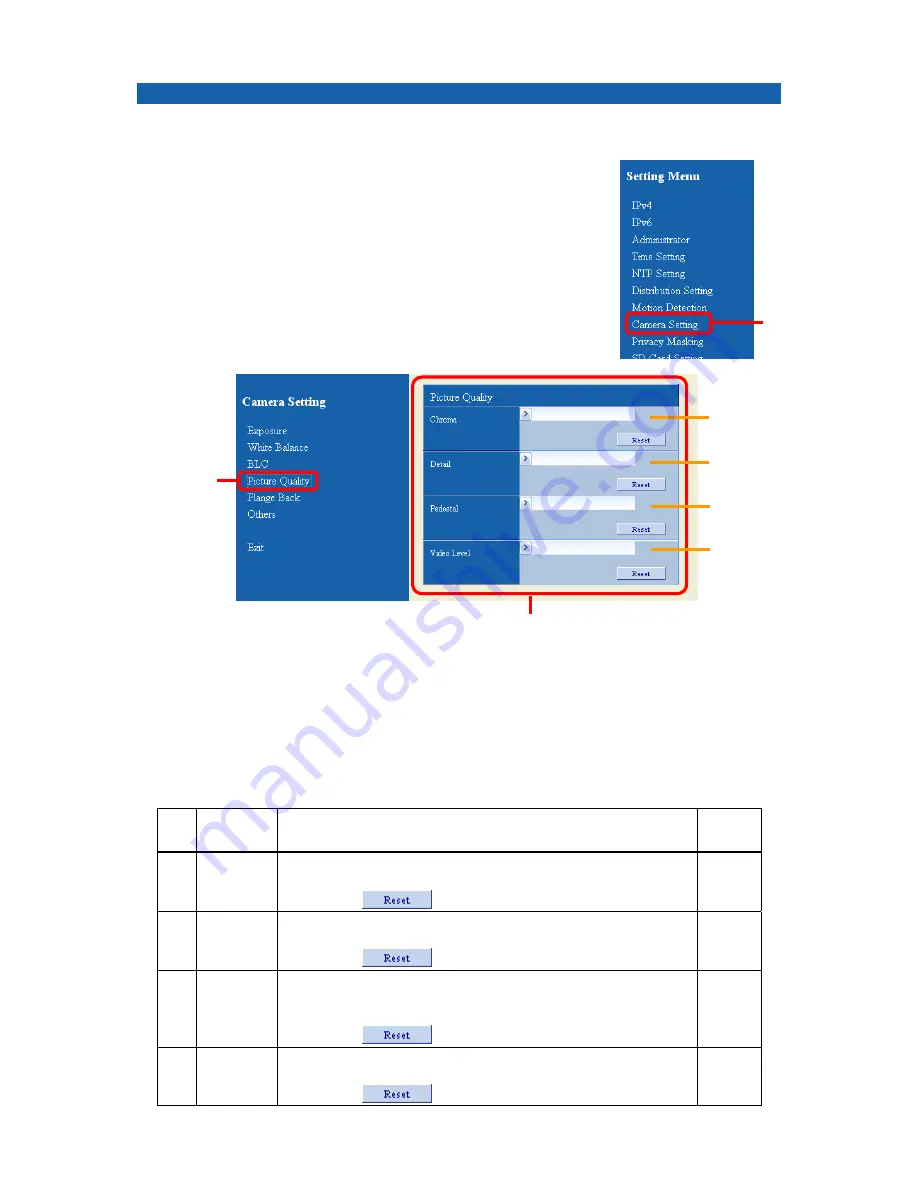
37
Adjusting the picture quality
Chroma, detail, pedestal and video level can be adjusted.
1.
If the Camera Setting menu is not displayed, Click
“Camera Setting” in Setting Menu.
2.
Click “Picture Quality” on the Camera Setting menu.
The Picture quality adjustment screen is displayed.
3.
Adjust picture quality.
Change is instantly reflected in the camera.
The following items are available to adjust.
No. Item
Description
Initial
setting
①
Chroma
You can adjust the color intensity of the image.
The larger value makes images darker color.
By clicking
, you can go back to the default values.
128
②
Detail
You can adjust the degree of image contour enhancement.
The larger value makes images more sharply.
By clicking
, you can go back to the default values.
128
③
Pedestal
You can adjust the brightness of the dark (low illumination)
parts in the image.
The larger value makes images brighter to see dark parts.
By clicking
, you can go back to the default values.
16
④
Video
Level
You can adjust the brightness of bright parts in an image.
The larger value makes bright parts brighter.
By clicking
, you can go back to the default values.
128
2
3
①
②
③
④
1






























