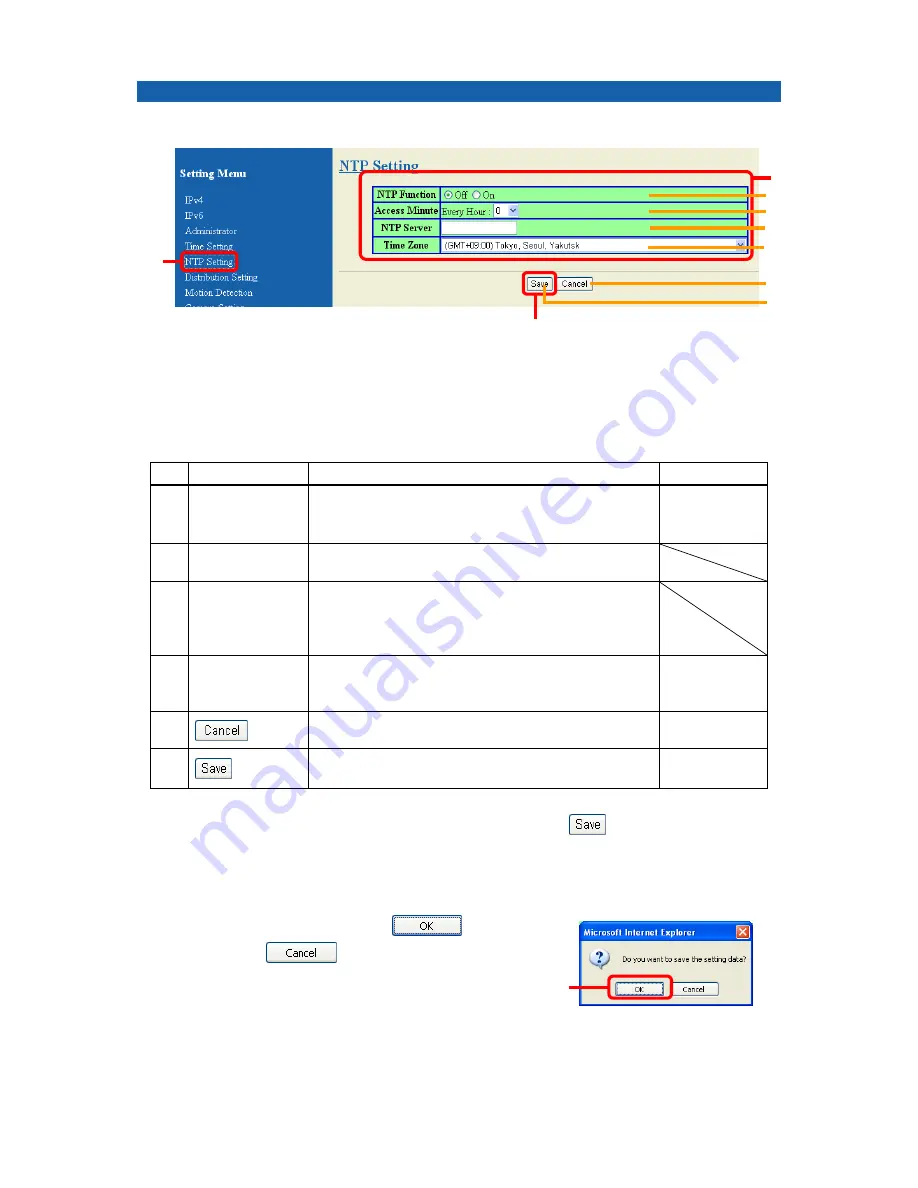
16
Adjusting the time with NTP
With the NTP function, the time lag can be automatically adjusted.
1.
Click “NTP Setting” on the Setting Menu.
The NTP Setting screen is displayed.
2.
Set the NTP function.
The followings are the descriptions of each setting item.
No. Item
Description
Initial
setting
①
NTP
Function
When activated, the time is automatically set by
NTP.
When deactivated, NTP is not used.
Off
②
Access
Minute
To set the time every hour at which the NTP server
should be contacted.
③
NTP
Server
To set the IP address or host name of the NTP
server. Assigning the nearest NTP server such as
one inside the LAN, or one provided by the
provider, etc. is recommended.
④
Time
Zone
To set the time zone of the location in which this
machine is installed, please select the nearest city
and region.
(GMT+09
:
00)
Tokyo, Seoul,
Yakutsk
⑤
Click when you would like to return to the value
when the screen is displayed.
⑥
Click when you have changed the setting.
3.
When you finish changing a setting value, click
at the bottom of the
screen.
The confirmation dialogue box shows up.
4.
If you want to keep it, click
to save.
If you click
, setting will not be saved.
5.
Following the on-screen instructions, restart the camera and exit the browser.
With that, we come to the end of the time lag adjustment.
1
3
2
①
②
③
④
⑤
⑥
4






























