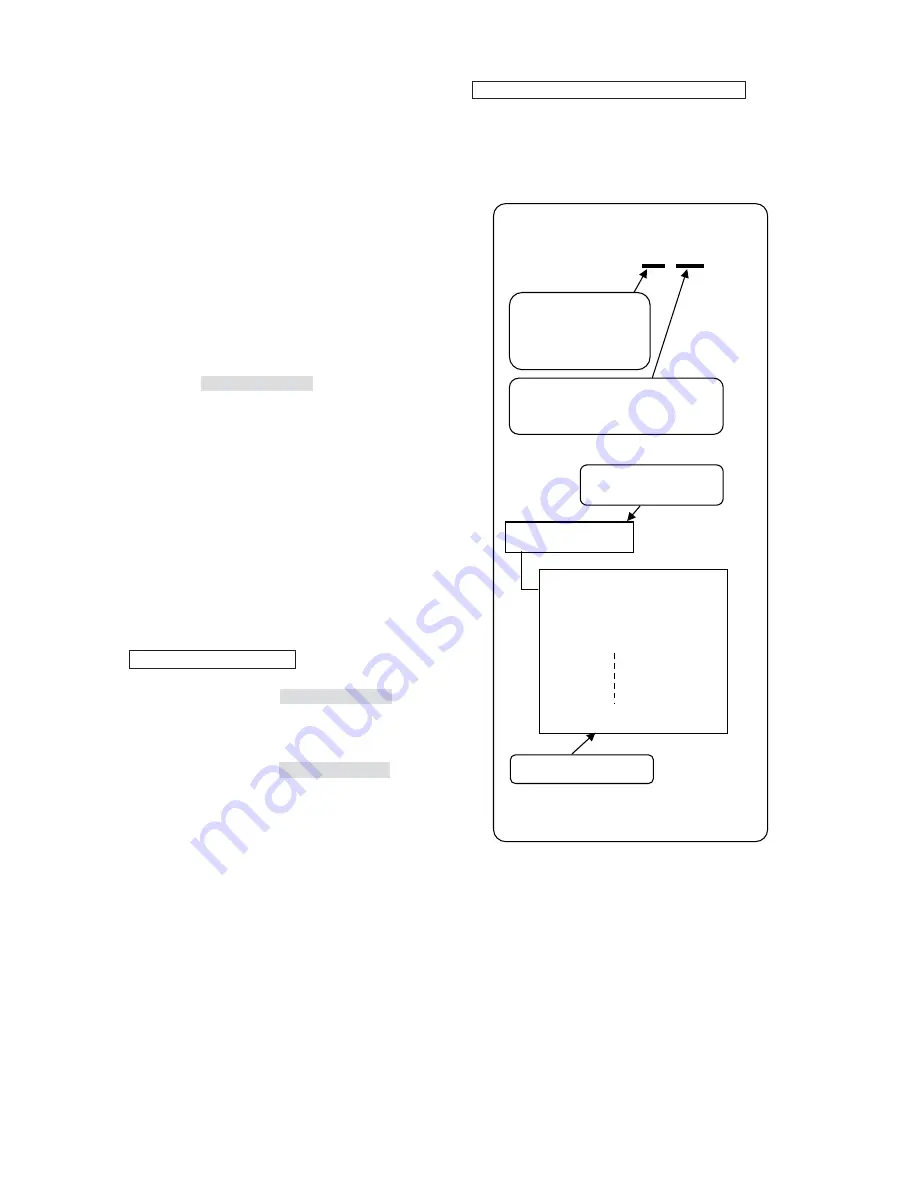
- -
28
ی
File name
LNPRQBFDSBEBQRELQ
ی
Structure of the USB memory
ی
File Capacity:
7MB per image file
Ikegami_Monitor
ikmon_cap_b0_no001.bin
ikmon_cap_b0_no002.bin
ikmon_cap_b0_no003.bin
ikmon_cap_b0_no100.bin
The 3-digit number,
001~100, corresponds
with the file number
described under item
շ
.
Automatically created
folder
Files in the folder
The file extension “bin” indicates
that the file is a binary format
file.
շ
Setting the file number of the full capture image
࣭
This feature is used to specify the file number
(1~100) to be used when storing a full capture
image in the USB memory. When downloading
an image from the USB memory, one of these
numbers is used to identify the desired image file.
ո
Writing the full capture image onto the UBS
memory
࣭
Since it is possible to take in up to 100 images, test
signals and other required images can be stored
in the USB memory in advance before going out
on an outdoor filming work for downloading and
utilizing them on the location site.
࣭
In case data is to be stored in PC and be restored
onto the USB memory, make sure that the entire
folder of “Ikegami_Monitor” containing the re-
quired data should be placed on the root of the
USB.
࣭
The USB memories in any format other than
FAT12/16/32, or VFFT are not compatible with
this monitor. In addition, any USB memory on
which some security measure has been executed
cannot be used on this monitor.
࣭
It takes approximately 1 minute and 20 seconds to
write.
࣭
For details of the method of writing data on the
USB memory, please refer to “How to write full
capture data from monitor to USB memory” on
page 29.
Concerning file names
࣭
When a full capture image is stored in the USB
memory, a folder called “Ikegami_Monitor” will be
automatically created in the USB memory, in
which files will be stored as described below.
If the USB memory has been already manipulated
under
MENU11
, the “Ikegami_Monitor” folder
should already has been created. The subse-
quent image files will be stored in this folder in
binary format.
࣭
The file format is dedicated to the monitor, and it
is a common file for HEM-1770WR, HEM-2570W,
and HLM-1751WR.
Concerning dates used for stored files
x
Since the monitor does not have any built-in clock,
“the date,” and “the time” that have been set up
under
MENU11
will apply.
Please check the descriptions given under
MENU11
for the method of setting.
չ
Downloading from UBS memory to monitor
࣭
Downloading the capture image stored in the USB
memory to the monitor
࣭
It takes approximately 1 minute and 20 seconds to
download.
࣭
For details of the method of downloading the
capture image from the USB memory to the
monitor, please refer to
͆
How to download full
capture data from USB memory to monitor” on
page 30.
Summary of Contents for HEM-1770WR
Page 1: ...MODEL HEM 1770WR HEM 2570W FULL HD MULTI FORMAT OLED COLOR MONITOR OPERATION MANUAL...
Page 2: ......
Page 22: ...12 4 MENU Functions 4 1 List of MENU...
Page 23: ...13...
Page 24: ...14...
Page 25: ...15 4 2 Flow of MENU Operations MENU can be switched as follows using the MENU switch...
Page 26: ...16...
Page 27: ...17...
Page 39: ...29...
Page 40: ...30...
Page 51: ...41...
Page 52: ...42...
Page 59: ...49...
Page 60: ...50...
Page 62: ...52...
Page 63: ...53...
Page 70: ...60 KDJLQJ WKH ORFN PRGH...
Page 71: ...61 6 Mouse menu function 6 1 Basic procedure of the mouse menu...
Page 72: ...62...
Page 80: ...70 10 External View 1 HEM 1770WR...
Page 81: ...71 2 HEM 1770WR STD 1770T GR 1770...
Page 82: ...72 3 HEM 2570W...






























