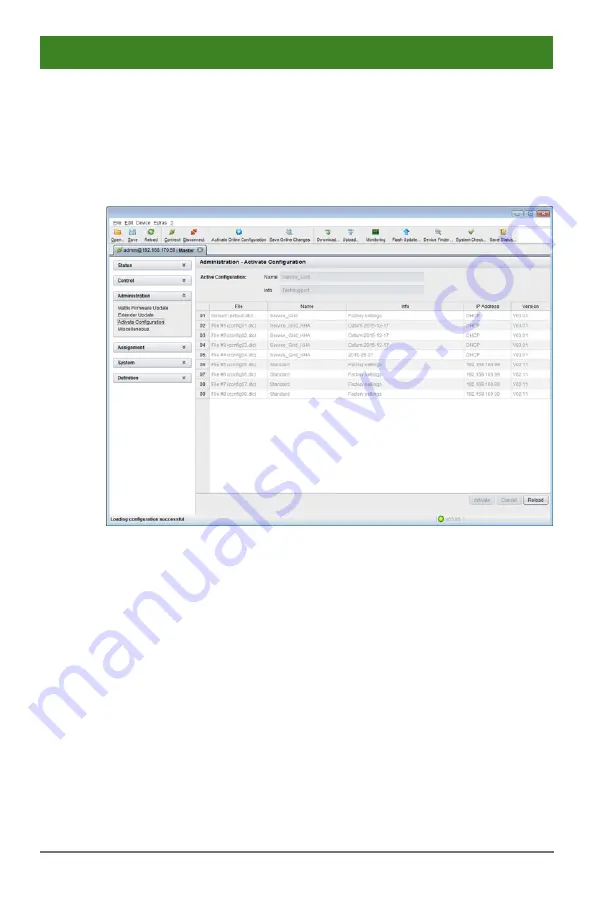
Configuration
2017-09-06
167
Java Tool
1. Select
Administration > Activate Configuration
during online-mode
in the task area
2. Select the desired configuration.
3. Load the configuration by pressing the
Activate
button.
Menu
Administration – Activate Configuration
Pos: 101 /806-IHSE/zz_Layout/Seitenumbruch @ 8\mod_1348581820516_0.doc @ 69462 @ @ 1






























