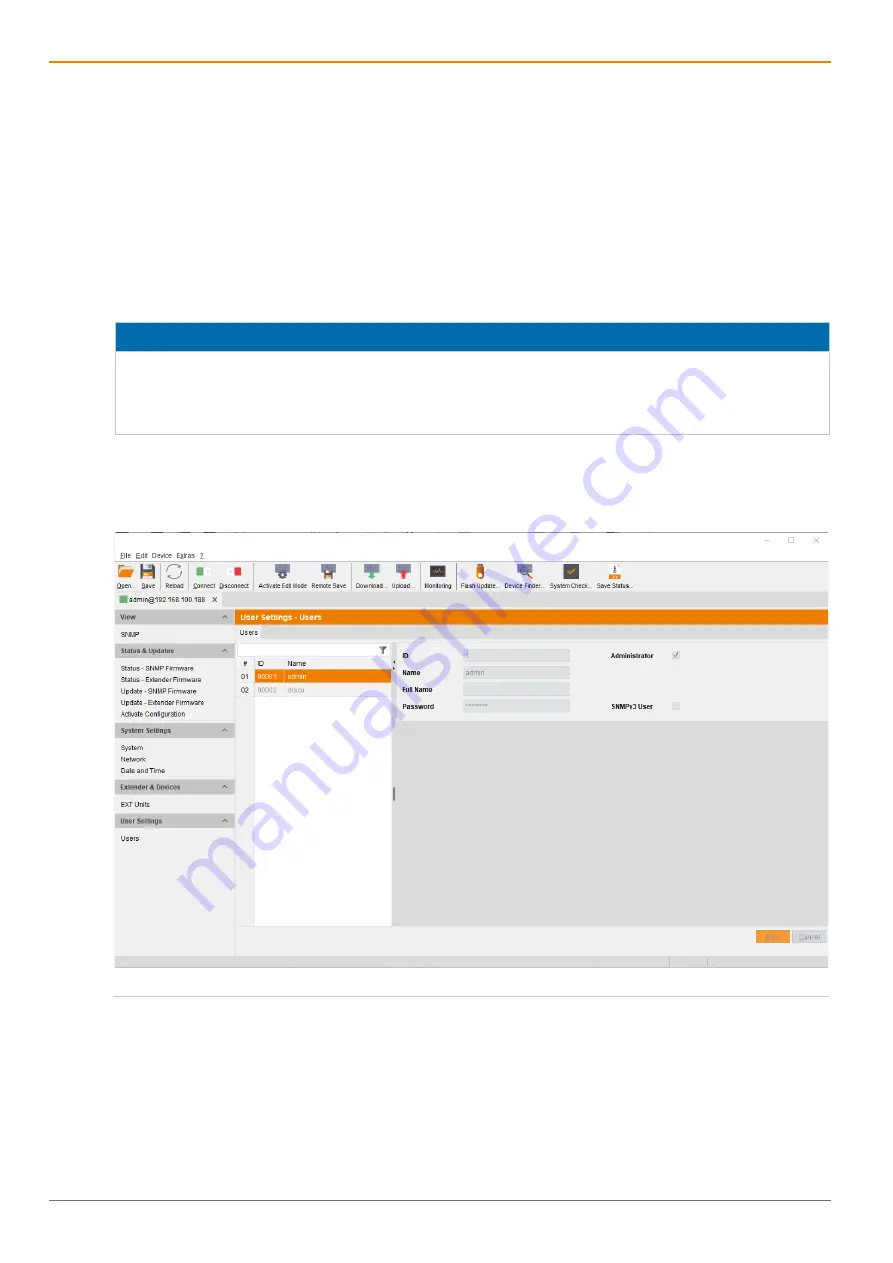
Configuration via Management Software
SNMP Module
50
Configuring the time server
To configure a time server, proceed as follows:
1. Select
System Settings > Date and Time
in the task area.
2. Click the
Activate Edit Mode
menu item in the toolbar.
3. Activate the
SNTP
checkbox to enable the SNTP option.
4. Enter the IP address of your SNTP server into the
SNTP Server
field.
5. Select your time zone in the
Time Zone
field.
6. Click the
Apply
button to confirm your settings.
7. Click the
Deactivate Edit Mode
menu item in the toolbar.
NOTICE
A change in system-relevant parameters (e.g. change of the SNTP server) is immediately displayed in the
management software. To initialize system-relevant configuration changes on the SNMP module, the
SNMP module must be restarted. The restart of the SNMP module may take several minutes, and the
SNMP module is not available during the restart.
5.5 User Settings
User settings and permissions are set in this menu. By default, two users are set. It is not intended to
create additional users.
Fig. 34
Management software menu
User Settings - Users






























