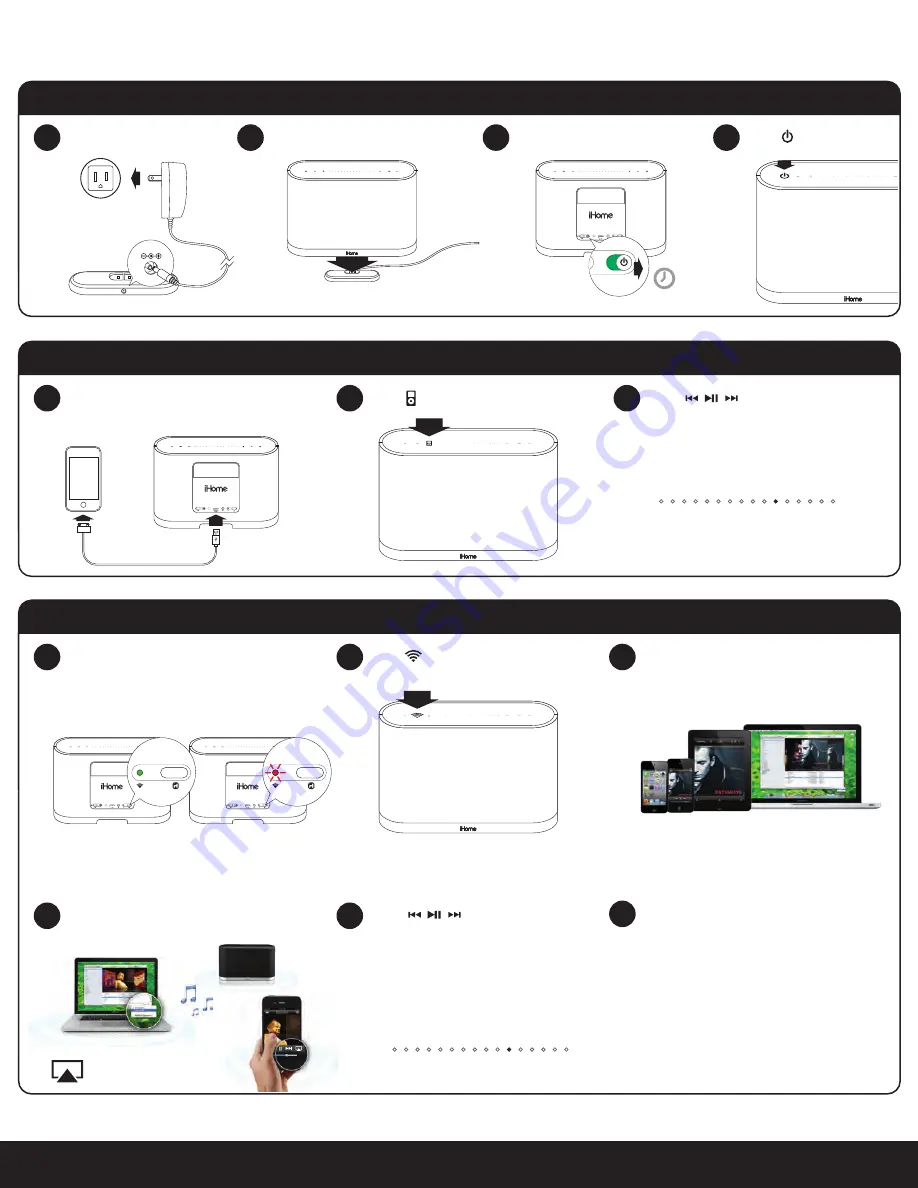
5
English
Power
Quick Start
12V
outlet
Place iW1 on charging base
Connect to power source
Turn master power switch ON
aux-in
battery
off
|
on
iPod dock
power
reset
network setup
status
battery
off
|
on
power
1
2
Press power button
4
3
AirPlay Wireless Audio Mode
Select the iHome iW1 as your AirPlay
audio speaker
4
5
iPod Local Audio Mode
Press for iPod mode
1
2
3
aux-in
battery
off
|
on
iPod dock
power
reset
network setup
status
Dock iPod/iPhone using iPod USB sync cable
(iPod and aux-in play in parallel)
Press buttons on the iW1 or
iW1 remote, in iPod mode, to control
your iPod music.
Adjust
volume
by swiping:
Note:
Use iPod mode for both iPod
docking and Aux-in audio playback.
AirPlay Wireless Audio Mode
(visit pages 8-9 for Wi-Fi network configuration)
Press for AirPlay wireless mode
1
2
3
Verify that your iW1 speaker is successfully
connected to your Wi-Fi network.
(visit page 8 for connecting your iW1 speaker to your
Wi-Fi network)
Press buttons on the iW1 or
use your iTunes, iPad, iPhone, or iPod
touch controls directly.
Adjust volume on the iW1 or wirelessly
control volume on your AirPlay source
device.
allow 30s for the
iW1 to startup
Look for the AirPlay logo
to select your speaker
Launch iTunes or use your iPad, iPhone,
iPad touch. Verify iW1 and AirPlay source
device is on same Wi-Fi network.
!
Note:
for AirPlay streaming:
iPad, iPhone, and iPod touch support
point-to-point audio streaming to one
AirPlay enabled speaker.
iTunes supports point-to-multipoint audio
streaming to up to three AirPlay enabled
speakers (performance depends on your
Wi-Fi network and environment).
AirPlay only works with iPod touch, iPhone, iPad,
or iTunes (Mac or PC)
Connected
Not Connected
aux-in
battery
off
|
on
iPod dock
power
reset
network setup
status
network setup
status
aux-in
battery
off
|
on
iPod dock
power
reset
network setup
status
network setup
status
Summary of Contents for iW1 air series
Page 19: ......
Page 20: ...www ihomeaudio com ...






































