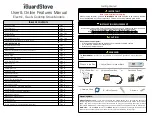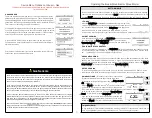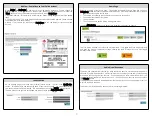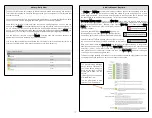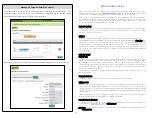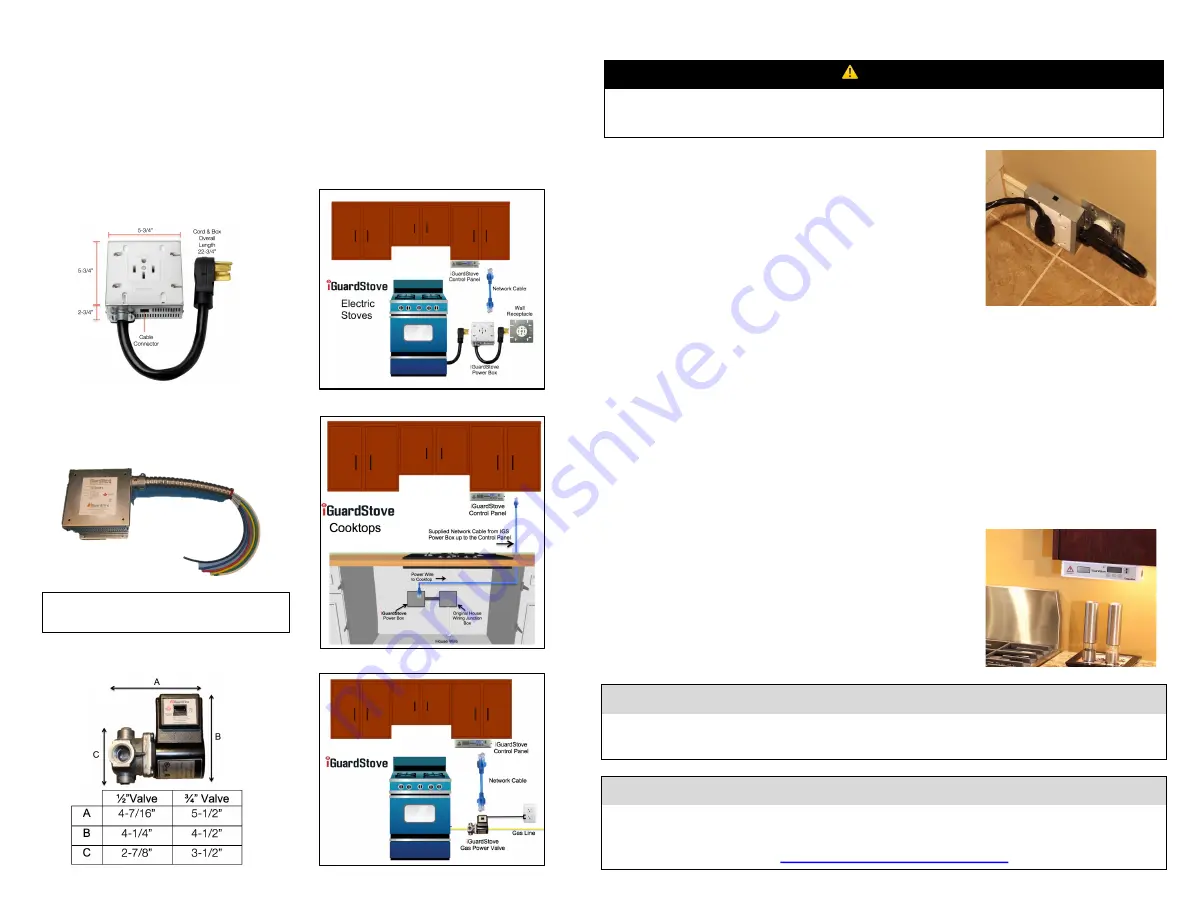
3
Basic Install Layout
This is how your iGuardStove will install onto the stove and cupboards. Depending on the model
you have you should have a Power Box or gas valve that hides out of sight under the stove and a
Control Panel that mounts up underneath one of the cabinets to either side of the stove. It has the
motion sensor in it so it needs to have a good view of the kitchen highest traffic area. The 2
components are connected by a network cable (included) and you can keep the cable out of the
way by peeling the backing and sticking the wire channel (included) to the back splash. Its easier to
install the cable into the channel first before attaching the channel to the wall.
iGuardStove
Cooktop - Hardwired
iGuardStove
Plug In
The wiring diagram for the Cooktop
hardwired model is found on the back page
iGuardStove
Gas Stove
Quick Install Guide - Electric
1. Pull the stove away from the wall and unplug stove from wall outlet.
2. Plug in Model – Plug the iGuardStove power box into the wall outlet.
Plug the stove cord into the iGuardStove power box.
3. Cooktop Model - Have your electrician install the power box below
the cooktop inside the cabinets.
4. Connect one end of the network cable into the iGuardStove power
box and connect the other end of the network cable into the back of the
iGuardStove
control panel.
5. When the Power Box is first powered up a light inside the chassis will glow blue. Once the Control
Panel is connected to the Power Box the light will turn green. If there are problems the light will turn red.
6. Make sure the iGuardStove power box and cables are out of the way and against the back wall. Slide
the stove back into place. You might find it easier to remove the stoves lower drawer to guide the cables.
7. If you need to secure the network cable against the wall from the countertop up to the underside of
the upper cabinet use the plastic wire channel with a peel and stick backing that’s in the box. Its also
works well if you can hide the wire behind the gyprock or inside the wall.
8. Use the 2 screws to mount the iGuardStove control panel
underneath the upper kitchen cabinet beside the stove and close to the
front where the motion sensor has a good view of the cooking area and
is easy to reach. Chose the side of the stove that has the most traffic.
Do not mount above the stove or in other hazardous spots.
9. Turn the stove’s main breaker back on and you are ready to cook.
⚠
WARNING
Ensure that the stove is off and fully cooled down.
Turn off the stove’s main breaker.
FINAL STEP
The installation of your iGuardStove is complete! To open your ONLINE ACCOUNT go to our website
www.iGuardFire.com and under the Owners tab on the main menu click on How To Set Up Your Online
Account
or type in this address
http://iguardfire.com/set-up-online-account/
in your browser
.
Handy Tip:
The iGuardStove works best when the motion sensor has the best view of the highest traffic area in the
kitchen. Mount the control panel on the side of the stove that will see the most motion.