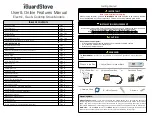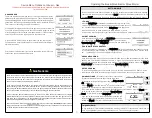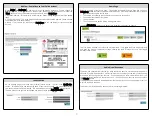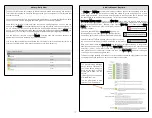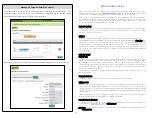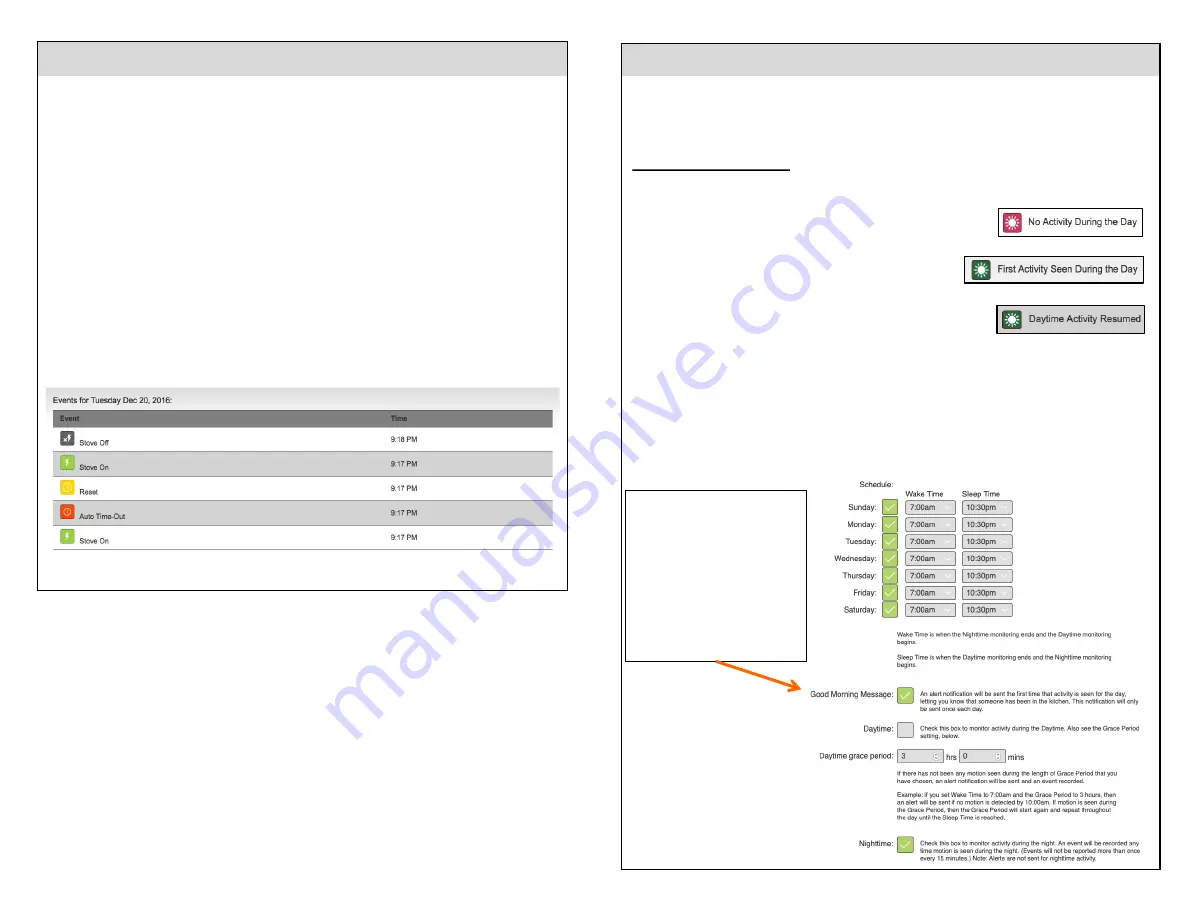
12
History – Daily View
The Daily List of Events is very handy way to determine how people are interacting with the stove.
This is important as peoples memories change and can give you insights as to their activities that
no other device can.
You can see how often they are cooking and other helpful things. If you see that the stove is being
used at 3 am then it is time to engage the Late Night Locks or other safety features.
Other handy indicators will show how often the cooking is being forgotten. You can also see
when the yellow “Reset” icon appears telling you how long they stayed away from the cooking. If
it’s 1- 6 minutes say then you can feel that they are simply being distracted maybe my the door or
phone. If you see that they are staying away for really long periods before the yellow “Reset” icon
appears then you know they are not just being distracted but are actually forgetting the cooking.
You can also see if they are using the “Manual” timer too often and can make decisions on
whether they should have that ability or you should disable it.
Lots of very helpful information can be pulled from this data over time you will find that there is no
other way to determine this information especially if you live in a different city.
Activity Monitor - Daytime
The Daytime and Nighttime Activity Monitors help you keep an eye on what's happening in the heart
of the home. We’ve heard of loved ones falling and unable to get up and going hours or days
before being discovered. Now you have a motion sensor in the heart of the home. (Keep in mind
this has nothing to do with the stove protection. Its just motion sensor based feature.)
The Daytime Monitor settings:
Choose the “Wake Time” that a loved one typically starts their day.
Choose a Grace Period which is the amount of time you want to expire before you are sent an alert
that there has been no motion. Example: If you set the “Wake Time” to 7:00am and the Grace
Period
to 3 hours then if no motion is detected by 10:00am
an alert will be sent.
If motion is seen DURING the Grace Period then it simply
resets again and you will see this icon on the Event History.
You will also get a text alert if you have that selected in Alerts.
If motion is seen AFTER the alert has been sent then you will see
this icon on the Event History and the Grace Period timer will reset.
Each time motion is seen the Grace Period gets pushed out throughout the day. In the previous
example if motion was seen at 8:45am then the Grace Period would continue for 3 hours from that
point until 11:45am. If no motion is seen until 11:45am then an alert will be sent. If motion was
seen before the 3 hour limit at say 11:30am then the 3 hour Grace Period would start once again
until 2:30pm with no alert having been sent.
The reason it keeps resetting is because you never know when something might happen to a loved
one during the day and you don’t want only one chance to be notified.
The Good Morning Message
simply sends a text/email to
your smart device letting you
know that someone is up and
mobile and walked into the
kitchen.
It will only do this once per day
after the Wake Time.
This is a great peace of mind
feature of your iGuardStove.