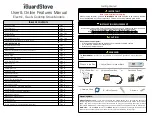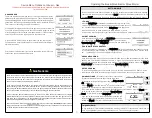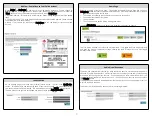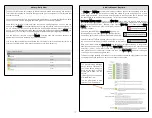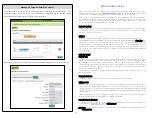Activity Monitor - Nighttime
The Nighttime Monitor settings
: The Nighttime monitoring starts at the “Sleep Time” and ends at
the “Wake Time”. During the Nighttime the system will simply record motion that it sees. This can
help you determine if there are any sleep irregularities with your loved one.
All someone needs to do is pass through the sensor field to record an event. Only one event will
be recorded every 15 minutes.
This will give you the information that you need without
overwhelming the Events History with too many recorded events.
For each event recorded you will see this icon
No alerts will be available for the Nighttime monitoring.
Tips:
-Don’t make the Daytime Grace Period too short or you could get a large number of texts during
the day. 3 hours works nicely for most situations.
-If the Grace Period is longer than the time between Wake and Sleep then no alerts will be sent.
- You must first activate either the Daytime or Nighttime monitors in order to get the alerts, then you
must go to the Alerts page and select who will receive the alerts. The Alerts checkbox will not
appear until you activate one or both monitors.
-The times between the Wake Time and the Sleep Time is the Day hours. Everything outside those
hours are the Night times.
Contacts List – (Family, Friends & Care workers)
NOTE: These Alerts require a monthly subscription. Please contact us for more information.
This area manages your Contacts List of who you want to receive which Alerts. They WILL NOT have
access to Settings. (See Managers in next column.) In the example below you can pick certain
people to get these Alerts. The “Alert Method” allows to to choose the delivery method to each
person by either text, email or both.
1.
Emergency Button
– When the Emergency button is pressed on the Control Panel the alert will
go out. If someone lives in a different city then it might not make sense that that person gets
this type of alert. People who might could be a next door neighbor, close friend or a building
manager etc.
2.
Loss of Communication
– If your iGuardStove looses connection with the server it might be
because the router is offline or something else. The
i
GuardStove
will go through a series of
procedures over the next 6 hours to re-establish communications with the server and if it can’t
restore communication the server will send out an alert stating the “Loss of Communication”.
The device will still operate the same manner but History will not be collected nor will you get
alerts.
3.
Auto Shut Offs within 24 hours
– Someone might be having problems remembering their
cooking and getting an alert after they forget the stove 5 times in one day could be helpful
information. You can roll this down to “1” if you want to get notified each time it’s forgotten. If
this is something that you don’t want then roll it up to 10 or more.
4.
Turn On Alerts
– This will notify you each time the stove is turned on.
5.
Temperature Alerts
– Alerts will be sent to your if either of the temperature extremes are exceed
for both hot or cold.
6.
Activity Monitor
– This must be checked in order for Alerts from the Activity Monitor to be sent
to you.
13