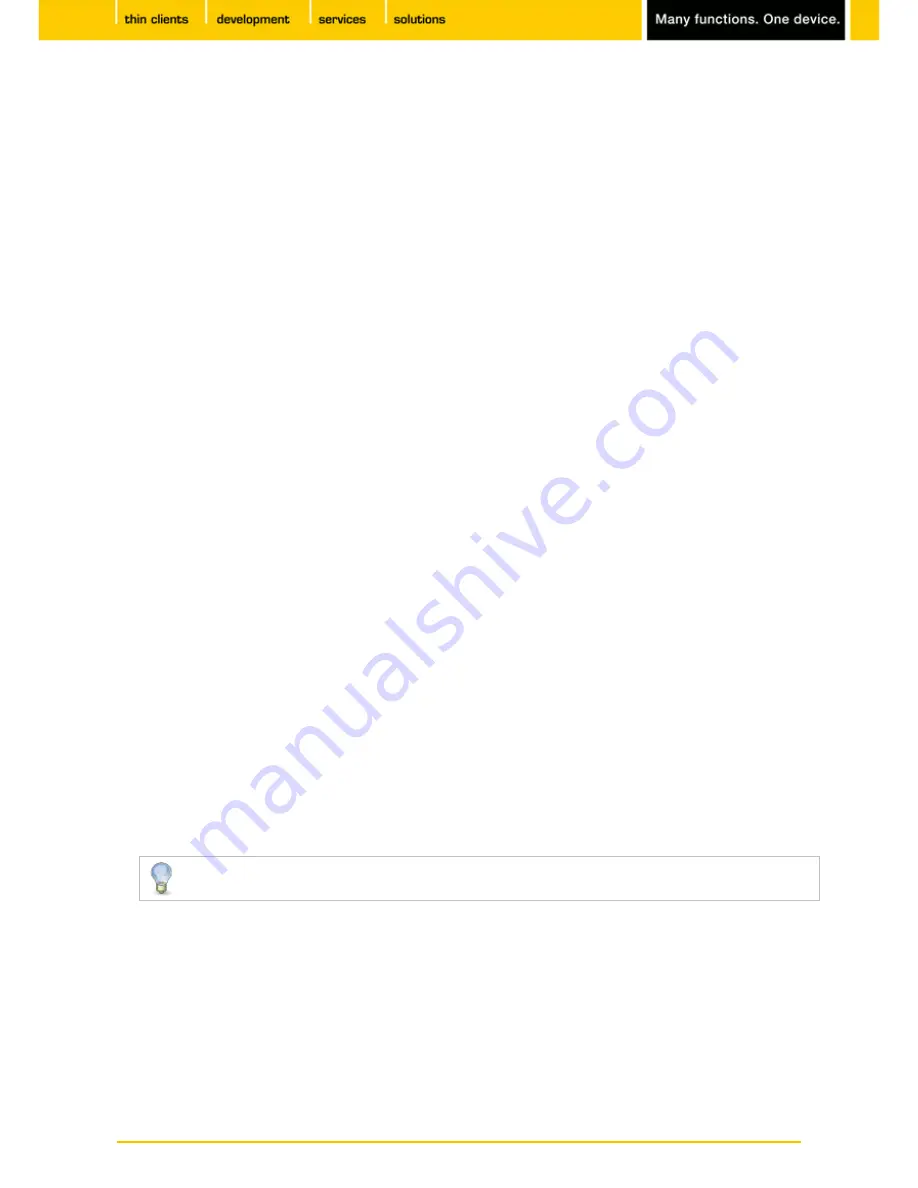
36
IGEL
Technology GmbH
IGEL Zero HDX
5.09.100
5.5.3.
Options
Menu path:
Setup > Sessions > Citrix XenDesktop/XenApp > Citrix StoreFront / Web Interface > Options
In this area, you can specify settings which differ from the global settings for
Citrix StoreFront / Web
Interface
.
•
Use server settings for all options:
If this option is enabled, the server settings will be carried over to
the client.
•
Client Audio
If this option is enabled, sound will be transmitted.
•
Overwrite local Client Audio with server setting
: If this option is enabled, the server audio settings will
be carried over to the client.
•
Audio Bandwith Limit
: Select between
High
,
Medium
and
Low
- Higher quality requires more network
and computing resources.
•
Color Depth:
Choose between
Server setting
,
Global setting
,
16
,
256
,
32 thousand,
16 million
and
Automatic
.
•
Window size:
Choose between
Seamless|Desktop
,
Server setting
,
Global setting
,
Different sizes in
pixels,
Work area
and
Full screen
.
•
Restrict full-screen sessions to workarea
•
Handling of keyboard shortcuts:
Choose between
Server setting
,
Translated
,
Direct in full-screen
desktops only
and
Direct
.
5.5.4.
Appearance
Menu path:
Setup > Sessions > Citrix XenDesktop/XenApp > Citrix StoreFront / Web Interface > Appearance
You can configure how Citrix
XenDesktop/XenApp
applications are displayed.
With the display filter, you can select which applications can be launched in the start menu, in the
Application Launcher and on the desktop. You can make a separate selection for the Quick Start Panel.
You can change the following settings:
•
Show applications in start menu
: If this option is enabled,
Citrix
applications will be shown in the start
menu.
•
Show in start menu
: Specifies whether all applications are shown in the start menu or whether the
server settings are observed.
•
Resize icons for the start menu
: If this option is enabled, the size of the symbols for the start menu will
automatically be adjusted.
Automatic scaling can prolong the logon procedure.
•
Apply display filter to start menu entries
: If this option is enabled, only the applications selected in the
display filter will be shown in the start menu.
•
Show applications in the Application Launcher
: If this option is enabled, the applications will be shown
in the Application Launcher.
•
Apply display filter to Application Launcher entries
: If this option is enabled, only the applications
selected in the display filter will be shown in the Application Launcher.
•
Show applications on desktop
: If this option is enabled, the applications will be shown on the desktop.
•
Keep folder structure on desktop
: If this option is enabled,
Citrix
sessions will be shown on the
desktop in their directory structure.






























