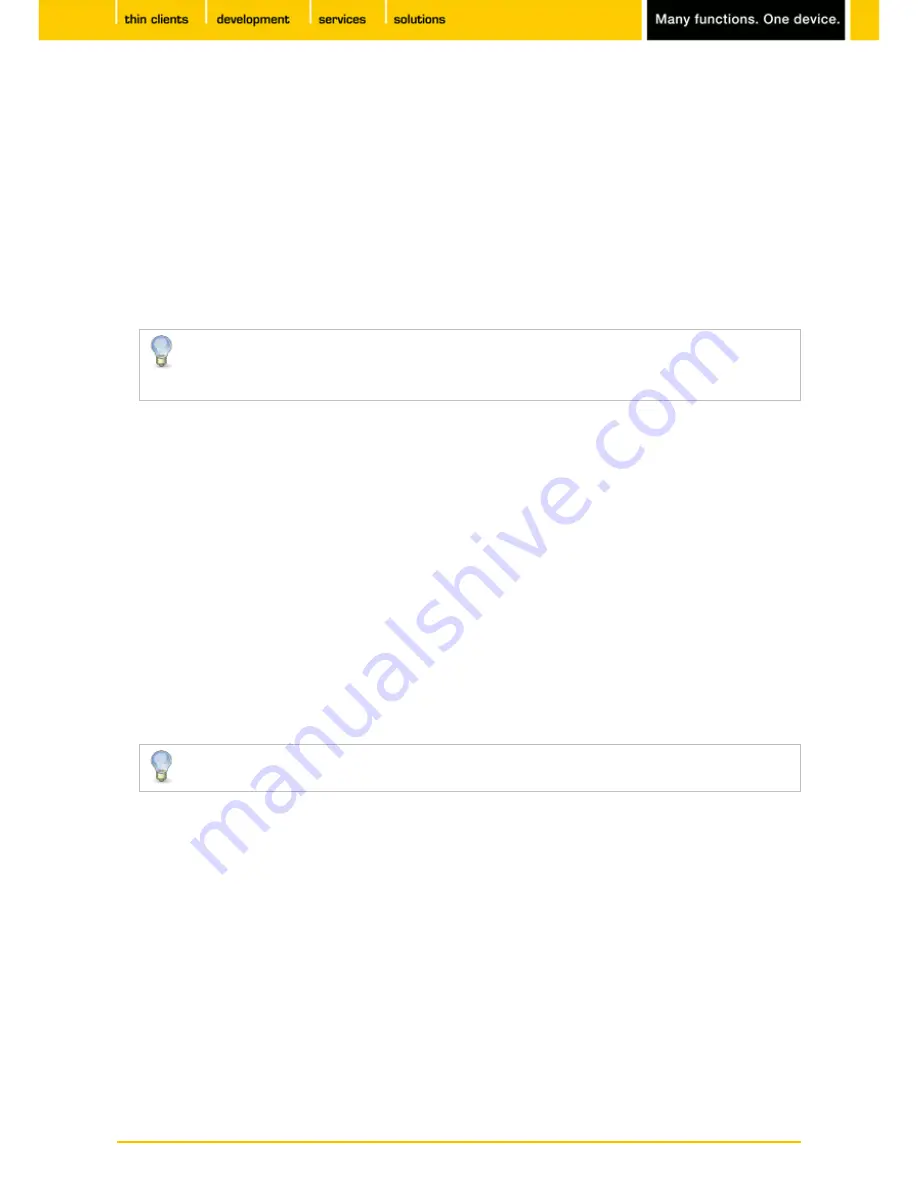
158
IGEL
Technology GmbH
IGEL Zero HDX
5.09.100
Company logos
Menu path:
Setup > System > Firmware Customization > Corporate Design > Company Logos
Other areas where you can show your company logo in the firmware are the
screensaver
and the
start
menu
.
To define an image for the
screensaver
, proceed as follows:
Activate
Enable Image display
.
1.
Under
Image File/Directory
, give the full path for an image file or a directory containing a number of
2.
image files.
If you enter a folder instead of a single image file as the source, all images in the folder will be
displayed as a slide show, the
display time
for the images can be configured.
If you do not specify a file of your own, the IGEL logo will be used.
Enable
One Image per Monitor
if you would like to see the image (the images) on each individual
3.
monitor rather than one image across all monitors.
Specify the
image duration
in seconds.
4.
Select the
image display mode
:
5.
-
Small-sized hopping
- small image that jumps across the screen
-
Medium-sized hopping
- larger image that jumps across the screen
-
Full screen center cut out
- image is displayed across whole screen, edges can be cut off.
-
Full screen letterbox
- image is shown in full, with black edge where the format does not match
that of the screen.
To define logos for the
start menu
, proceed as follows:
Under
Start Button Icon
, give the file name of the logo with a full path in order to select your logo as a
symbol for the start menu at the bottom left of the taskbar.
Under
Company logo in start menu
, give the file name of the logo with a full path in order to display
your company logo in the start menu window.
In order to see the company logo in the start menu window, you must set the start menu type
to
Advanced
. To do this, click on
User Interface > Desktop > Start Menu
.





















