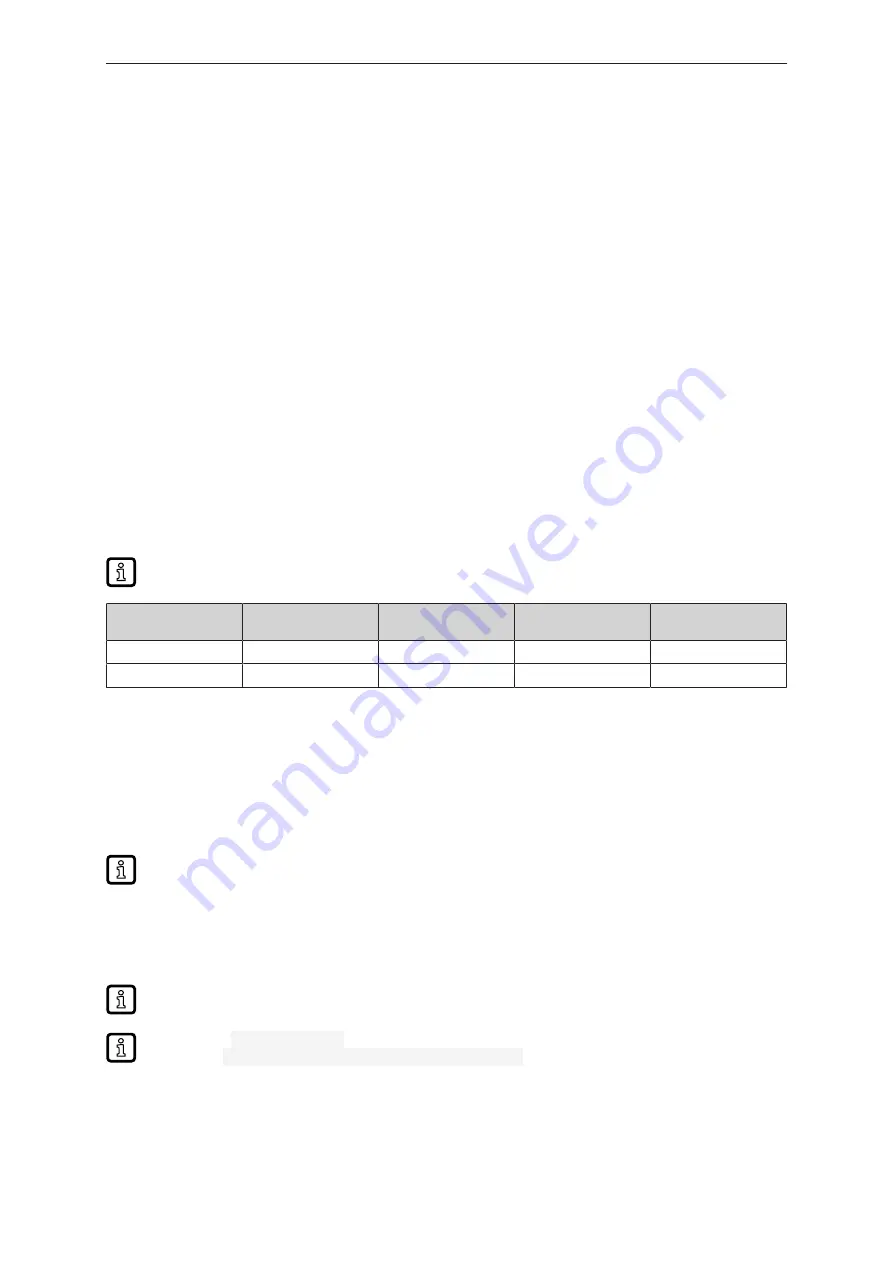
QHA210
10
7 Set-up
When the operating voltage has been applied, the moneo|appliance functions according to the factory
settings. The LEDs show the status of the devices and of the interfaces.
7.1 Requirements
For the moneo|appliance set-up, the following components are required.
•
Monitor with display port
•
Keyboard with USB connection
7.2 Preparations
u
Connect the monitor to the display port.
u
Connect the keyboard to the USB port.
u
Connect the mains plug.
u
Connect the network cable.
1. Ethernet interface A (designation on the device) / ETH 1 (designation AMS) - sensor network
2. Ethernet interface B (designation on the device) / ETH 2 (designation AMS) - IT network
moneo|appliance
Ethernet interface
Labelling on the de-
vice
Description
Standard IP address
Subnet mask
ETH1
A
Sensor network
192.168.0.100
255.255.255.0
ETH2
B
IT network
DHCP
DHCP
Once the operating voltage has been applied, the moneo|appliance can be switched on via the on/off
switch on the front of the device. Make sure that all cables have been connected according to the
description.
7.3 Set-up of moneo|appliance
The initial set-up of the moneo|appliance is made via the connected keyboard and the monitor.
The different menu items in the appliance management system can be selected using the
keyboard. Example: The keyboard shortcut [C] opens [C) Configure the system].
u
Start the moneo|appliance.
w
The text "welcome to moneo appliance” is displayed on the monitor.
u
Enter the login details and confirm with [Enter].
There is no visible feedback on the monitor for the input. For example, no ***** is displayed in
the input field. The field on the monitor remains empty despite input.
User name:
administrator
Password:
< serial number of moneo|appliance >
The serial number is provided on the product label on the bottom of the moneo|appliance.
w
If the login details are correct, the [Simple keyboard configuration menu] appears.
u
Select the corresponding keyboard layout and confirm by clicking on [Ok].
u
Confirm the successful change by clicking on [Ok].































