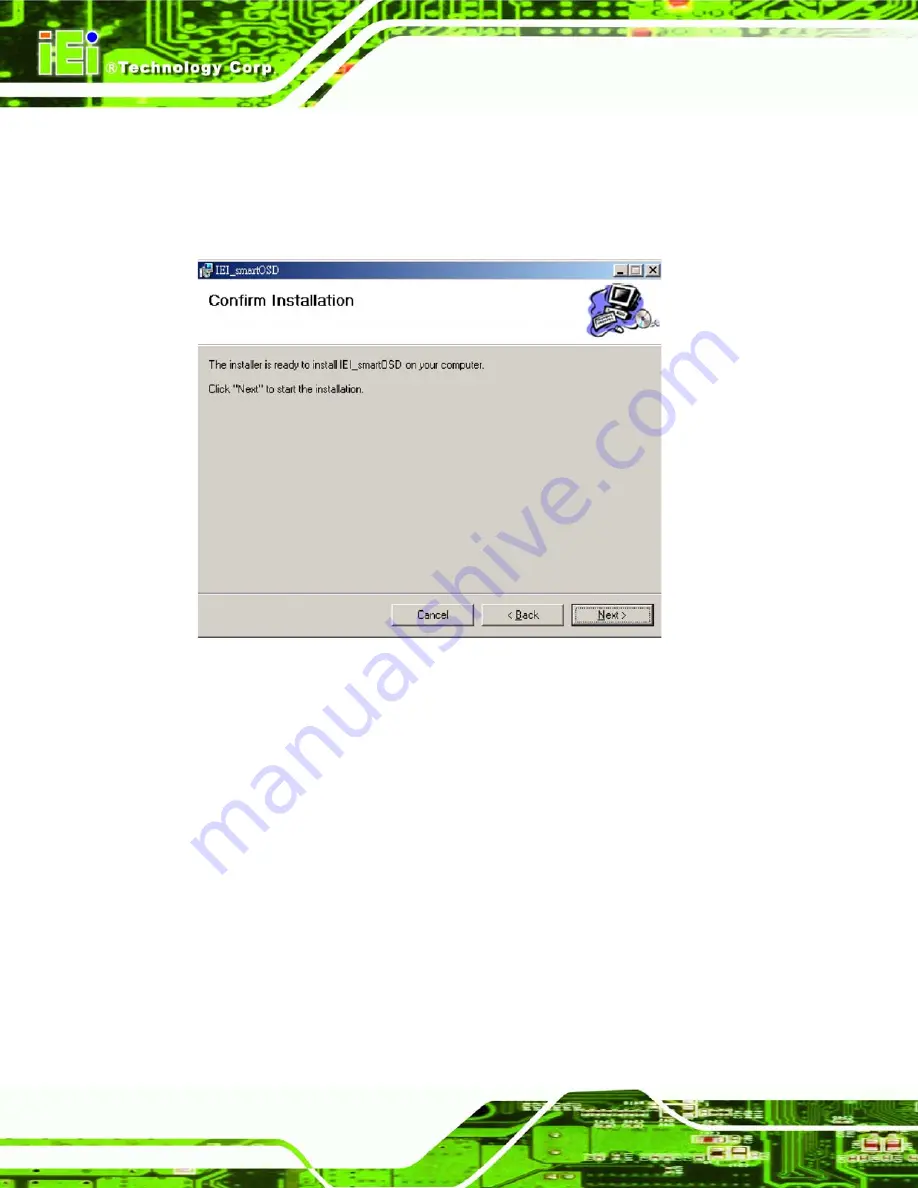
VWBOX-E133 Video Wall Controller
Page 44
Step 6:
Select the installation folder from the screen shown above.
Step 7:
Click
Next
to continue.
Step 8:
The screen shown below appears.
Figure 4-7: smartOSD Confirm Installation
Step 9:
Confirm the installation by clicking
Next
in the screen above.
Step 10:
The program starts to install and the progress bar shown below appears.
Summary of Contents for VWBOX-E133
Page 10: ...VWBOX E133 Video Wall Controller Page 10 Chapter 1 1 Introduction...
Page 16: ...VWBOX E133 Video Wall Controller Page 16 Chapter 2 2 Unpacking List...
Page 20: ...VWBOX E133 Video Wall Controller Page 20 Chapter 3 3 Installation...
Page 33: ...VWBOX E133 Video Wall Controller Page 33 Figure 3 11 Display Mode...
Page 34: ...VWBOX E133 Video Wall Controller Page 34 Chapter 4 4 OSD Functions...
Page 60: ...VWBOX E133 Video Wall Controller Page 60 Chapter 5 5 Troubleshooting and Maintenance...
Page 64: ...VWBOX E133 Video Wall Controller Page 64 Appendix A A RS 232 Setup...
Page 73: ...VWBOX E133 Video Wall Controller Page 73 Appendix B B DDC2BI Setup...
Page 76: ...VWBOX E133 Video Wall Controller Page 76 Appendix C C Terminology...
Page 78: ...VWBOX E133 Video Wall Controller Page 78 Appendix D D Hazardous Materials Disclosure...
















































